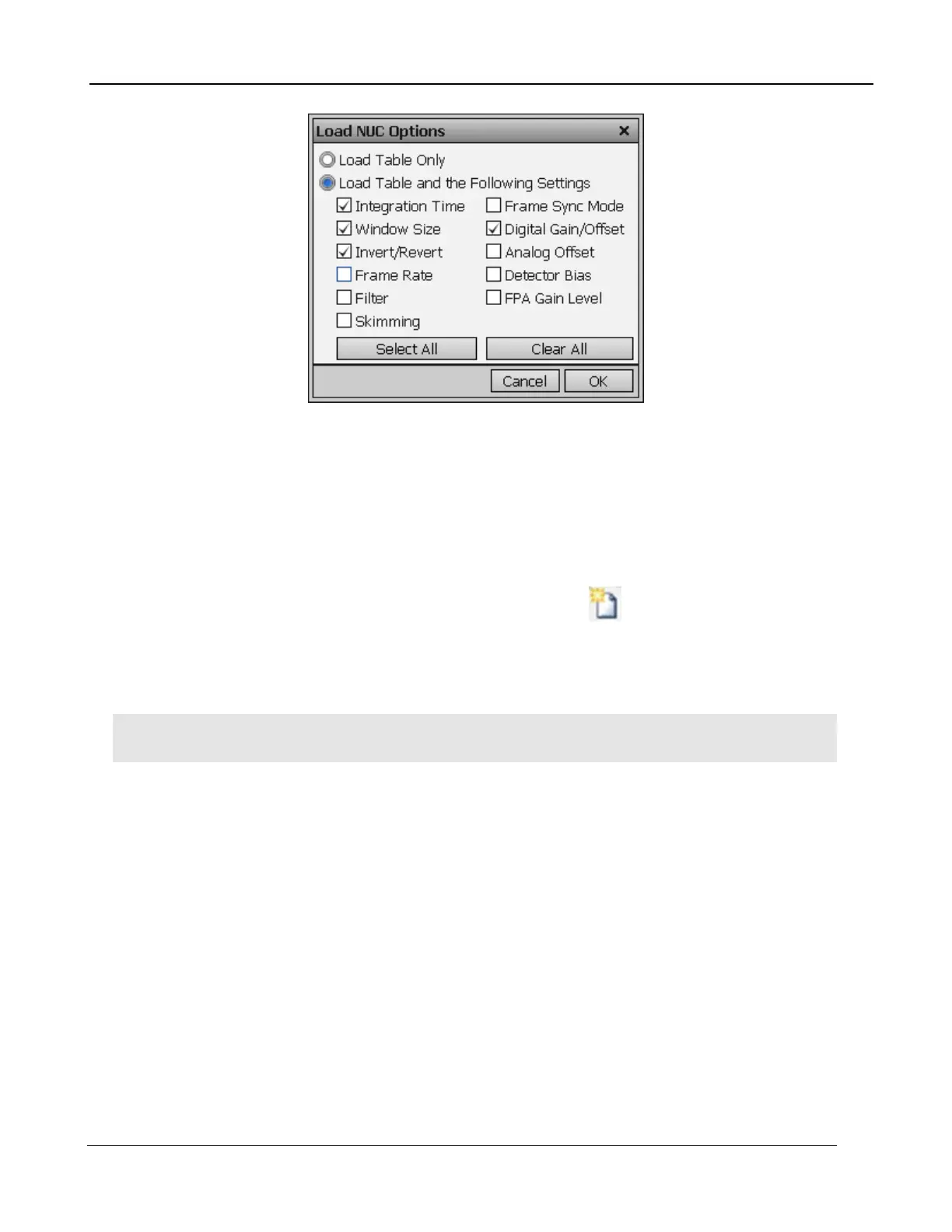5 – X-series Camera Controller
X-series User’s Manual
50
The default setting is to “Load Table Only”, in which case only the NUC coefficients are used from a
NUC file. When the user selects “Load Table and the Following Settings”, the user can select which
parameters from the NUC will override the current state. The option will not affect NUCs that are
currently loaded into RAM, only those NUCs that are subsequently loaded from Flash memory.
Unless a new state is saved, these override settings will not be remembered after a power cycle.
5.4.3.2.3 Performing a NUC
To create an on-camera NUC, select the Perform Correction icon to start the NUC Wizard for the
desired preset. If Preset Sequencing or Superframing is enabled, the camera will only perform the
NUC on the preset you select while keeping camera in the desired sequencing mode. To perform a
NUC operation on all active presets at the same time, press the NUC All Active Presets button. This
is convenient, for example, if you want to do an offset update to all presets with a single source.
NOTE: Due to differences in camera electronics and FPA timings it is important to perform the NUC
with the camera operating modes configured as it will be used when imaging.
After selecting the Perform Correction a second window comes up to allow the user to select
correction parameters. When all selections have been made, click Next>> to continue.
