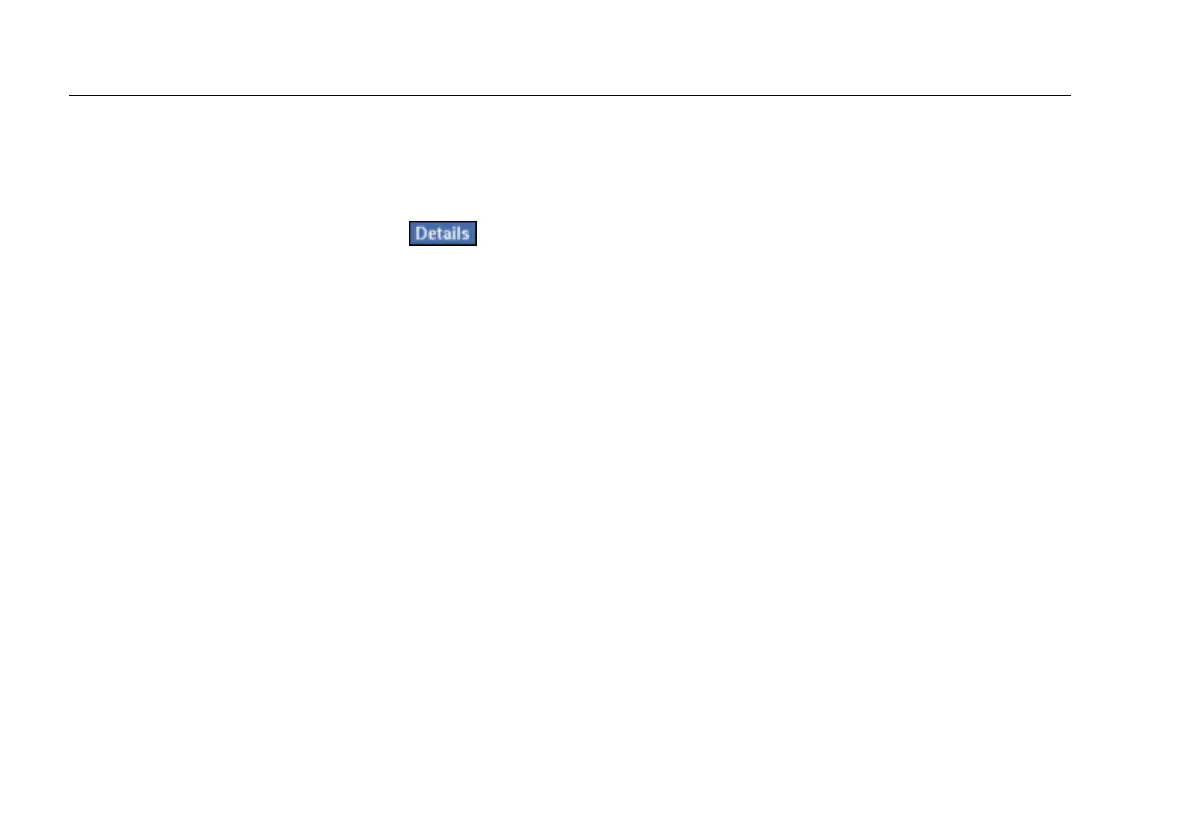EtherScope™ Series II
Getting Started Guide
88
EtherScope Network Assistant runs in active scan mode,
in which it continuously monitors active channels. The
Scan button in the lower left corner updates you on
which channels are being scanned.
To view details about the connection, tap .
The Connection details screen is displayed. This screen
shows you the connection settings (the results of auto-
configuration using DHCP) and configuration options.
You can change the current configurations from this
screen (see “Configuring the Instrument for a Wireless
LAN” on page 98 for assistance).
Channels Test
The Channels Test scans all channels in the 802.11a and
802.11 b/g spectrums to locate active channels, active
APs, active clients, and ad hoc devices. For each active
channel discovered, the test focuses on key metrics that
give you information about a channel’s configuration
and health.
To view results:
1. Tap Channels.
The main panel indicates how many channels are
being scanned. The preview pane shows separate
summaries of results for the 802.11a and 802.11b/g
networks. A small graph, which accompanies each
summary, visually displays the percentage of local
utilization.