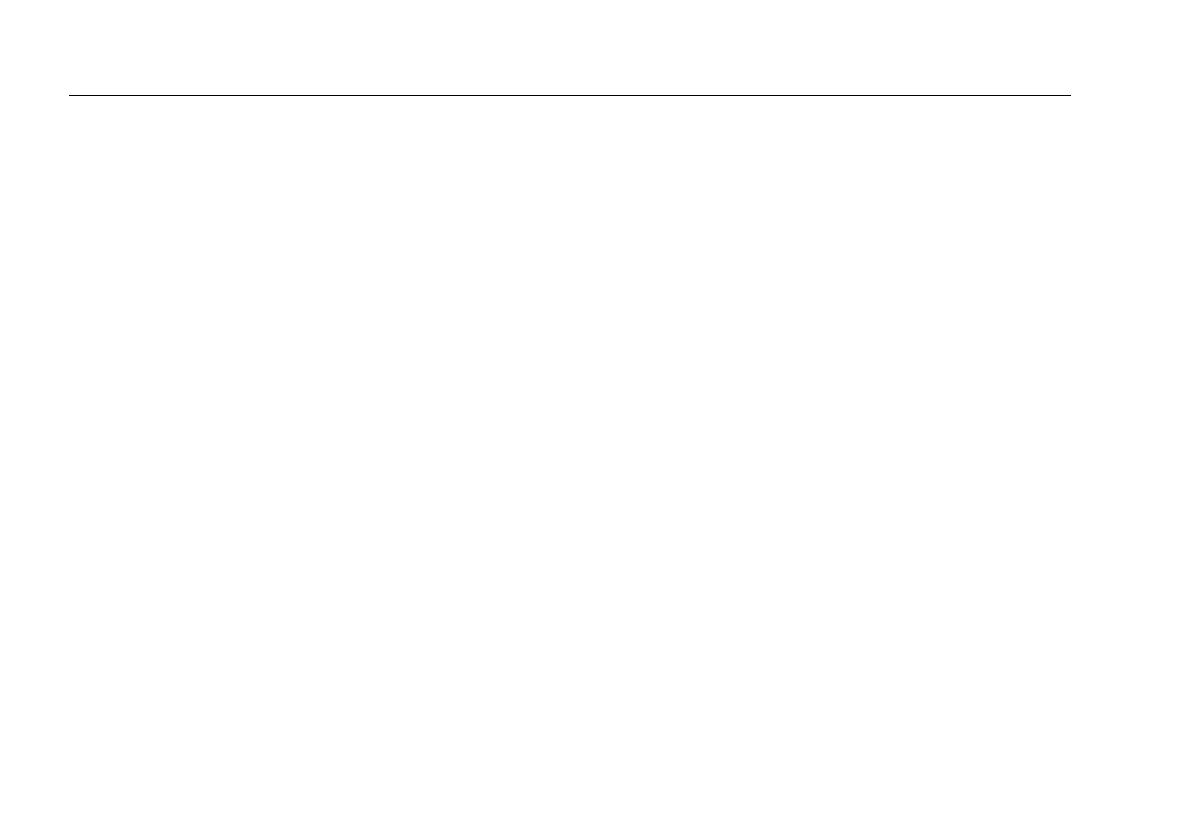EtherScope™ Series II
Getting Started Guide
24
EtherScope Network Assistant’s Physical Features
The EtherScope
Network Assistant is designed to be used
as a dispatched or desktop network test device. The
instrument is shipped with a removable yellow holster
that provides more protection for dispatched tasks.
The instrument is also packaged with a stand for use on a
desktop. To access the stand, remove the yellow holster.
Then, pull the stand out from the bottom of the
instrument (see Figure 3).
A stylus for navigating the user interface is stored in the
right side panel near the green On/Off button.
Figure 3 illustrates the EtherScope Network Assistant’s
physical features.
Locating the Network Connections
The instrument’s network connections are located on the
top side panel:
• LAN copper: an RJ-45 port that provides direct
connection to IEEE 802.3 10/100/1000 BASE-TX
networks.
• LAN fiber: an SFP port that provides direct connection
to networks through the optional 1000BaseSX,
1000BaseLX, or 1000BaseZX fiber connection.
• SLOT 1: a PCMCIA/CardBus
®
interface that supports
an 802.11 wireless network. Accepts Fluke Networks
EtherScope Wireless LAN Adapter IEEE 802.11 a/b/g.
Test Equipment Depot - 800.517.8431 - 99 Washington Street Melrose, MA 02176
FAX 781.665.0780 - TestEquipmentDepot.com
