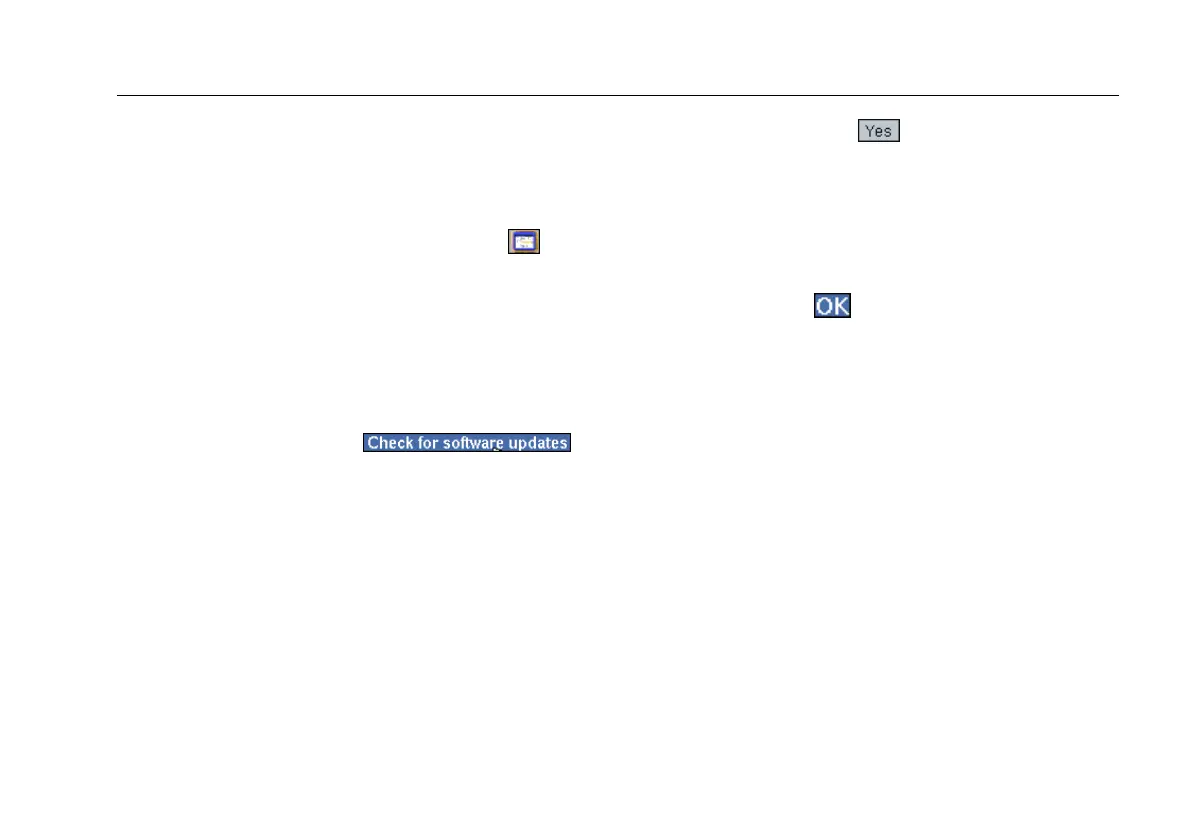Network Assistant
Before You Begin
17
Updating the Instrument’s Software
To update the instrument’s software, do the following:
1. Insert a CompactFlash memory card into SLOT 2.
2. Tap the EtherScope Network Assistant icon
,
which is located in the upper-left corner of the screen
3. From the drop-down list, select Instrument Settings.
4. In the preview pane, tap Version.
The Instrument Settings—Version screen displays the
versions of currently installed software and hardware.
5. To check for updates, tap .
The instrument automatically checks to determine
whether a software update is available.
6. When prompted, tap
to download the update
files to the CompactFlash memory card.
Note
All files and reports on the CompactFlash
memory card will be erased.
7. After you are notified that the download is
completed, tap
.
8. With the CompactFlash card in SLOT 2, restart the
instrument to begin installing the software.
Note
A software update can take up to five minutes.
After installation is completed, the instrument
automatically restarts and you can resume testing.
If you encounter trouble updating the software, contact
our Technical Assistance Center. See “Contacting Fluke
Networks” on page 13 for contact information.