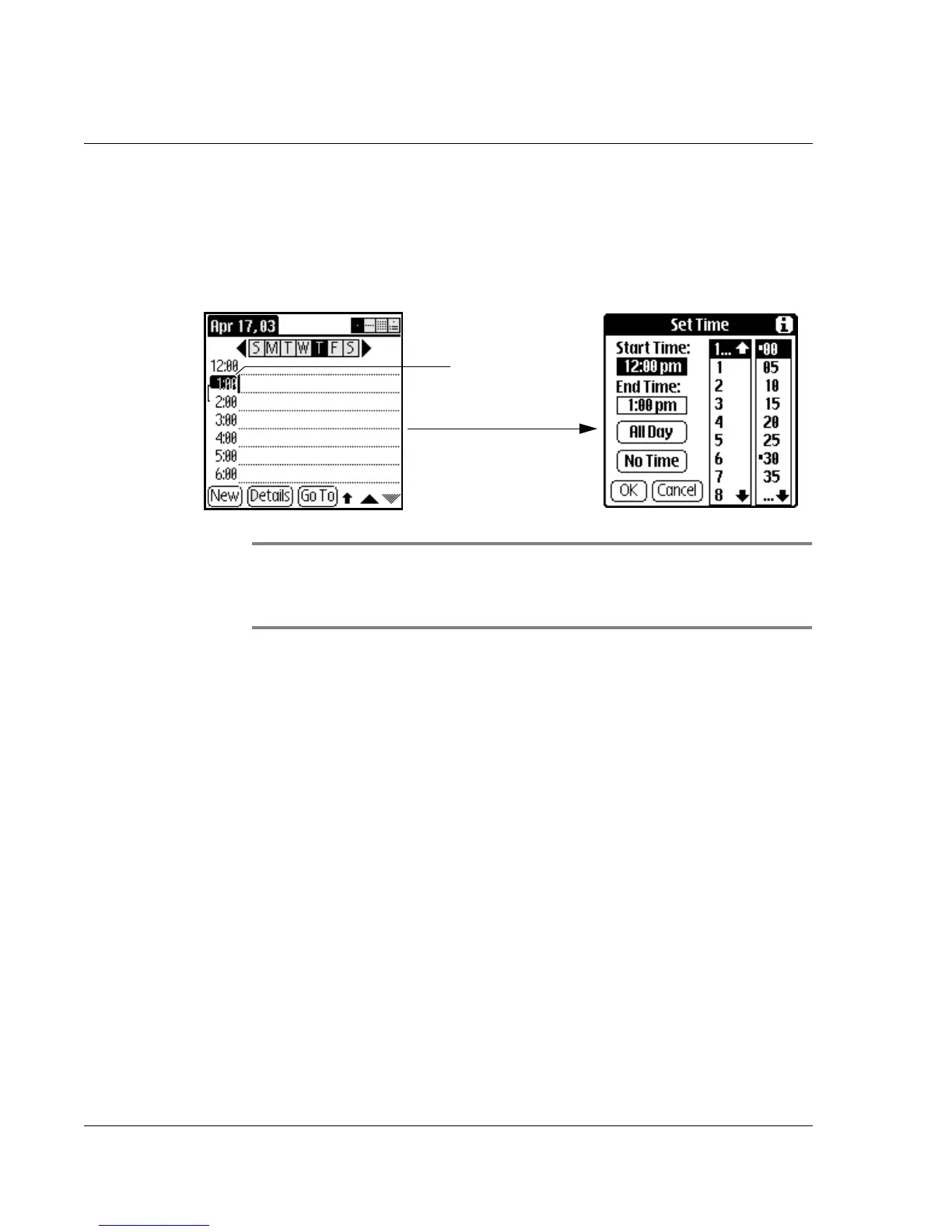Using the Date Book
44 Wrist PDA User Guide
4. Set the event’s duration:
• If the event is 1-hour long, skip to the end of this procedure.
• If the event is longer or shorter than an hour, tap directly on
the time to open the Set Time dialog box.
TIP: You can open the Set Time dialog box by making sure no
event is selected, and then writing a number (to select a start
time) on the number input side of the screen.
5. Set the duration of the event in either of the following ways:
• Tap the Start Time box and set the time by selecting the hours
and minutes in the time columns; Tap End Time, then tap the
time columns to set the End Time.
You can also select the time using the watch buttons: press
Rocker Up and Down to change the hours and Page Up and
Down to change the minutes. Pressing and holding the buttons
makes the time change faster. Once the desired time is selected,
press Rocker Enter to accept the changes.
• Tap All Day if the event lasts all day. The default hours of a
standard business day are set by the user, and may be
changed using the Preferences command in the Date Book
application. See the section “Changing the displayed Start
and End Times” later in this chapter.
• Tap No Time if the appointment does not have a specific
starting and ending time. This can be used to remind you of
important events and holidays without creating a timed
appointment (see page 45).
Tap the time to
display the Set
Time dialog
box.