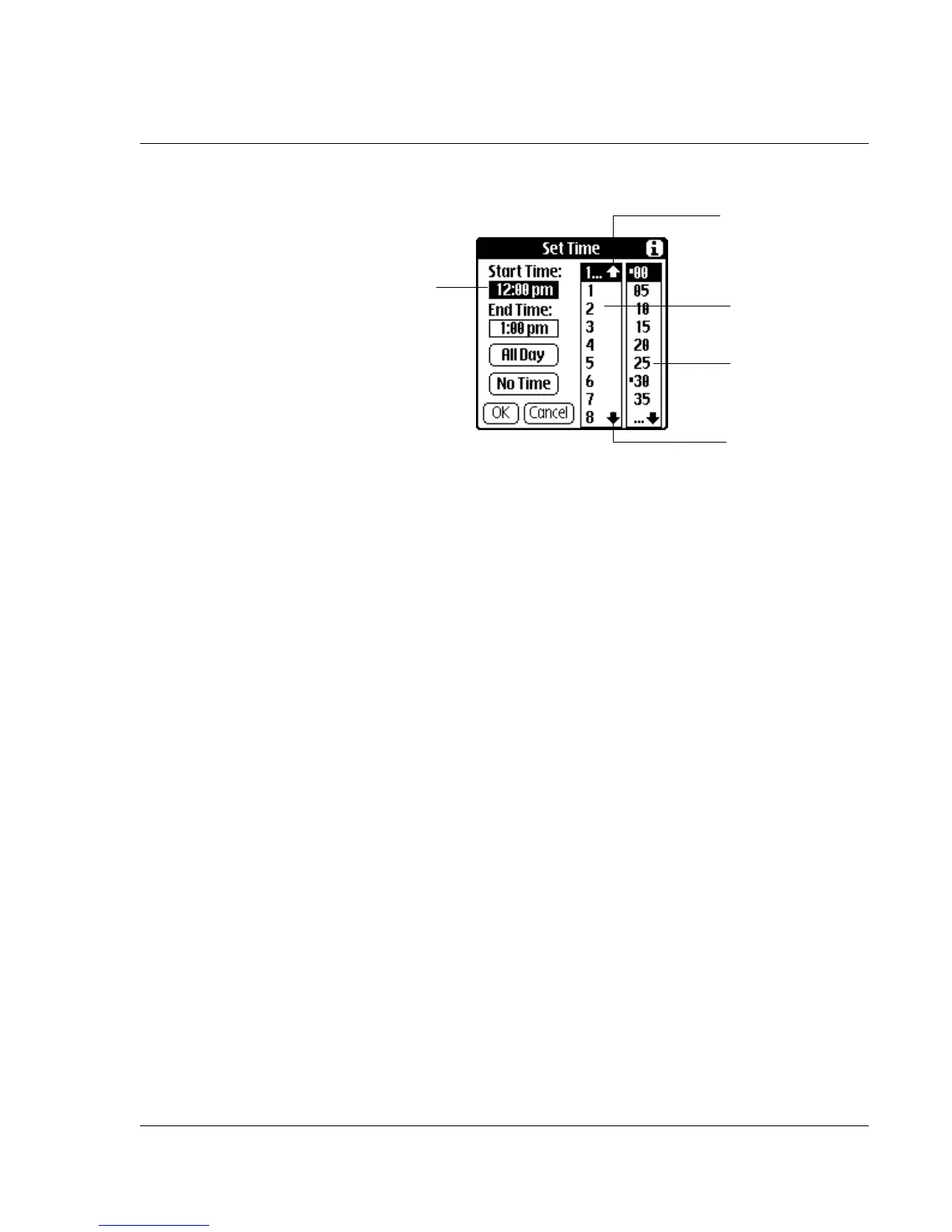Using the Date Book
Wrist PDA User Guide 45
6. Tap OK.
To schedule a timed event for another date:
1. Select the date you want in one of the following ways:
• Tap the desired day of the week in the date bar at the top of
the screen. If necessary, tap the Previous week or Next week
scroll arrows to move to another week.
You can also use the Rocker switch to change the day of the
week. You can change weeks by scrolling to before Sunday or
after Saturday.
• Tap Go To at the bottom of the screen to open the Go To Date
dialog box. Select a date by tapping a year, month, and day in
the calendar.(You can also use the Rocker switch and Page
buttons to change the month.) Tapping the day you want to
make the appointment for automatically returns you to Day
View.
2. After locating the desired date, follow the steps for scheduling an
event for the current day.
Scheduling untimed events
You can schedule untimed events for any date. Untimed events
appear at the top of the list of times marked with a diamond.
To schedule an untimed event:
1. Select the event date you want, as described in the previous
procedure, “To schedule a timed event for another date.”
Start Time
highlighted
Tap to scroll to
earlier hours.
Tap to scroll to later
hours.
Tap to change
hours.
Tap to change
minutes.