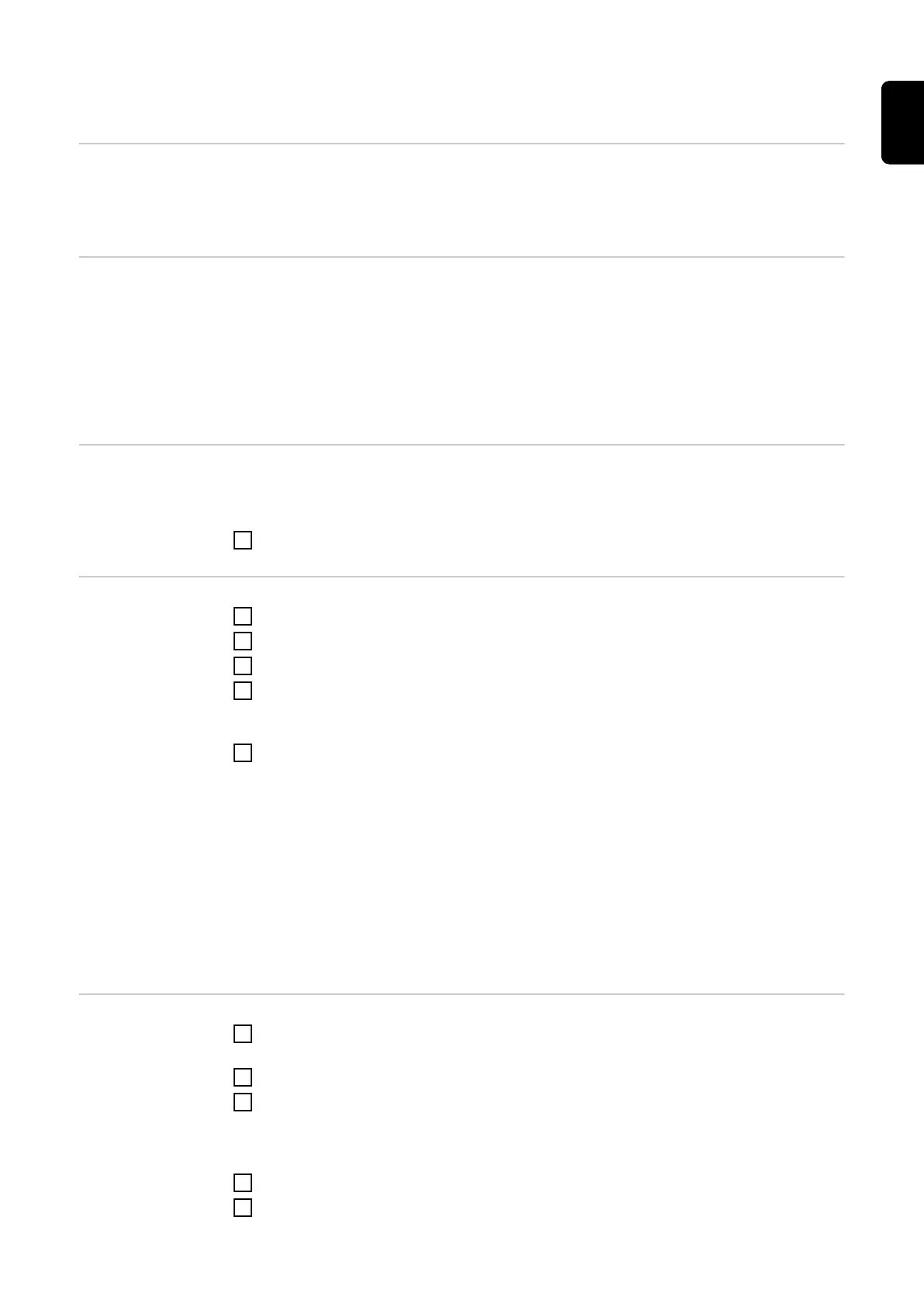Services – Firmware update
General The firmware of the Fronius system monitoring datalogger can be updated under Ser-
vices / Firmware update. A firmware update can be performed via a LAN or over the
Web.
Searching for
updates automat-
ically
IMPORTANT! An Internet connection is required to use the “Automatic update search”
function.
If the “Automatic update search” (1) option is activated, Fronius system monitoring auto-
matically searches for updates once a day. If new updates are available, a corresponding
message is displayed alongside the additional setting options on the Fronius system
monitoring web page.
Searching for
updates manually
If the "Automatic update search" option is deactivated, the system does not search for
updates automatically.
1
To search for updates manually, press the "check now" button
Updating the
firmware via the
Web
1
Use your web browser to open the Fronius system monitoring web page.
2
Open “Firmware update” under “Services”.
3
Select 'Update via Web'
4
Click the 'Run update' button.
A confirmation prompt for the update is displayed.
5
Click the 'Yes' button
The update is performed and progress is indicated in the form of a bar and as a per-
centage.
If the connection to the server fails:
- Deactivate the firewall for the amount of time required to complete the update.
- Try again.
IMPORTANT! If a proxy server is being used to establish the Internet connection:
- You must activate the “Use proxy server for Web update” option.
- You must enter the data required.
Updating the
firmware via a
LAN
1
Establish the LAN connection between the PC/laptop and Fronius system monitor-
ing.
2
Download the latest firmware from the Fronius homepage.
3
Once it has been downloaded, run the update file on the PC/laptop.
This starts a web server from where Fronius system monitoring will download the rel-
evant files.
4
Use your web browser to open the Fronius system monitoring web page.
5
Open “Firmware update” under “Services”.
87
EN
