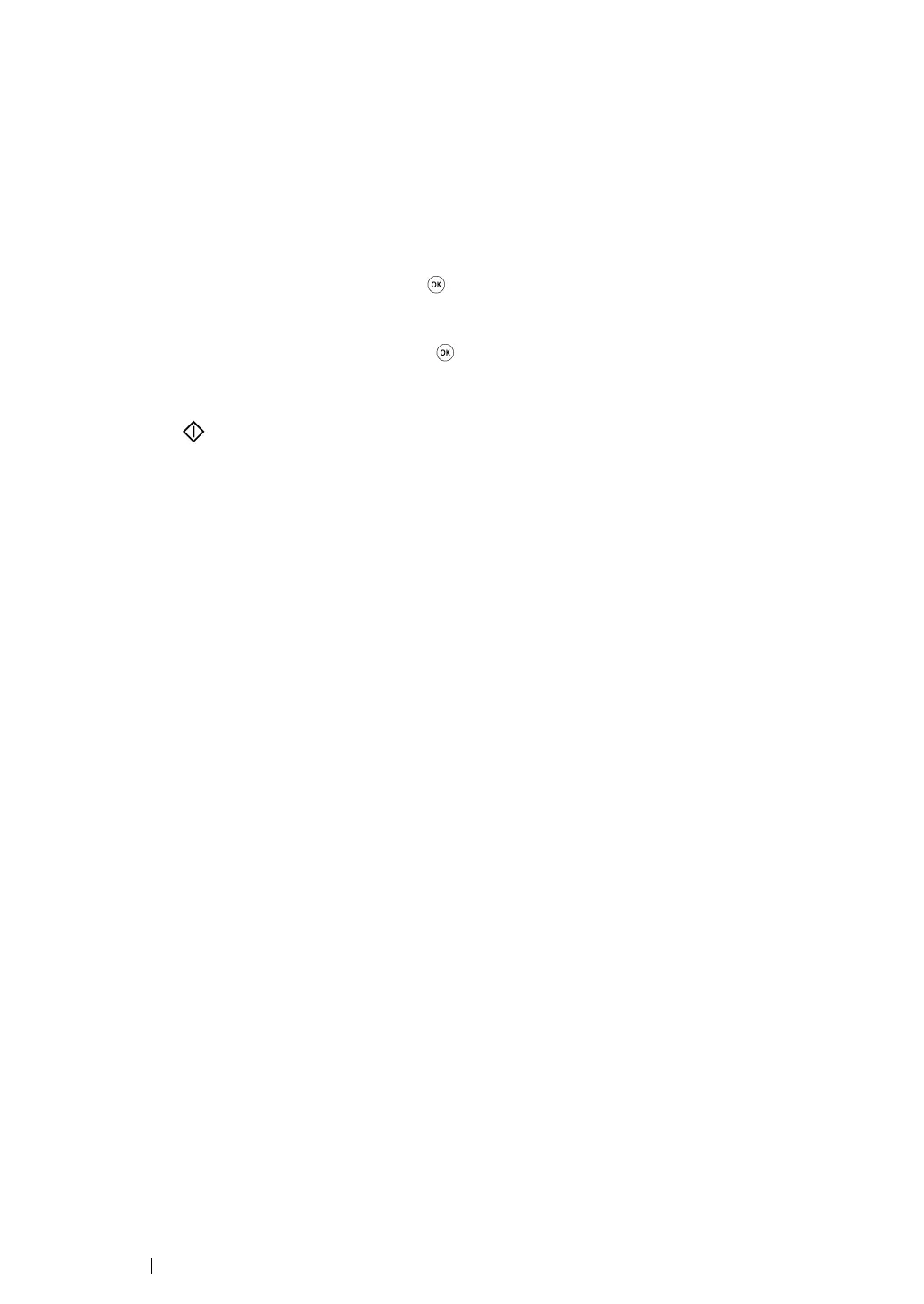99 Printing Basics
Direct Print Using the USB Storage Device
The Print From USB Memory feature allows you to print files stored in a USB storage device by
operating from the operator panel.
To print a file in a USB storage device:
1 Insert a USB storage device to the USB drive of the printer.
USB Memory appears.
2 Select Print From, and then press the button.
Select Document appears.
3 Select the desired file, and then press the button.
4 Select printing options as required.
5 Press the (Start) button.
NOTE:
• You can print files scanned and stored using the Scan to USB Memory feature. Files saved without using
the feature such as files created by user may not be printed properly.
Supported File Formats
Files in the following file formats can be printed directly from a USB storage device.
• PDF
• TIFF
• JPEG
