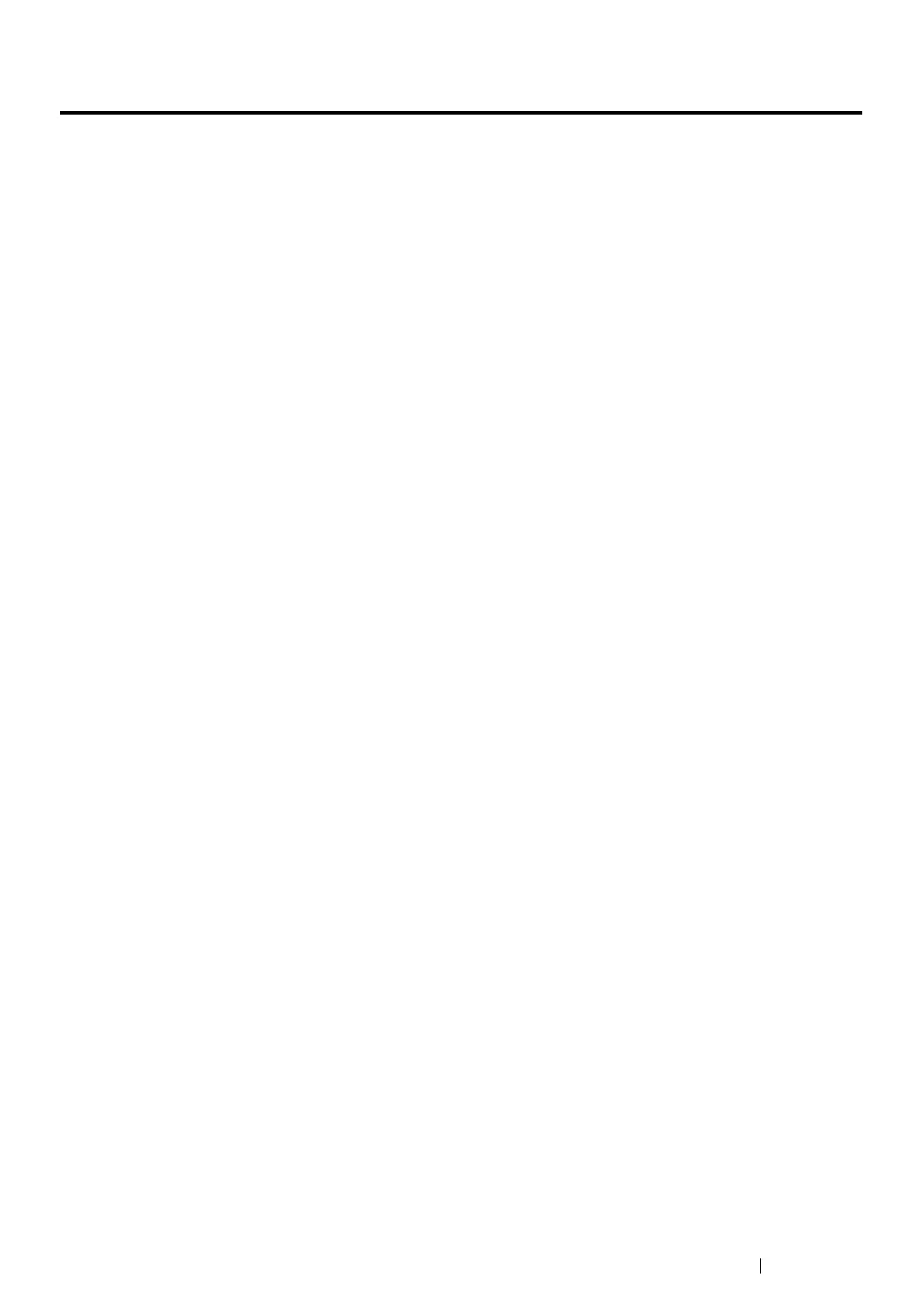Using the Operator Panel Menus and Keypad 170
Panel Lock Function
This feature prevents unauthorized users from changing settings made by the administrator. However,
you can select settings for individual print jobs using the print driver.
This section includes:
• "Enabling the Panel Lock" on page 171
• "Disabling the Panel Lock" on page 172
