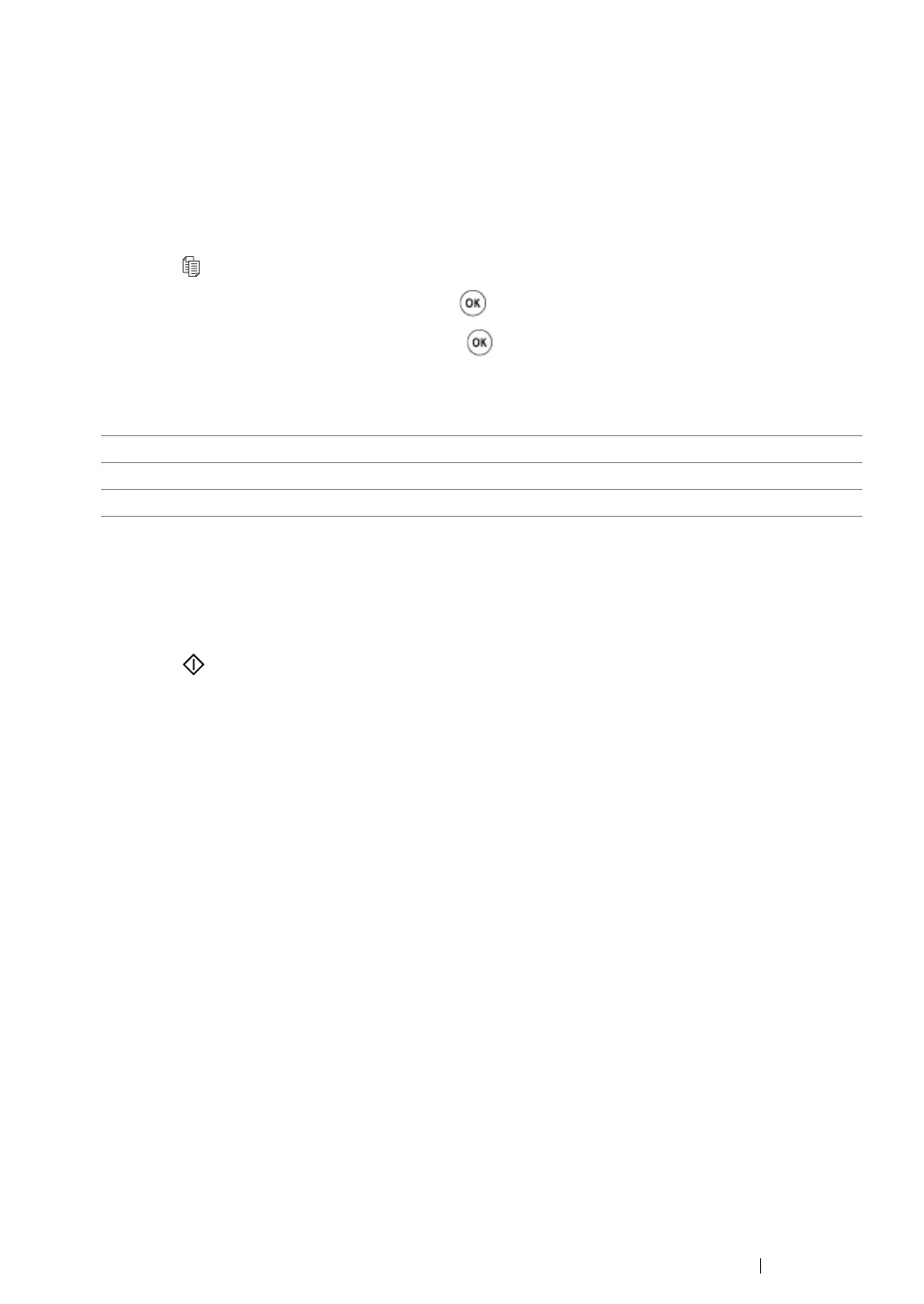Copying 124
Document Type
You can select the copy image quality.
1 Place a single document face down on the document glass, and close the document cover.
See also:
• "Making Copies From the Document Glass" on page 116
2 Press the (Copy) button.
3 Select Document Type, and then press the button.
4 Select the desired setting, and then press the button.
NOTE:
• Value marked by an asterisk (*) is the factory default menu settings.
5 If necessary, customize the copy settings including the number of copies, copy size, and
contrast.
See also:
• "Setting Copy Options" on page 118
6 Press the (Start) button to begin copying.
Text Suitable for documents with text.
Mixed* Used for documents with both text and photos.
Photo Suitable for documents with photos.
