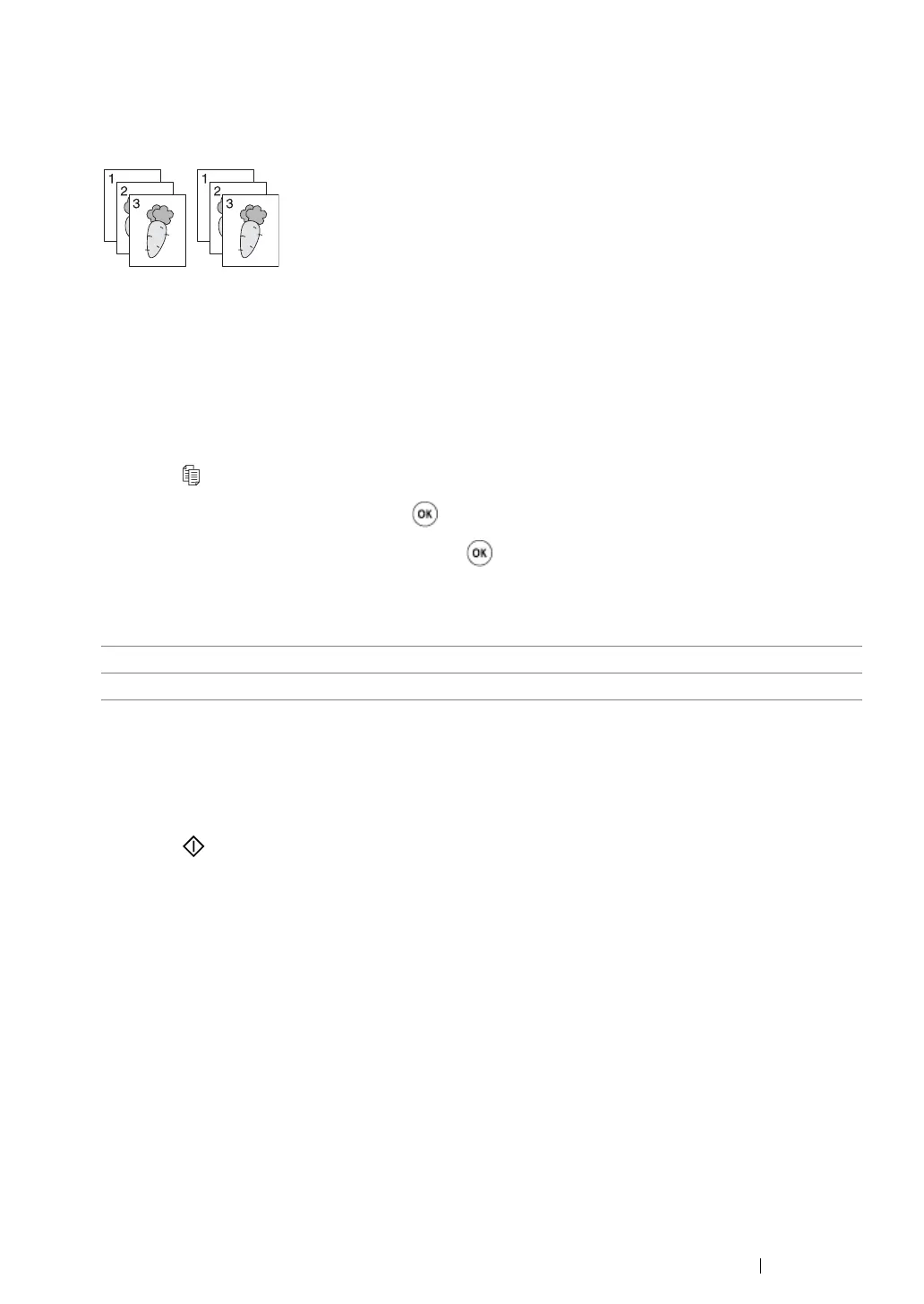Copying 120
Collated
You can sort the copy output: For example, if you make two copies of three page documents, one
complete three page document will print followed by the second complete document.
NOTE:
• Copying documents with a large amount of data may exhaust available memory. If a memory shortage occurs,
cancel the collating by turning Collated to Off on the operator panel.
1 Place a single document face down on the document glass, and close the document cover.
See also:
• "Making Copies From the Document Glass" on page 116
2 Press the (Copy) button.
3 Select Collated, and then press the button.
4 Select the desired setting, and then press the button.
NOTE:
• Value marked by an asterisk (*) is the factory default menu settings.
5 If necessary, customize the copy settings including the number of copies, copy size, contrast,
and image quality.
See also:
• "Setting Copy Options" on page 118
6 Press the (Start) button to begin copying.
Off* Does not sort the copy job.
On Sorts the copy job.
