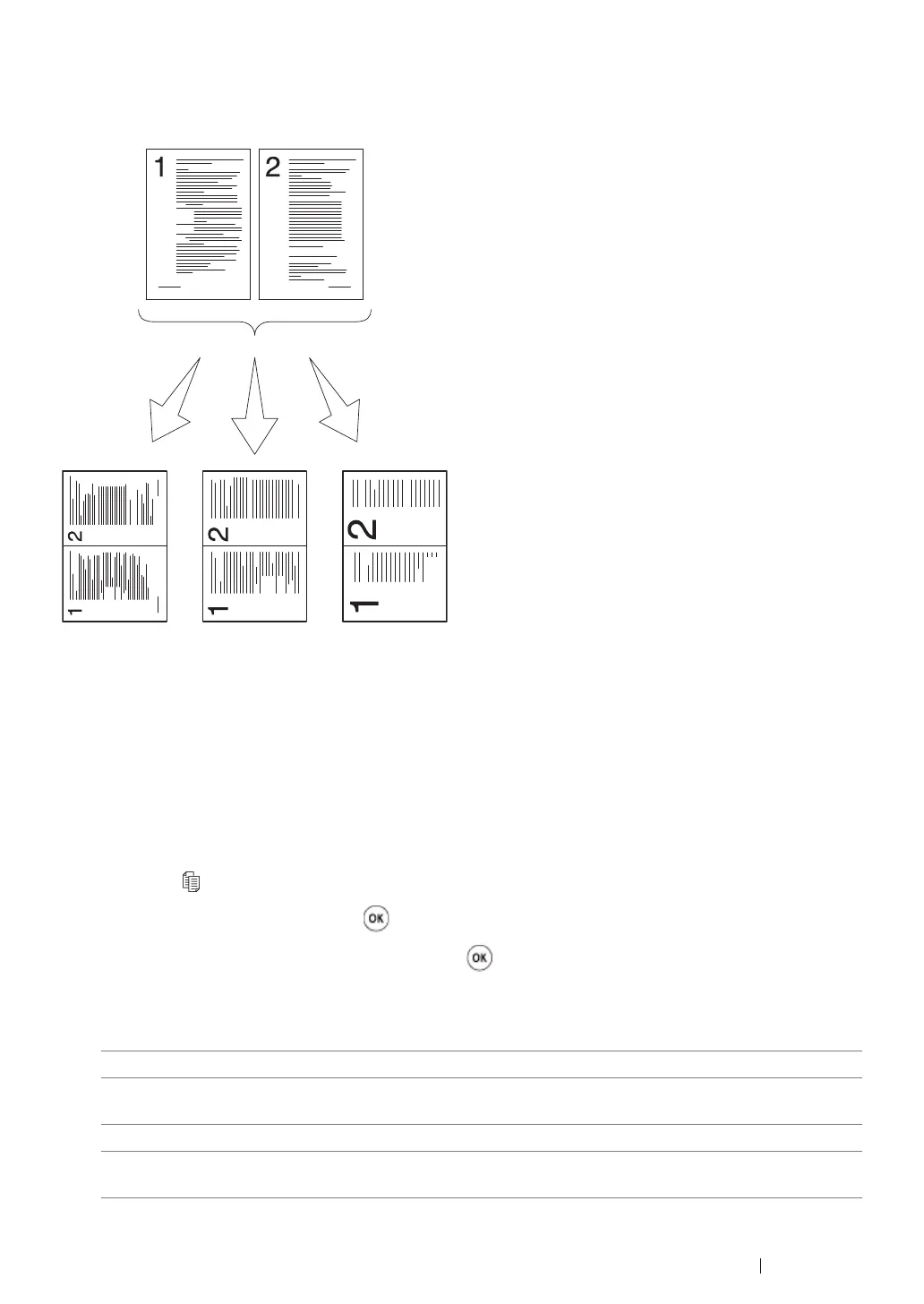Copying 128
N-Up
You can print two original images to fit onto one sheet of paper.
1 Place a single document face down on the document glass, and close the document cover.
See also:
• "Making Copies From the Document Glass" on page 116
2 Press the (Copy) button.
3 Select N-Up, and then press the button.
4 Select the desired setting, and then press the button.
NOTE:
• Value marked by an asterisk (*) is the factory default menu settings.
5 If necessary, customize the copy settings including the number of copies, copy size (only for
Off* Does not perform N-Up printing.
Auto Automatically reduces the original pages to fit onto one sheet of
paper.
ID Card Copy Prints the original pages onto one sheet of paper in the original size.
Manual Prints the original pages onto the one sheet of paper in the size
specified in Reduce/Enlarge.
Auto:
Automatically
reduces the
pages to fit in
one page.
ID Card Copy:
Always prints two
sides of the ID
card in one page
in the original size
(by 100%).
Manual:
Reduces the pages in
the custom size
depending on the
setting of the
Reduce/Enlarge menu.
