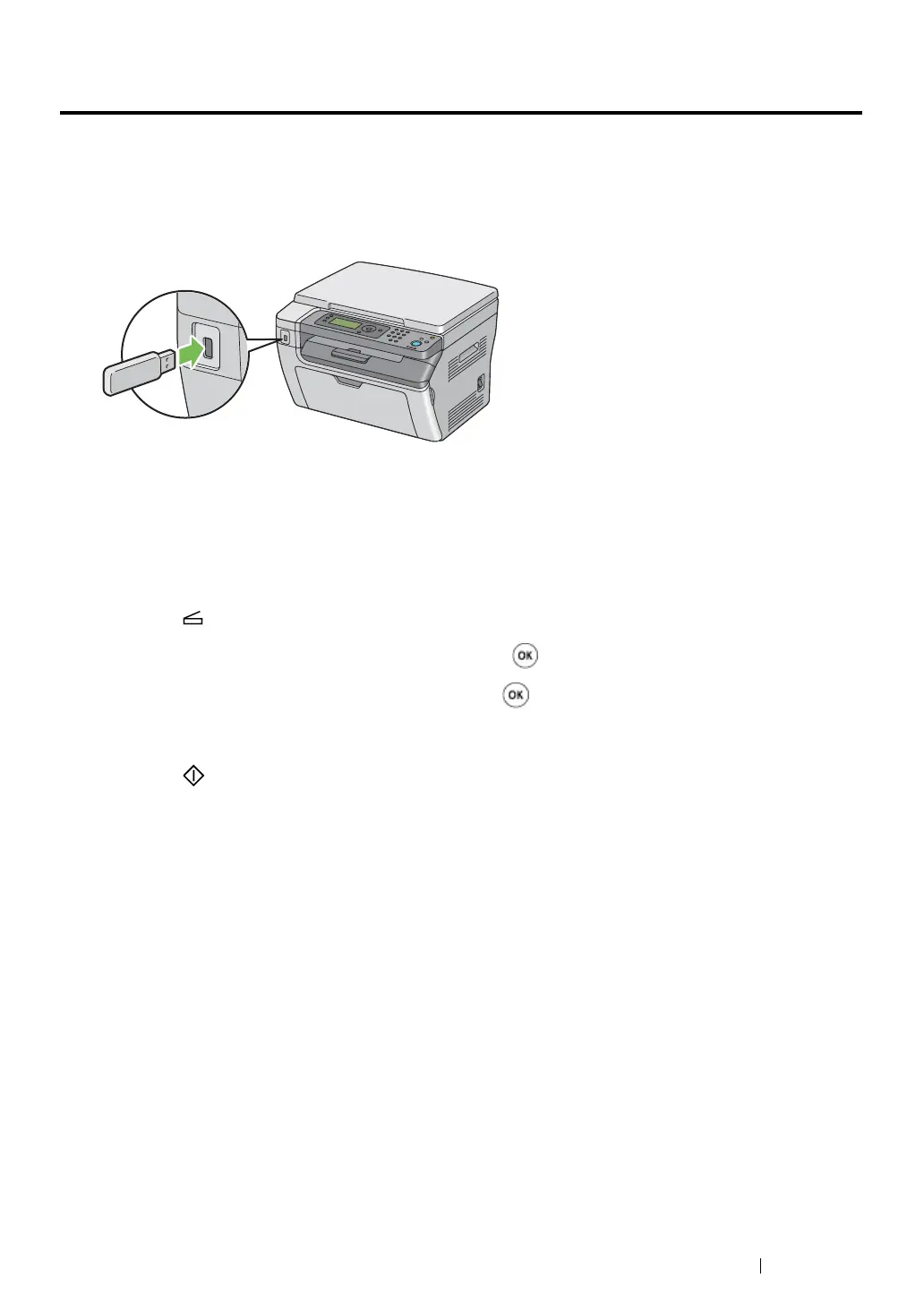Scanning 142
Scanning to a USB Storage Device
The Scan to USB Memory feature allows you to scan documents and save the scanned data to a USB
storage device. To scan documents and save them, follow the steps below:
1 Insert the USB storage device to the USB drive of the printer.
2 Place a single document face down on the document glass, and close the document cover.
See also:
• "Making Copies From the Document Glass" on page 116
3 Press the (Scan) button.
4 Select Scan to USB Memory, and then press the button.
5 Select Save to USB Drive, and then press the button.
6 Select scanning options as required.
7 Press the (Start) button.
