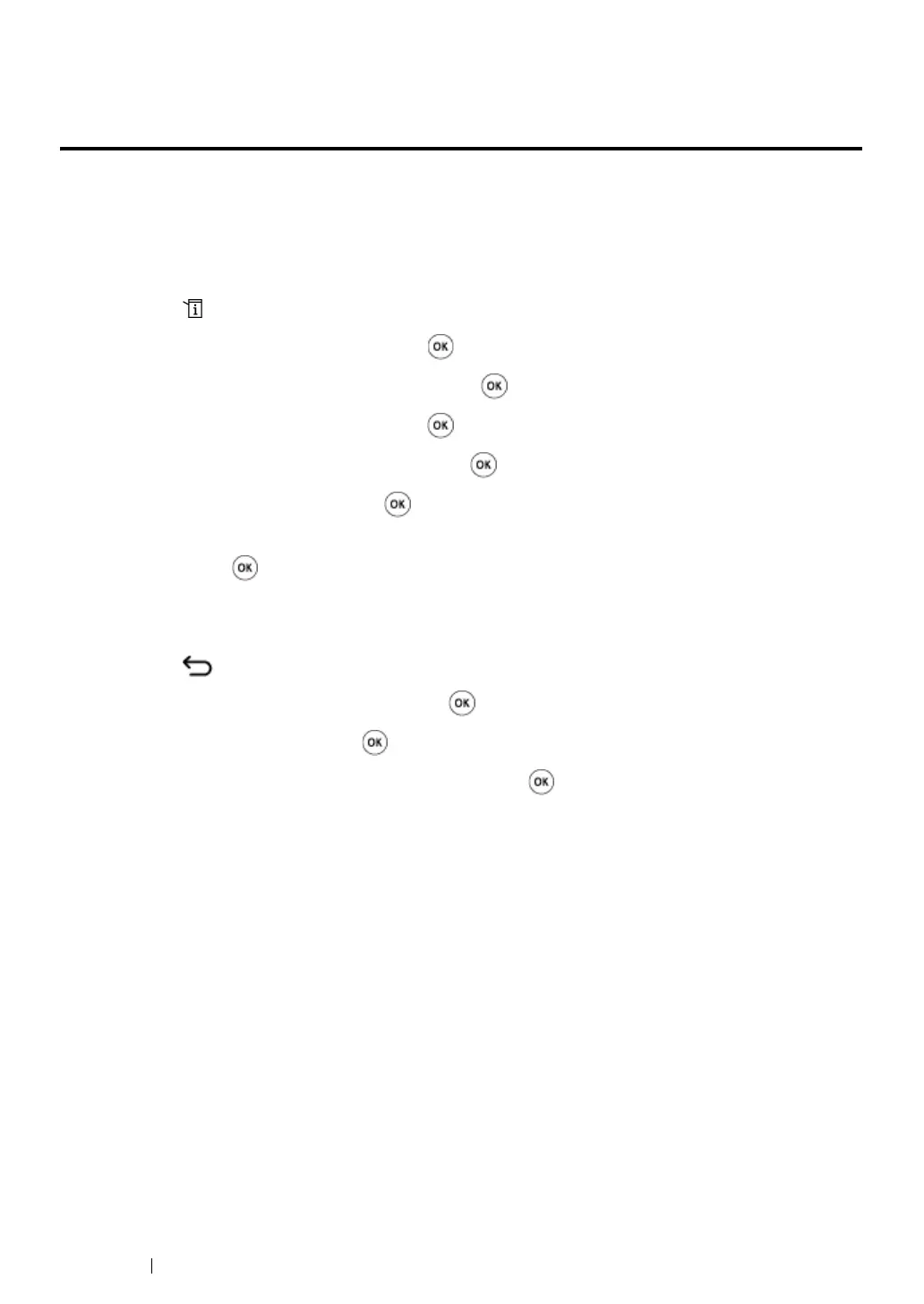173 Using the Operator Panel Menus and Keypad
Limiting Access to Copy, Scan and Print from USB
Operations
Enabling the Copy Lock, Scan Lock and Print from USB Lock options limits access to copy, scan and
print from USB operations by requiring a password to be entered before copying, scanning, or
printing.
Taking Copy Lock as an example, the following procedure explains how to enable or disable the
option. Use the same procedure to enable or disable Scan Lock or Print from USB Lock.
1 Press the (System) button.
2 Select Admin Menu, and then press the button.
3 Select Secure Settings, and then press the button.
4 Select Panel Lock, and then press the button twice.
5 Select Panel Lock Set, and then press the button.
6 Select Enable, and then press the button.
7 As necessary, select Change Password, and change the password using the numeric keypad.
Then, press the button.
NOTE:
• The factory-default password is 0000.
8 Press the (Back) button.
9 Select Service Lock, and then press the button.
10 Select Copy, and then press the button.
11 Select one of the following option, and then press the button.
• Unlocked
• Locked
• Password Locked
