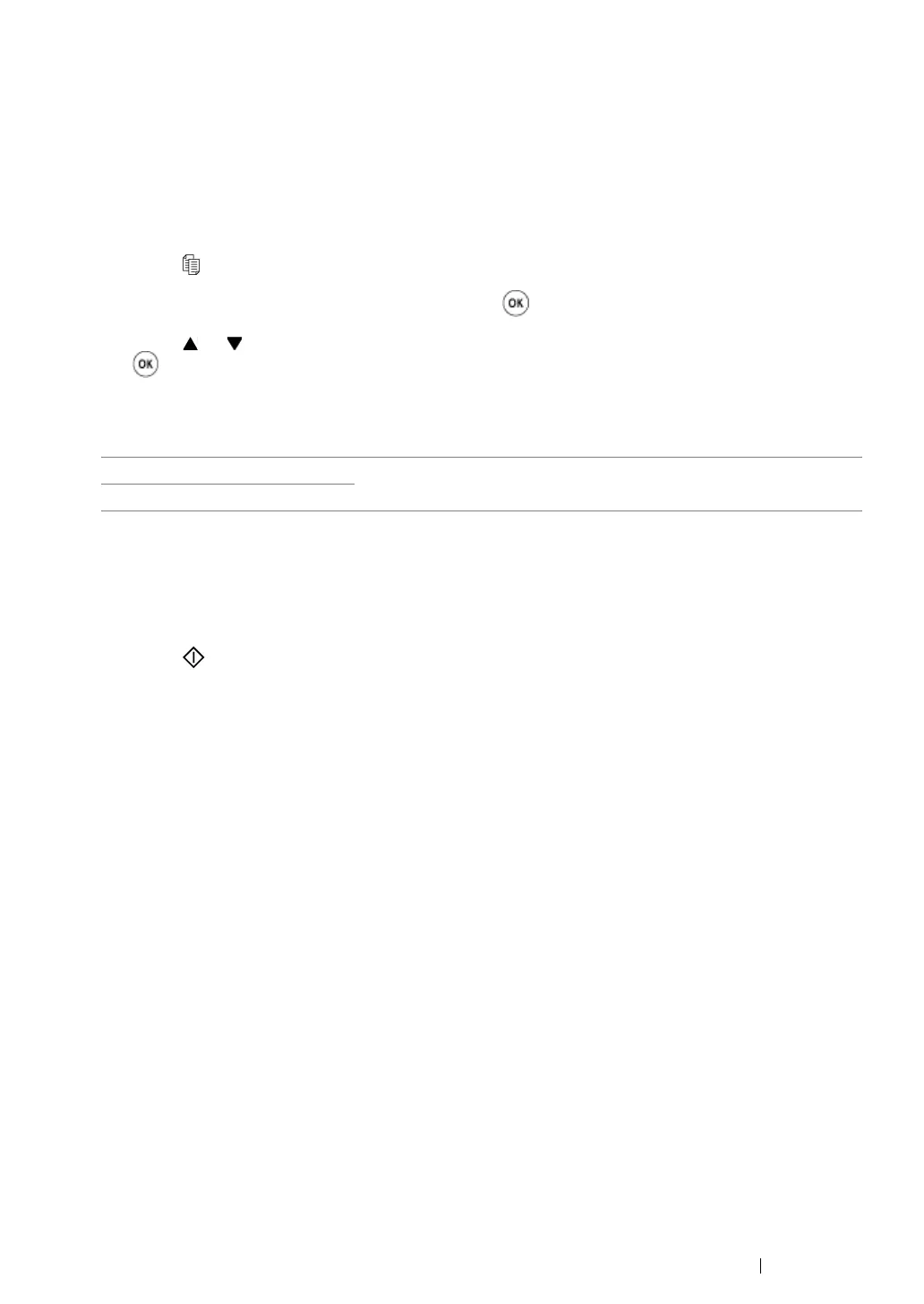Copying 130
Margin Top/Bottom
You can specify the top and bottom margins of the copy.
1 Place a single document face down on the document glass, and close the document cover.
See also:
• "Making Copies From the Document Glass" on page 116
2 Press the (Copy) button.
3 Select Margin Top/Bottom, and then press the button.
4 Press the or button or enter the desired value using the numeric keypad, and then press
the button.
NOTE:
• Values marked by an asterisk (*) are the factory default menu settings.
5 If necessary, customize the copy settings including the number of copies, copy size, contrast,
and image quality.
See also:
• "Setting Copy Options" on page 118
6 Press the (Start) button to begin copying.
4 mm*/0.2 inch* Specify the value in increments of 1 mm/0.1 inch.
0-50 mm/0.0-2.0 inch
