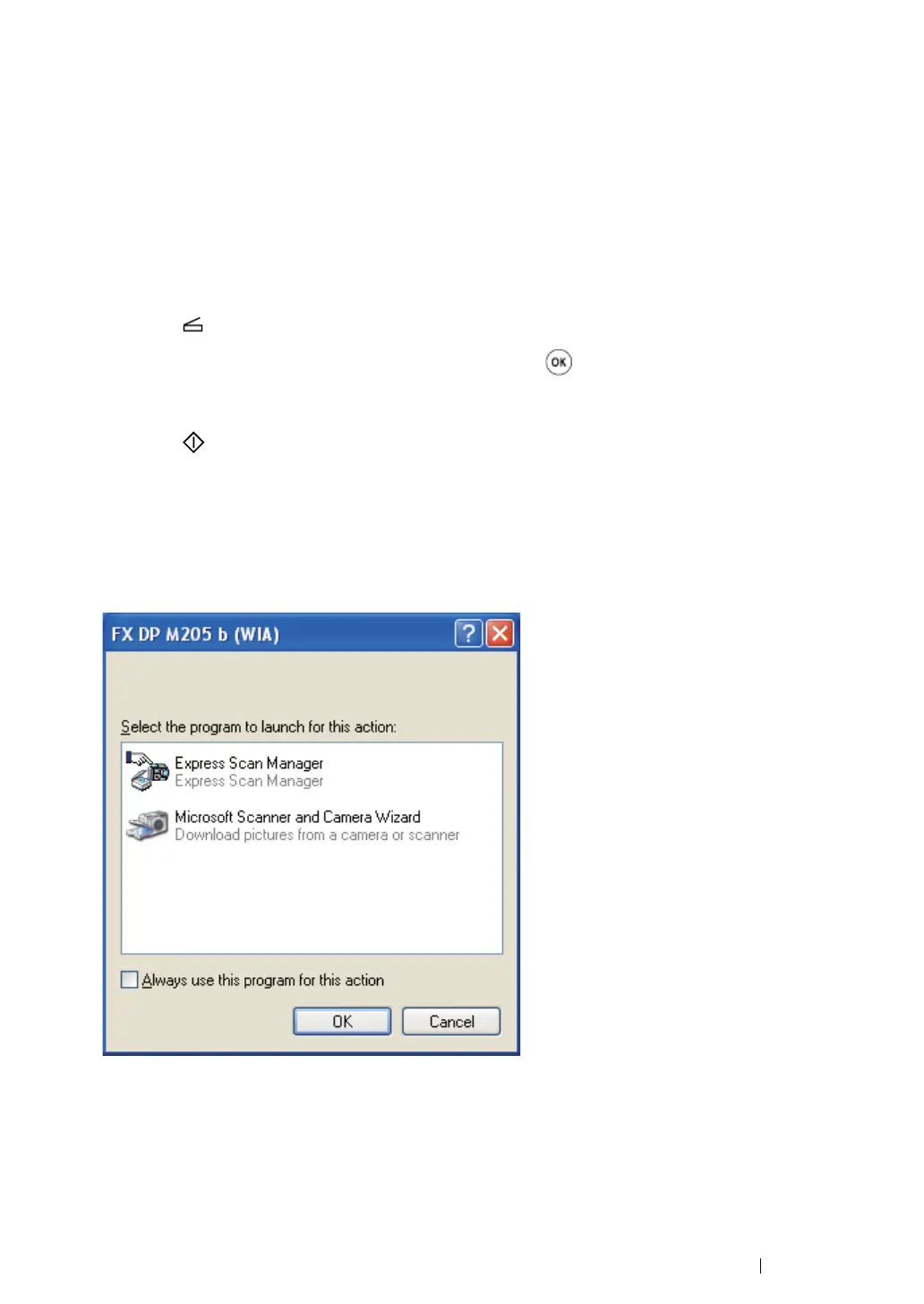Scanning 138
Scanning From the Operator Panel
The following procedure uses Microsoft
®
Windows
®
XP as an example.
NOTE:
• Ensure that the printer is connected to the computer using the USB cable.
1 Place a single document face down on the document glass, and close the document cover.
See also:
• "Making Copies From the Document Glass" on page 116
2 Press the (Scan) button.
3 Select Scan to Computer(USB), and then press the button.
4 Configure the scanning settings as necessary.
5 Press the (Start) button.
The scanned image file is generated.
NOTE:
• If the following dialog box appears on your computer, select Express Scan Manager, and then click OK.
Once you select the Always use this program for this action check box when selecting Express Scan
Manager, the selected application is automatically used without displaying the program selection
window.
NOTE:
• You must use Express Scan Manager on your computer to configure the output destination of the scanned
image files.
See also:
• "Express Scan Manager" on page 52
