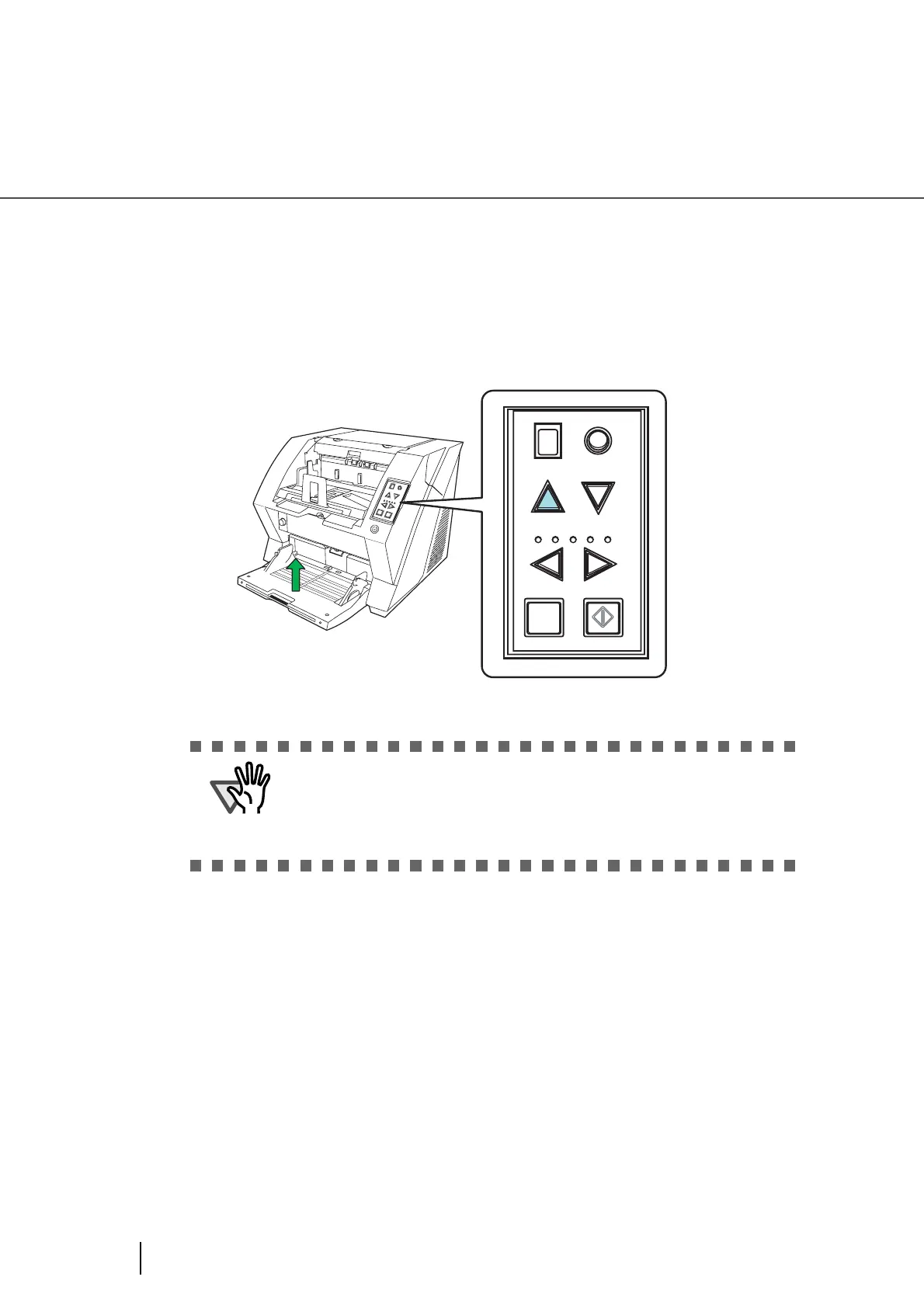38
2.12 Feeding Documents Manually
■ Continuous Feed
1. Open the hopper if it is closed.
Refer to section “2.2 Opening and Closing the Hopper” on page 10.
2. Press down the Hopper Height Button () on the Operator Panel for more
than 3 seconds.
⇒ Hopper will move up to the manual feed position.
3. Place documents face-up at the center of the hopper table.
At this moment, do not stick the top edge of the document against the inner side of the hopper,
instead set them a bit apart.
4. Start the application and display the scanner driver screen.
Set the scanning condition.
For the information about how to run the scanner driver, refer to “2.10 Scanning Documents”
on page 30.
ATTENTION
• Be careful not to get your fingers or anything caught in the mechanism
when the hopper table moves up.
• To deactivate the “Manual Feed Mode” (Continuous Feed) in the middle
of an operation, press down the Hopper Height Button () on the Oper-
ator Panel for more than 3 seconds.
S
end
t
o
Sca
n
P
o
w
e
r
T
h
i
c
k
n
e
s
s
H
o
p
p
e
r
H
e
ig
ht
F
u
nct
io
n
T
hic
k
T
hi
n
Function
Hopper Height
Paper Thickness
Th in
Send to Scan
Thick
