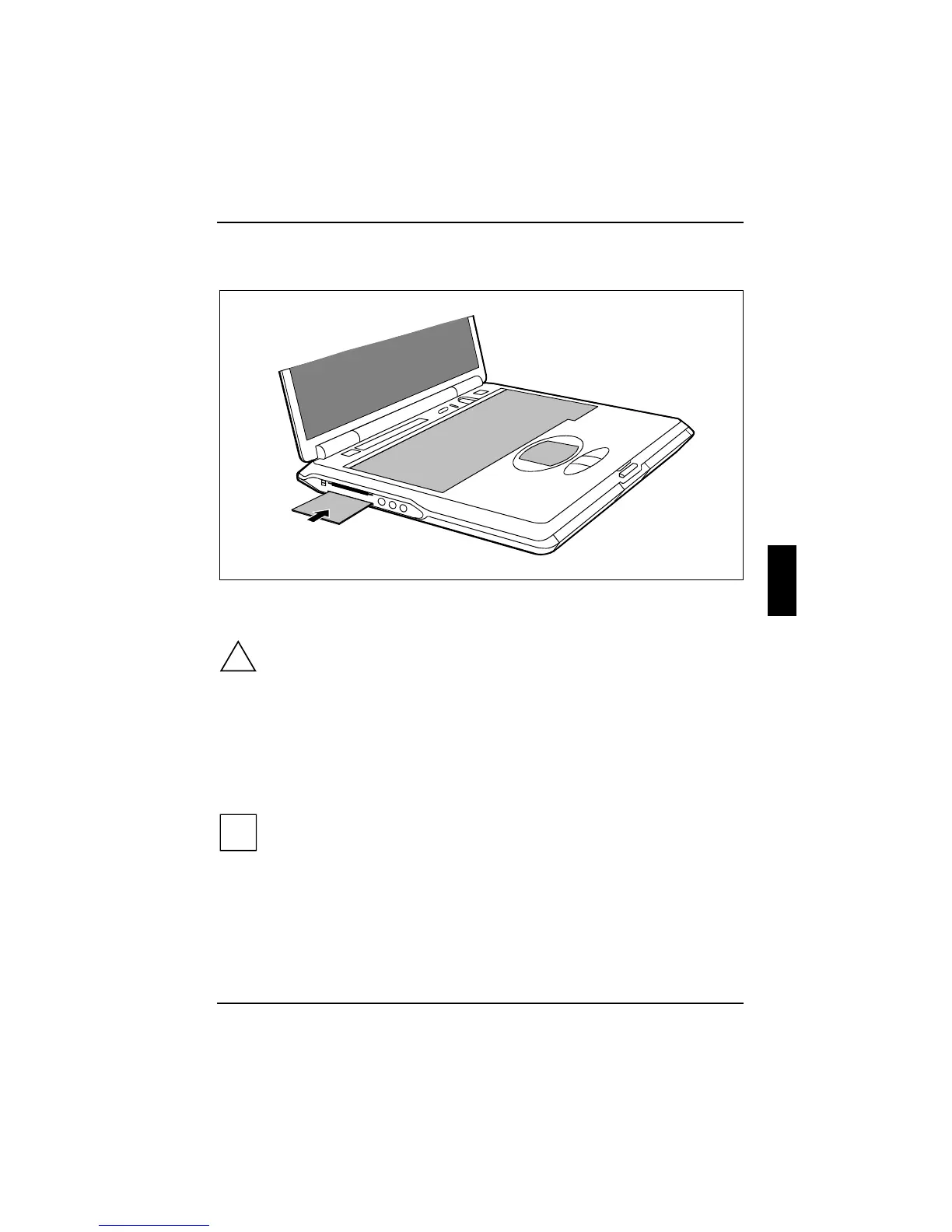Security functions
A26391-K124-Z100-1-7619 55
Inserting the SmartCard
Ê Push the SmartCard into the lower slot guide with the chip facing upward and at the front.
Ê Gently push the SmartCard into the slot until you feel it click into place.
!
Never use force when inserting and removing the SmartCard holder and SmartCard.
Make sure that foreign objects do not fall into the SmartCard holder.
Application examples
SmartCard as device protection
After switching on the workstation and inserting the SmartCard you are asked to enter your PIN.
Upon correct entry the SmartCard is checked and the operating system is booted.
The SmartCard remains in the SmartCard holder during the entire work session.
i
When the Smarty software (accessory) is used, a password is stored on the SmartCard.
This password needs only be entered during the initial setup and in the case of password
changes. As a result, a long cryptic character sequence can be used as password which
offers greater security than a simple password.
In Smarty you can specify how the user is to log on to the operating system:
• only with SmartCard and PIN
• either with SmartCard and PIN or with password entry
To install, configure and use Smarty, please see the documentation and online help on the
CD for the Smarty software.
