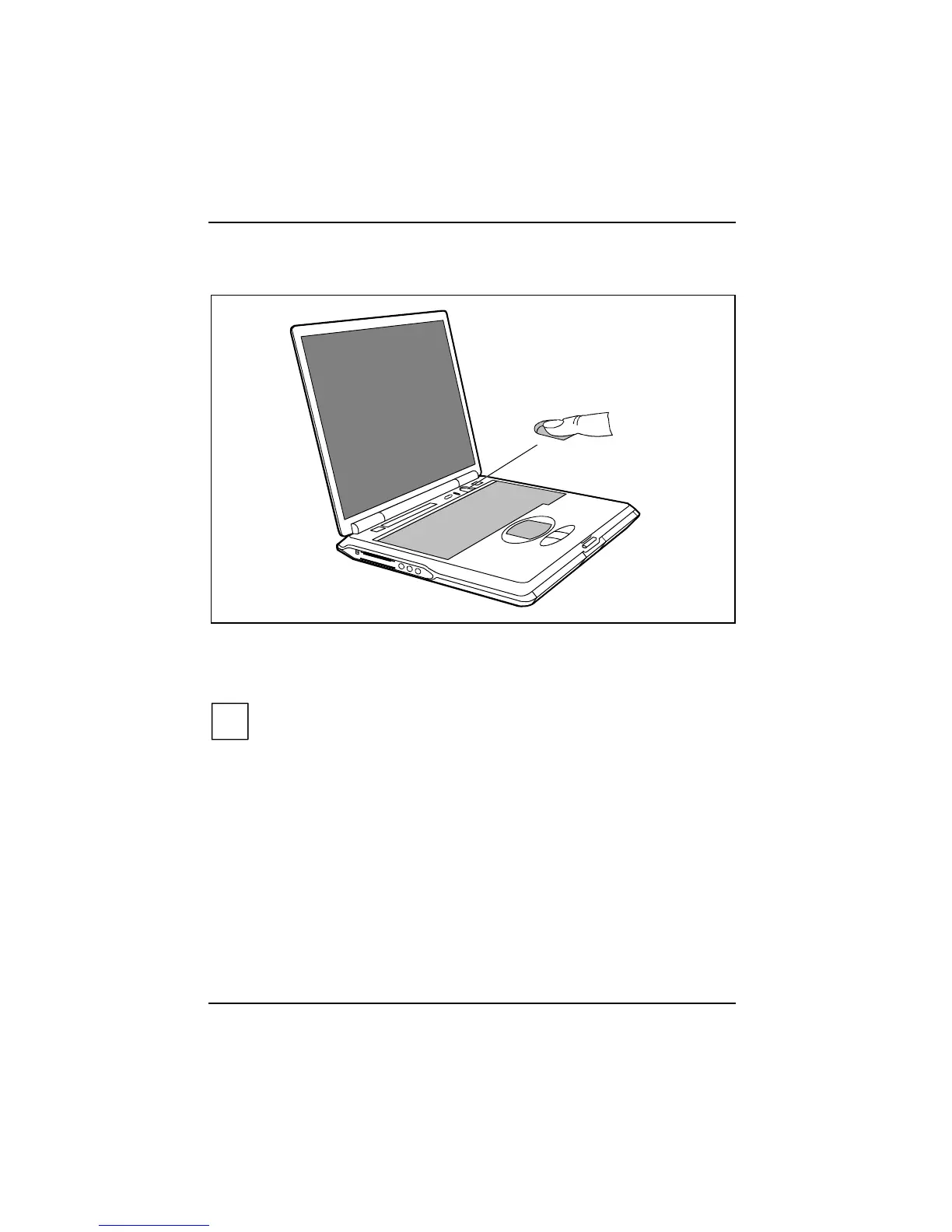Security functions
58 A26391-K124-Z100-1-7619
Using fingerprint sensor
Every time the device is booted you are requested to Place your finger on the sensor.
Ê Place one of your registered fingertips (supervisor or user fingerprint) on the sensor.
Your workstation starts.
i
If the fingerprint sensor does not recognise your fingerprint immediately, a note is issued
Sorry, not accepted. Next time when placing the fingertip on the sensor slightly change the
contact position.
After several failed attempts the system is shut down and you have to reboot.
Adding fingerprint
You can add fingerprints to the already registered ones any time, as long as there is enough
memory capacity.
Adding supervisor fingerprint
Ê Call BIOS Setup and select the Security menu.
Ê Select the Supervisor Fingerprint Menu field and mark the Enable entry.
Ê Select the Exit Saving Changes option in the Exit menu.
When rebooting you enter the SUPERVISOR Fingerprint Security Menu.
Ê Press the [N
NN
N] key.
