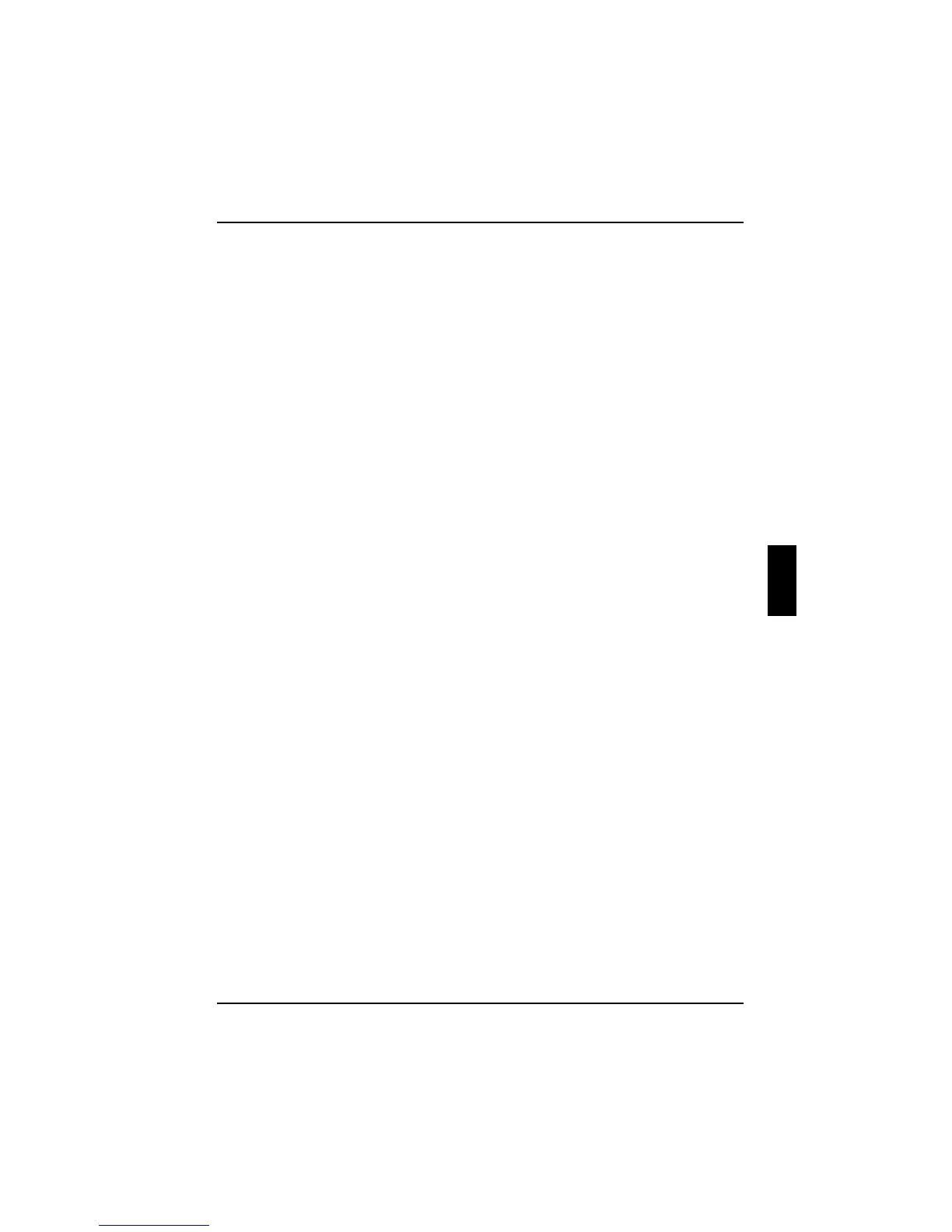Security functions
A26391-K124-Z100-1-7619 59
Ê Press the required fingertip on the fingerprint sensor several times in a row. Follow the
instructions in the BIOS window.
Ê Press the [Esc]
[Esc][Esc]
[Esc] key.
The workstation restarts.
Adding user fingerprint
Ê Call BIOS Setup and select the Security menu.
Ê Select the Supervisor Fingerprint Menu field and mark the Enable entry.
Ê Select the User Fingerprint Menu field and mark the Enable entry.
Ê Select the Exit Saving Changes option in the Exit menu.
When rebooting you enter the SUPERVISOR Fingerprint Security Menu.
Ê Press the [Esc]
[Esc][Esc]
[Esc] key.
The USER Fingerprint Security Menu is called.
Ê Press the [N
NN
N] key.
Ê Press the required fingertip on the fingerprint sensor several times in a row. Follow the
instructions in the BIOS window.
Ê Press the [Esc]
[Esc][Esc]
[Esc] key.
The workstation restarts.
Deactivating fingerprint sensor
To deactivate the fingerprint sensor you have to be registered as a supervisor and to be logged on
to the system.
Ê Call BIOS Setup and select the Security menu.
Ê Select the Supervisor Fingerprint Menu field and mark the Enable entry.
Ê Select the User Fingerprint Menu field and mark the Enable entry.
Ê Select the Exit Saving Changes option in the Exit menu.
When rebooting you enter the fingerprint registration menu.
Ê Press the [D
DD
D] key.
You enter a new menu with two options:
Delete user fingerprint only
Ê Press the [U
UU
U] key.
You enter the User Fingerprint Menu.
Ê Press the [Esc]
[Esc][Esc]
[Esc] key to exit the menu.
Delete supervisor and user fingerprint
Ê Press the [R
RR
R] key.
You enter the Supervisor Fingerprint Menu.
Ê Press the [Esc]
[Esc][Esc]
[Esc] key to exit the menu.
The workstation reboots and now you have the option to activate password protection in BIOS
Setup (see "Configuring password protection in BIOS Setup" chapter).
