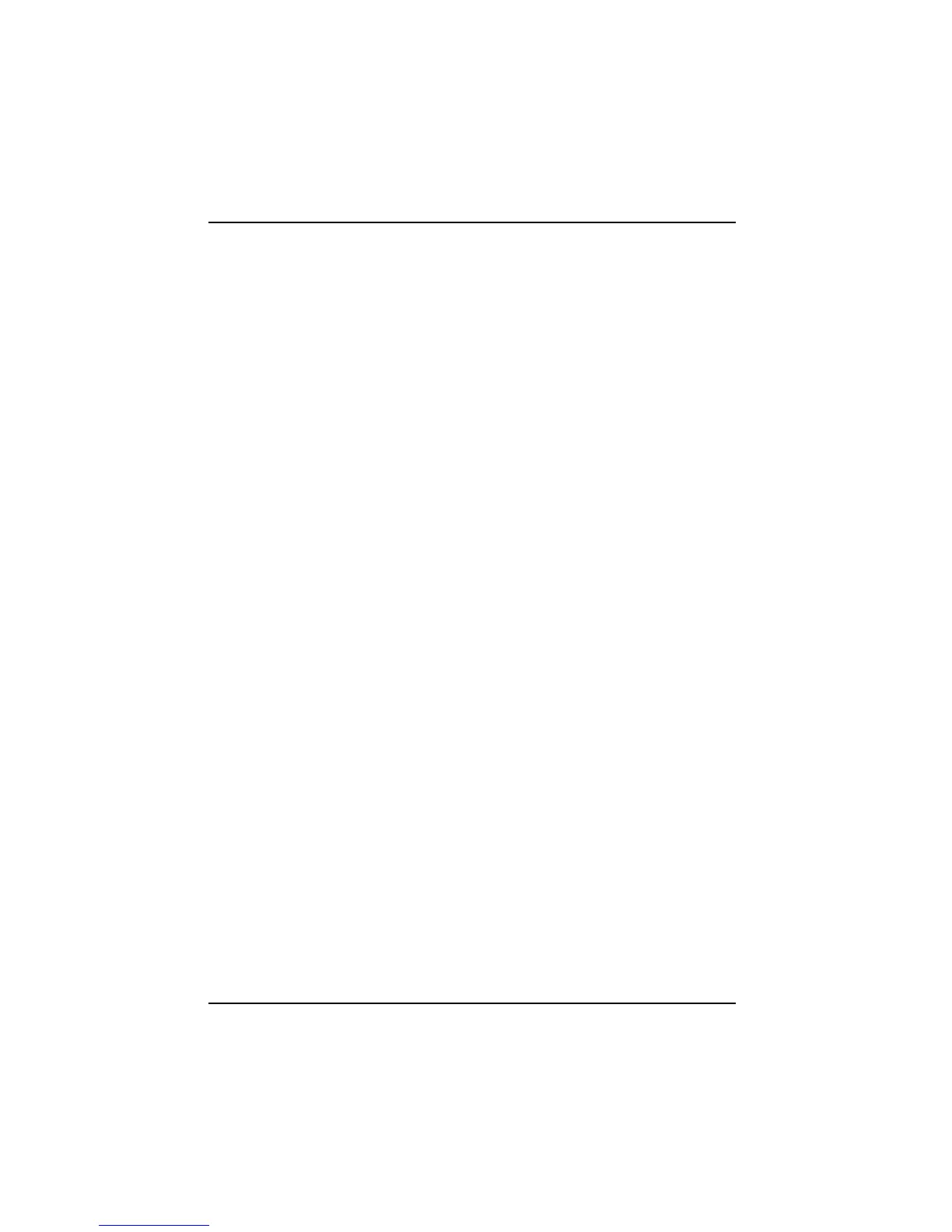Security functions
56 A26391-K124-Z100-1-7619
SmartCard for protecting your opened documents
The range of functions of the SmartCard enables you to interrupt your work. Thanks to the
SmartCard, you can leave your workstation unattended without unauthorised persons being able to
access your opened documents and data.
Ê Pull the SmartCard out of the workstation during your work session.
A window appears stating that the system is locked.
Ê When you want to continue your work, insert the SmartCard and enter your PIN.
You return to your opened documents.
SmartCard for creating user profiles
With the Smarty software you can assign individual rights for different users within a network with the
same basic installation under Windows 2000 and Windows XP. You save these individual user
profiles on the SmartCards of the individual users with Smarty. As a result, each user finds his/her
individual configuration at any workstation within the network simply by inserting his/her SmartCard.
Please see the documentation and the online help on the CD for the Smarty software for instructions
on how to create the personal user profiles.
Using SmartCard for digital signatures
In place of credit card numbers or a bank connection, many e-commerce suppliers also accept
SmartCards for concluding sales contracts. Observe the corresponding information at the websites
you visit. A prerequisite for this is Windows 2000 or Windows XP.
Using SmartCard for e-mail encryption
To encrypt your e-mails using your SmartCard under Windows 2000/Windows XP you require an e-
mail program that permits SmartCard encryption.
Using SmartCard for online banking
To use the security function of the SmartCard for homebanking, first you need an account at a bank
that supports homebanking according to the standard HBCI (Homebanking Computer Interface). In
addition, you also require a homebanking program.
Configuring and using fingerprint sensor
The fingerprint sensor is not activated by default. You can decide for yourself, whether you log on to
the system by entering a password (see chapter "Configuring password protection in BIOS Setup")
or with your fingerprint.
Activating fingerprint sensor
Ê Call BIOS Setup and select the Security menu.
If you have already defined a supervisor and a user password, you have to delete these passwords
now. Follow the instructions in chapter "Protecting BIOS Setup (supervisor and user password)".
Ê Select the Supervisor Fingerprint Menu field and mark the Enable entry.
Ê Then select the User Fingerprint Menu field and mark the Enable entry.
Ê Select the Exit Saving Changes option in the Exit menu.
The workstation reboots and you enter the SUPERVISOR Fingerprint Security Menu.
