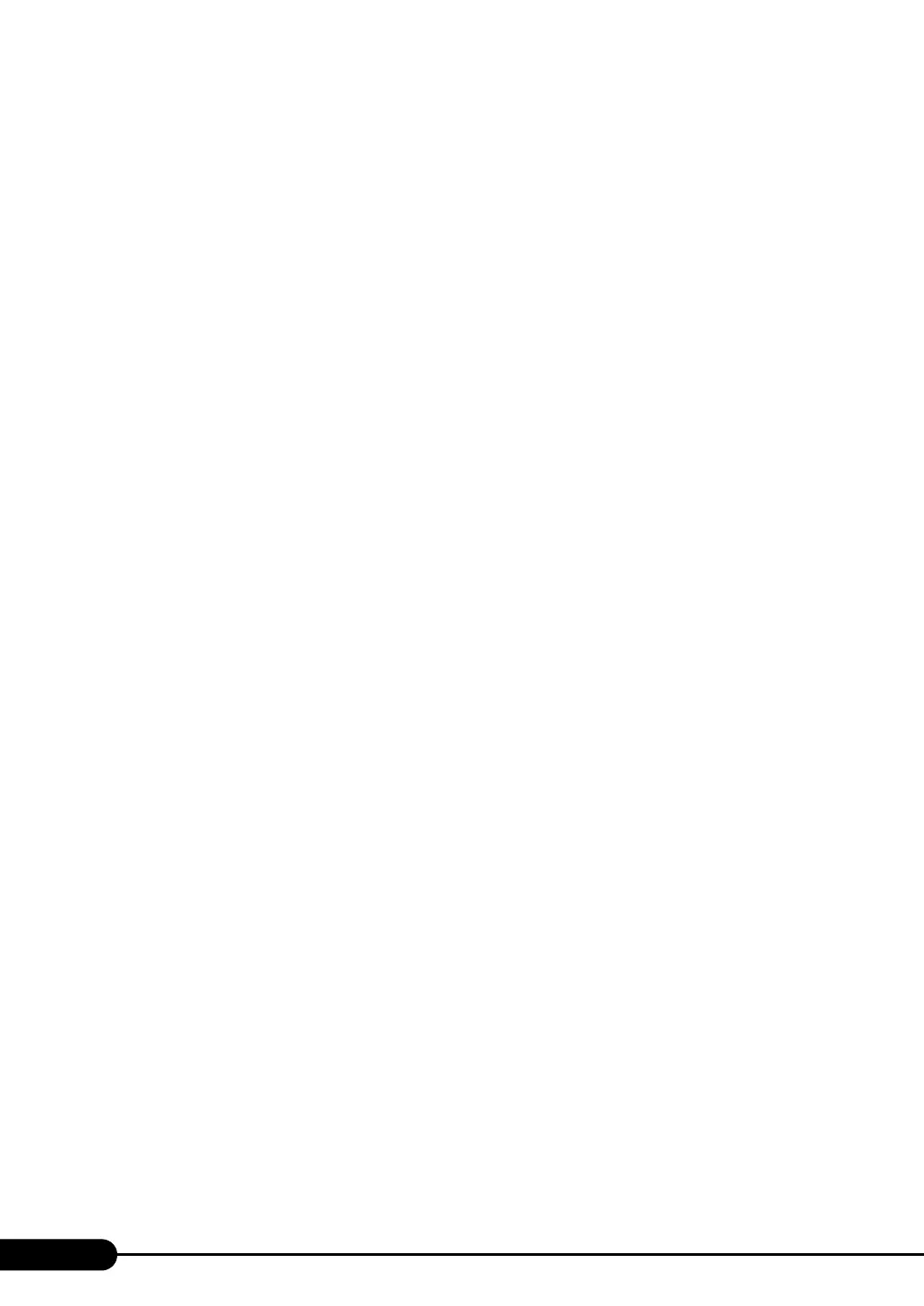122
Chapter 4 Manual OS Installation
3. Click [Device Manager] from the displayed list.
4. Double-click [TOSHIBA SAF-TE SCSI Processor Device] under [System devices].
The properties window appears.
5. Click the [Driver] tab and click [Update Driver].
The [Device Driver Upgrade Wizard] window appears.
6. Click [Next].
7. Select [Find an optimum driver (Recommended)] and click [Next].
8. Select only [CD-ROM drive] in [Search location options] and click [Next].
9. Select [Install another driver] and click [Next].
10. Select [FSC SCSI Termination Module] and click [Next].
Installation starts. When it is completed, a completion message appears.
11. Click [Finish].
12. Click [Close] to close the properties window.
9 Install the display driver.
1. Insert the ServerStart CD-ROM into the drive of the server.
When the ServerStart window appears, exit ServerStart.
2. Right-click the [My Computer] icon on the desktop and click [Manage] from the
displayed menu.
3. Click [Device Manager] from the displayed list.
4. Double-click [ATI Technologies Inc. RAGE XL PCI] under [Display Adapter].
The properties window appears.
5. Click the [Driver] tab and click [Update Driver].
The [Start Device Driver Upgrade] window appears.
6. Click [Next].
The [Install Hardware Device Driver] window appears.
7. Select [Find an optimum driver (Recommended)] and click [Next].
The [Identify Driver File] window appears.
8. Select [CD-ROM drive] in [Search location options] and click [Next].
9. When a message indicating that the driver has been found appears in the [Find
Driver File] window, click [Next].
When the installation is completed, a completion message appears.
10. Click [Finish].
11. Click [Close] to close the properties window.
12. Eject the ServerStart CD-ROM from the CD-ROM drive and restart the system to
make the settings effective.
10 After driver installation, apply Windows 2000 Service Pack.
For details, refer to the description in the window.
Drivers may be replaced with those in the Service Pack during Service Pack application. For
more details, refer to the manual supplied with the hardware.
11 Install the RAID Management Tool.
For the installation procedure, refer to "Installing RAID Management Tool (Global Array
Manager)" in "Onboard SCSI RAID User's Guide".
