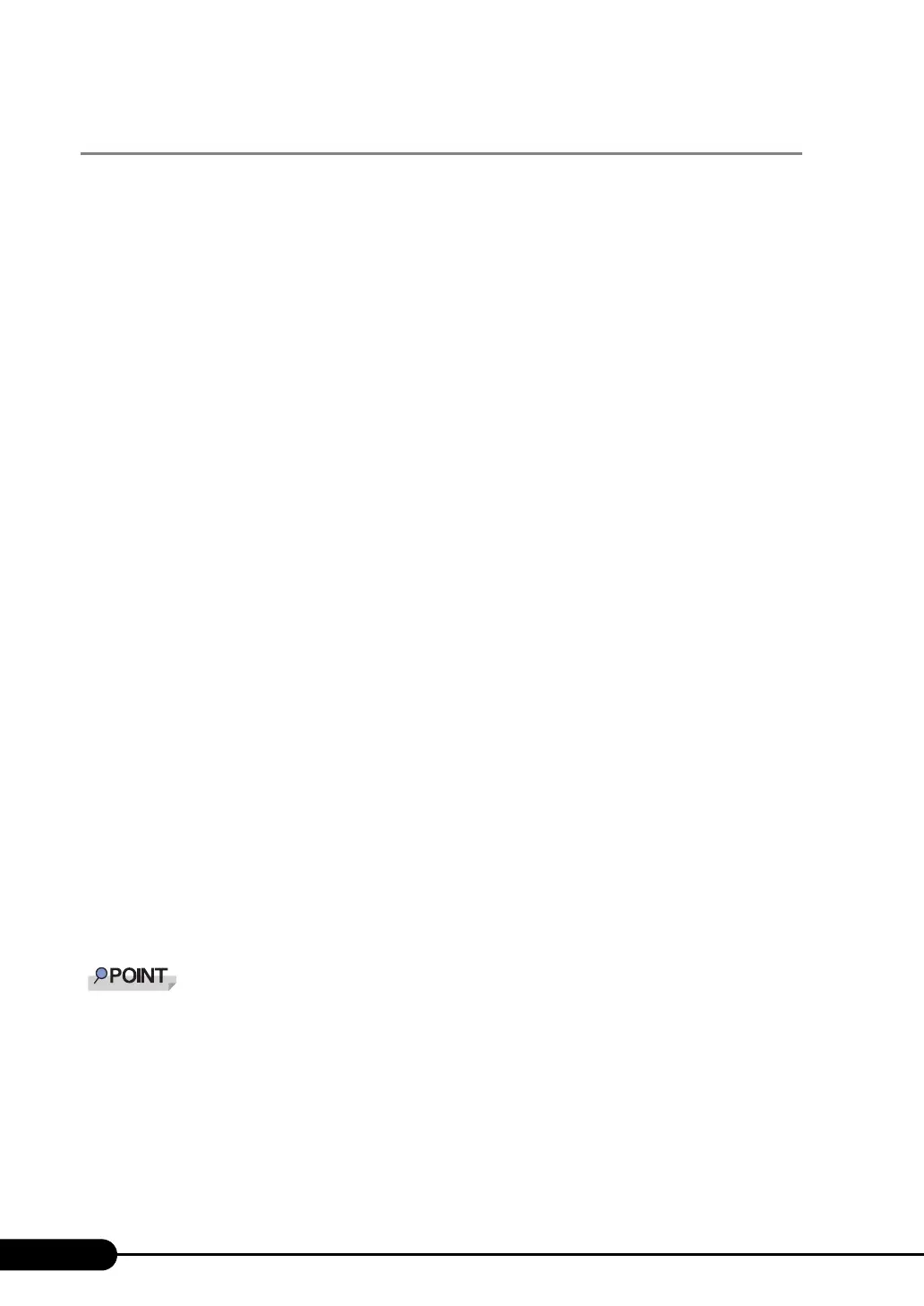276
Chapter 9 Operation and Maintenance
9.3.3 Saving/Deleting the System Event Log
When the system event log is full, the oldest log is overwritten with the newest log. Periodically check
the system event log and save/delete as necessary.
■ Saving the System Event Log
1 Start Server Management Tools.
The menu window of Server Management Tools appears.
2 Use the [↑] and [↓] keys to select [System Event Log (SEL)], and press the
[Enter] key.
The [SYSTEM EVENT LOG (SEL)] window appears.
3 Press the [F2] key.
4 Enter the name of the file to save the system event log to, and press the [Enter]
key.
The system event log is saved to the floppy disk under the specified file name.
■ Deleting the System Event Log
1 Start Server Management Tools.
The menu window of Server Management Tools appears.
2 Use the [↑] and [↓] keys to select [System Event Log (SEL)], and press the
[Enter] key.
The [SYSTEM EVENT LOG (SEL)] window appears.
3 Press the [F3] key.
A confirm delete window appears.
4 Press the [Enter] key.
This deletes the system event log.
Selecting [System Event Log (SEL)] right after deleting the system event log will result in an error.
Allow approximately 10 seconds to select it normally.
