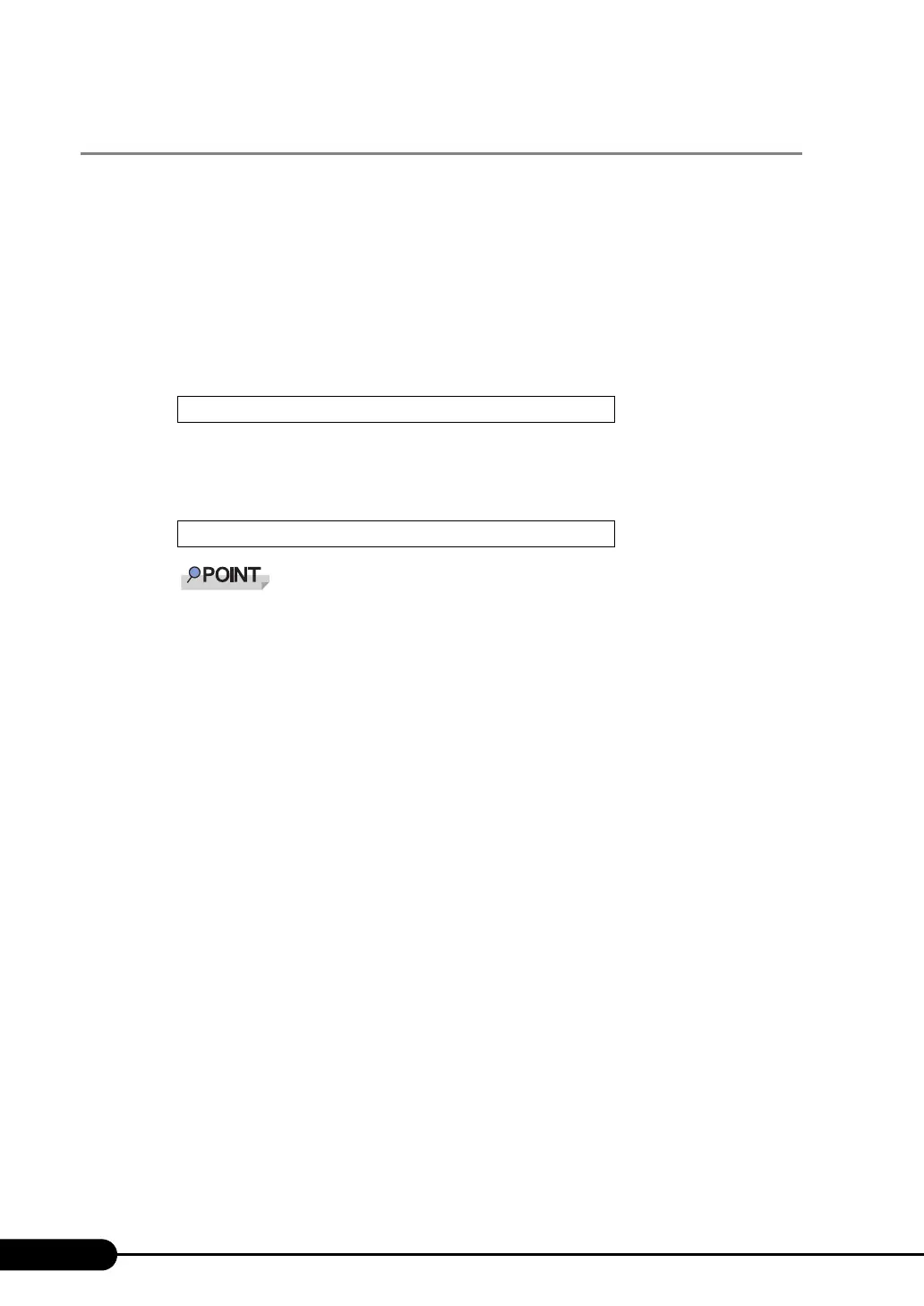302
C Using the Server Management Port
C.4 Remote Power Supply Control
The server power supply can be remote-controlled with the terminal software on the PC. The menus to
be displayed differ depending on whether the server is on or off.
■ Starting Up the Remote Controller
1 Start up the terminal software.
2 When "Login:" appears, enter "Remote" and press the [Enter] key.
Note that "Remote" is case-sensitive.
3 When "Password:" appears, enter "Remote" and press the [Enter] key.
Note that "Remote" is case-sensitive. As shown below, the characters you have entered are
displayed as asterisks.
When "Main>" appears, enter "q" and press the [Enter] key. "Login:" will appear.
4 The remote control window appears.
The window to be displayed differs depending on whether the server is on or off.
Login:Remote
Password: ******
