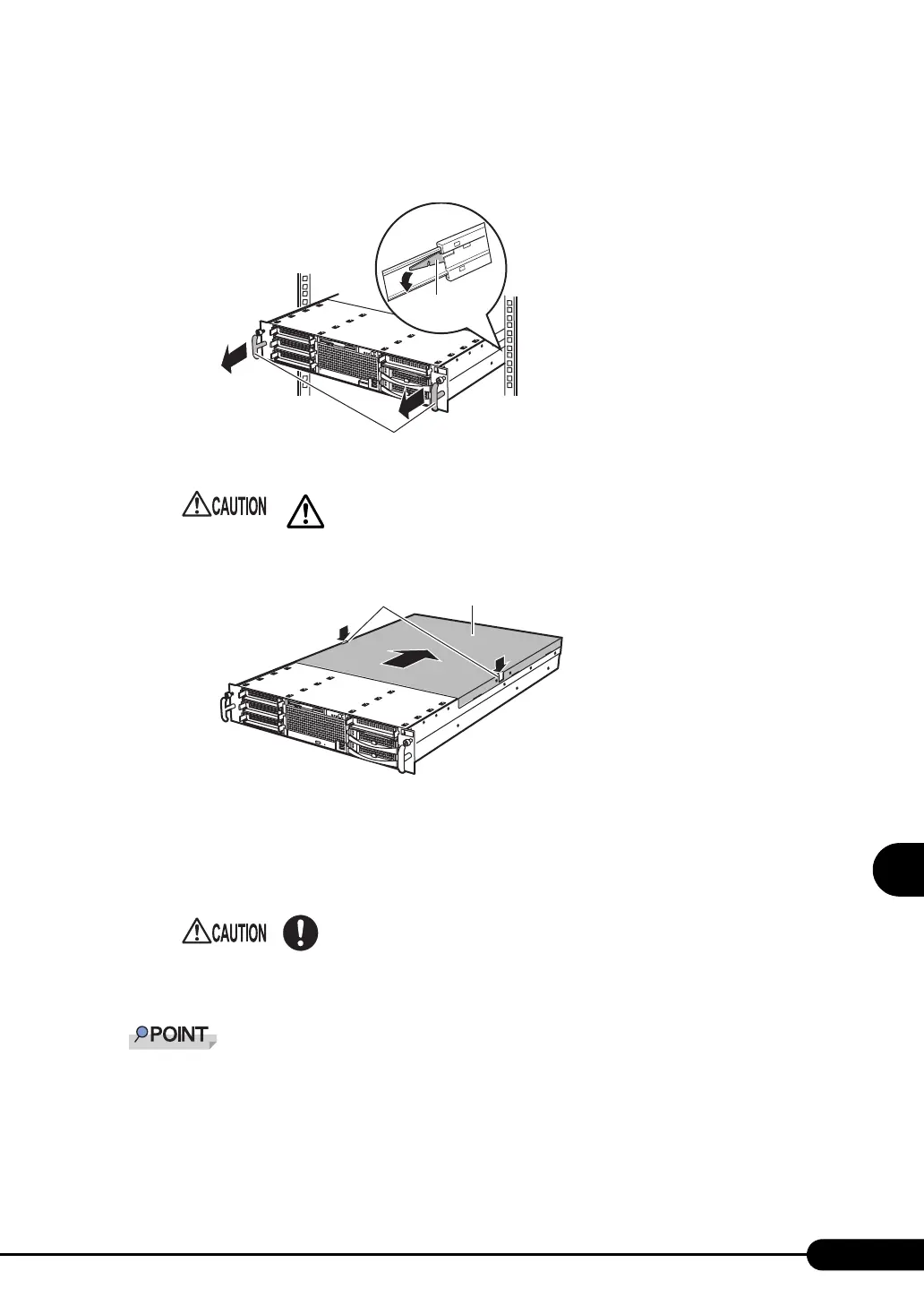175
PRIMERGY RX300 S2 User’s Guide
Installing Internal Options
7
6 Slide the server.
Hold the handles and pull the server out toward you until it clicks, so that it locks in place on the
rail on the right.
7 While pressing the left and right buttons, slide the top cover backward.
8 Pull up the top cover slowly, and remove it from the server.
■ How to Attach the Top Cover
To attach the top cover, simply reverse procedures in "7.2.1 How to Remove the Top Cover" (pg.174).
When sliding the server backward, press the lock on the right rail to unlock.
• When sliding the server or pushing it back, be careful not to pinch fingers or
clothes.
• Make sure that no tools or unnecessary components were left inside the server
before attaching the top cover back into place.
• Before turning on the server, make sure that the top cover is closed.
Handles
2
Lock
Buttons Top cover
