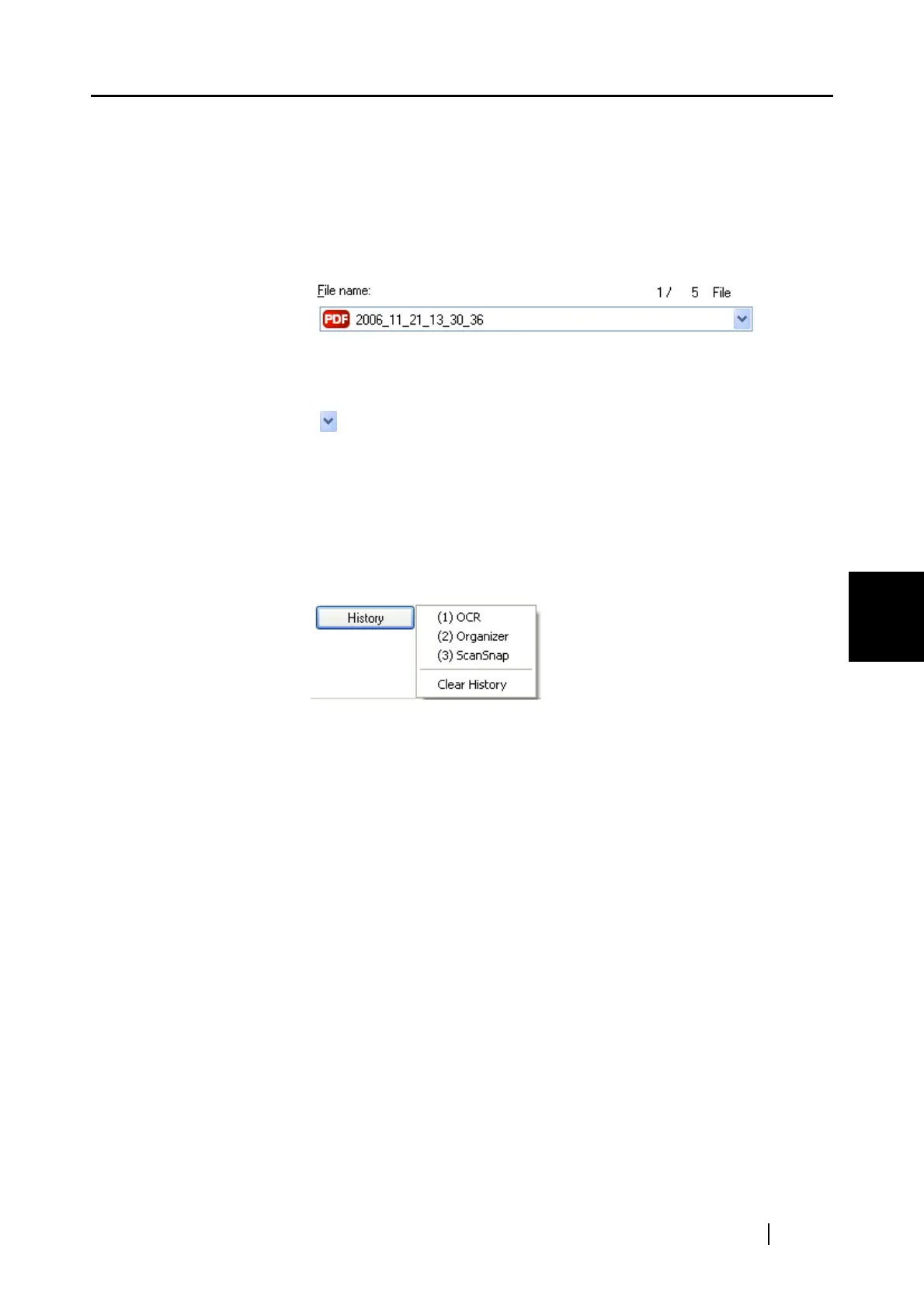5.3 Sending Files by E-Mail
ScanSnap S300 Operator's Guide 107
About Actions
5
Specify file name
The name of a selected file and the number and combined size of files are
displayed under [Specify file name].
You can change file names and select a file to display.
File name
The currently selected file name is displayed.
You can type a file name in this combo box to change the file name.
Up to 100 characters can be used for a file name.
When there is more than one file to display, click the down-arrow button
( ) to select another file from the drop-down list.
Numbers (X / Y) to the right of [File name] are the currently displayed file’s
position in the list (X) and the total number of files (Y).
[History] button
File names you have specified before are displayed in the [History] list; only
file names you changed in the [File name] field are added to the list. (Up to
10 file names can be added to the list. When the 11th or later file name is
specified, a file name is deleted in chronological order.)
Selecting a file name from the [History] list, which pops up by clicking this
[History] button, replaces the file name currently displayed in the [File
name] field.
Selecting [Clear History] deletes all file names in the list.
[Serialize] button
When there are multiple files, a serial number is appended to the file name;
a file name and serial number is combined using "_" (underbar). The
maximum number of digits you can specify for a serial number is 6.
When you use this button, a currently selected file name is used in common.
Example: When there are three files in the drop-down list, Scan.pdf,
Snap.pdf, and S300.pdf, if you select "Snap.pdf" in the drop-
down list and specify "3" as the number of digits, names of these
three files are changed to Snap_001.pdf, Snap_002.pdf, and
Snap_003.pdf.
Combined file size
The file size is displayed in megabytes. When there are multiple files, a
combined file size is displayed.
(Depending on the e-mail program you are using, the size of the attached
files in the e-mail program may differ from the file size displayed here. This
is because each e-mail program uses a different computation method; the
actual size is the same.)
