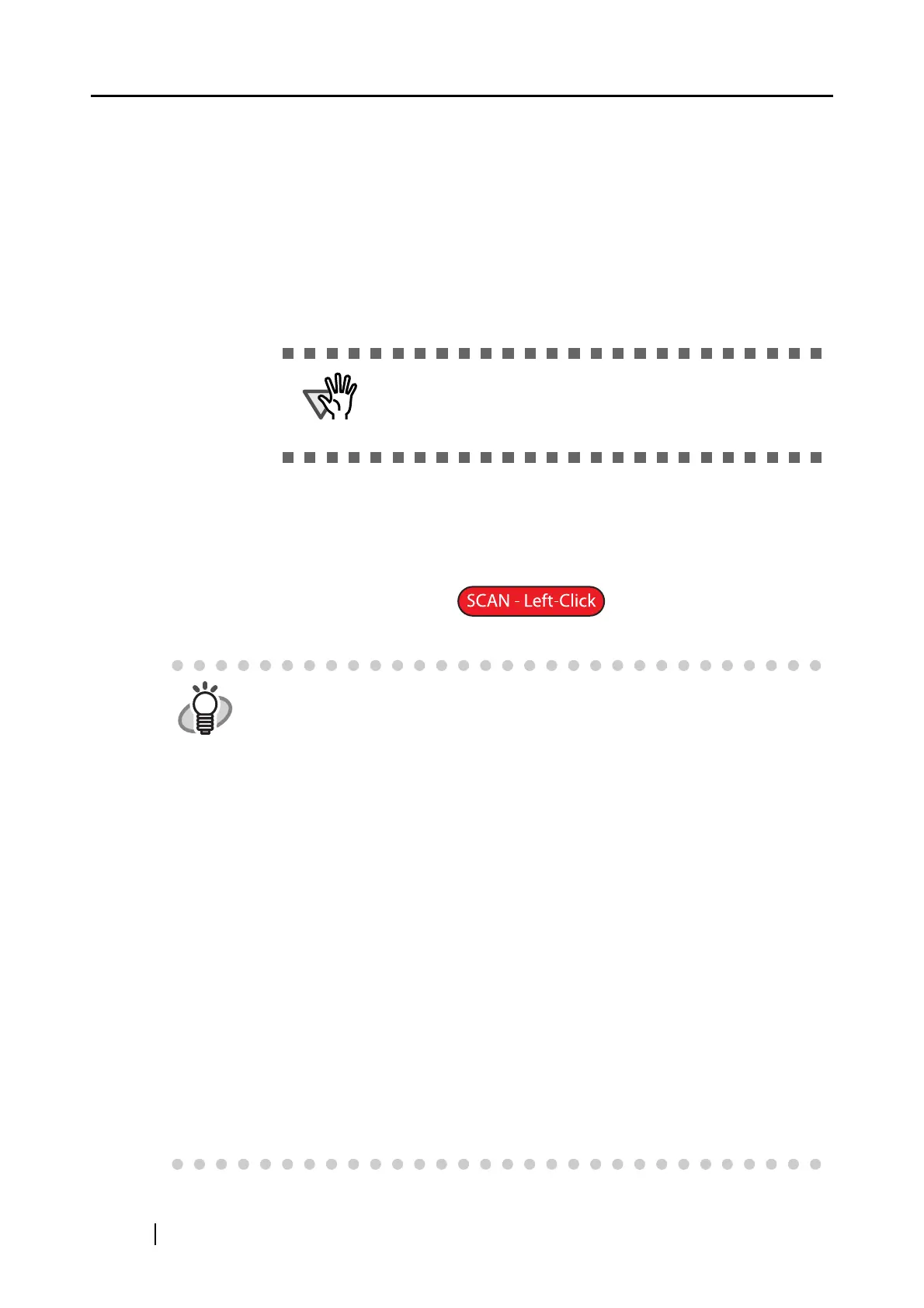58
■ Color mode:
You can specify whether to scan documents in color or black-and-white.
Select one of the following modes:
• Auto Color Detection
The ScanSnap automatically recognizes color pages and black-and-white pages,
and it switches between color and B&W modes automatically.
• Color
The ScanSnap scans the document in color mode.
This setting suits when color pages are scanned.
• B&W
The ScanSnap scans the document in black-and-white mode.
This setting suits when black-and-white pages, mostly containing text, are
scanned. The file sizes are smaller than those scanned in color mode.
• Color high compression
The ScanSnap saves color document images at a high compression rate.
ATTENTION
The scanner may not be able to scan the part of page marked in
fluorescent marker, depending on the color and density of the marker.
(Check beforehand that the color of your fluorescent marker can be
reproduced by the scanner.)
HINT
• Normally, set this setting to [Auto Color Detection], and you do not have to
change the color mode each time you scan a document.
* Note that the following types of documents may be recognized as black-and-
white documents.
- Faintly toned paper
- Partially colored documents
- Documents printed in two colors; many parts of documents are colored in
dark color such as dark gray similar to black
To scan such documents in color mode, select [Color] in the [Color mode]
drop-down list.
• In [Color high compression] mode, characters and background on the
document are compressed separately, and thus, the file size of the document
that mostly contains text characters becomes smaller while the quality of the
characters is kept high.
However, this mode is not appropriate for scanning photographs or figures
because these graphical materials are recognized as background and
compressed as such, causing degradation in images.
If this setting is specified, the contrast of the image may become higher.
• Depending on the types of documents, file size may increase if you use color
high compression mode than if you do not. The file size of the following types
of documents may become larger.
- Documents that contain many pictures and/or graphics but fewer
characters written in black
- Documents of complex layout (e.g. multiple columns)
- Documents with patterned background
