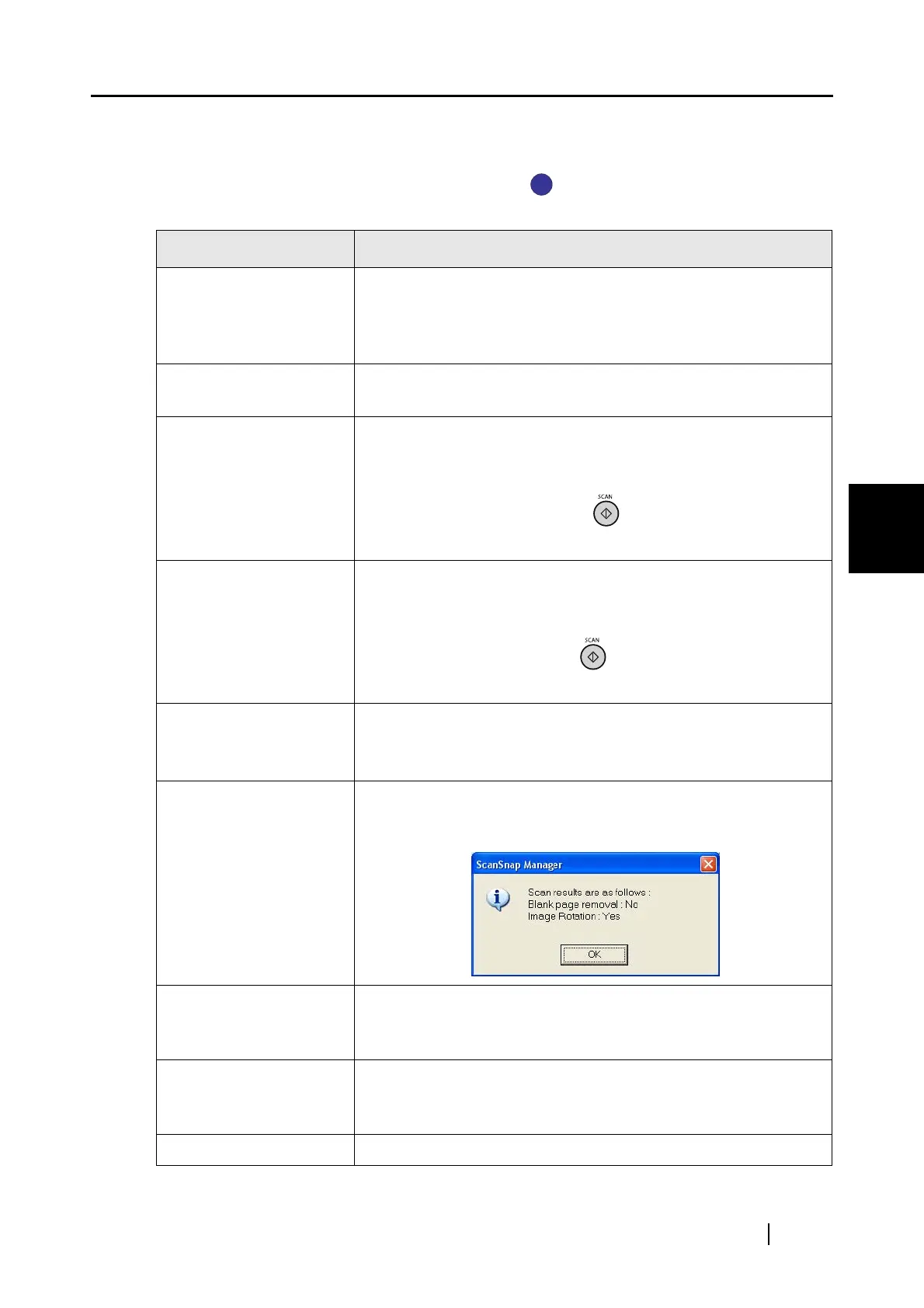4.1 About the ScanSnap Icon
ScanSnap S300 Operator's Guide 45
Setting the ScanSnap
4
■ Right-Click Menu
This menu appears when the ScanSnap Manager icon is right-clicked.
In this menu, you can perform the following:
Item Function
Duplex scan Both the front and back sides of the document are scanned at the
same time. Scanning is performed according to the settings
configured in the [ScanSnap Manager - Scan and Save Settings]
dialog box.
Simplex scan Only one side of the document is scanned at one time. Scanning
is performed according to the SCAN Button Settings.
SCAN Button Settings The [ScanSnap Manager - Scan and Save Settings] dialog box
appears.
Settings configured in this dialog are used when scanning is
performed with a [SCAN] button press.
⇒ Refer to "4.2 Changing Scanning Settings" (page 47).
Use Quick Menu You can switch between the Quick Menu Mode and Left-Click
Menu Mode by marking/clearing this.
You can select an operational mode that is enabled upon
scanning with a [SCAN] button press.
⇒ Refer to "3.1 Flow of Operations" (page 22).
Profile Management The [Profile Management] dialog box appears.
You can edit profiles.
⇒ Refer to "4.3 Saving Scanning Settings" (page 70).
Show scanning results A message appears after scanning to inform you of the scanning
results, whether blank pages are removed (page 60) and/or the
orientation is changed (page 61).
Check consumable
supplies
The [Check consumable status] dialog box appears.
Reset consumable counters to 0 after you replace consumables.
Refer to "9.1 Replacing Consumables" (page 190).
Help You can view the Help topics, the version information of
ScanSnap Manager, and the [Preferences] (page 86) and [Online
Update] (page 201) dialog boxes.
Exit You can exit ScanSnap Manager.
S
S
