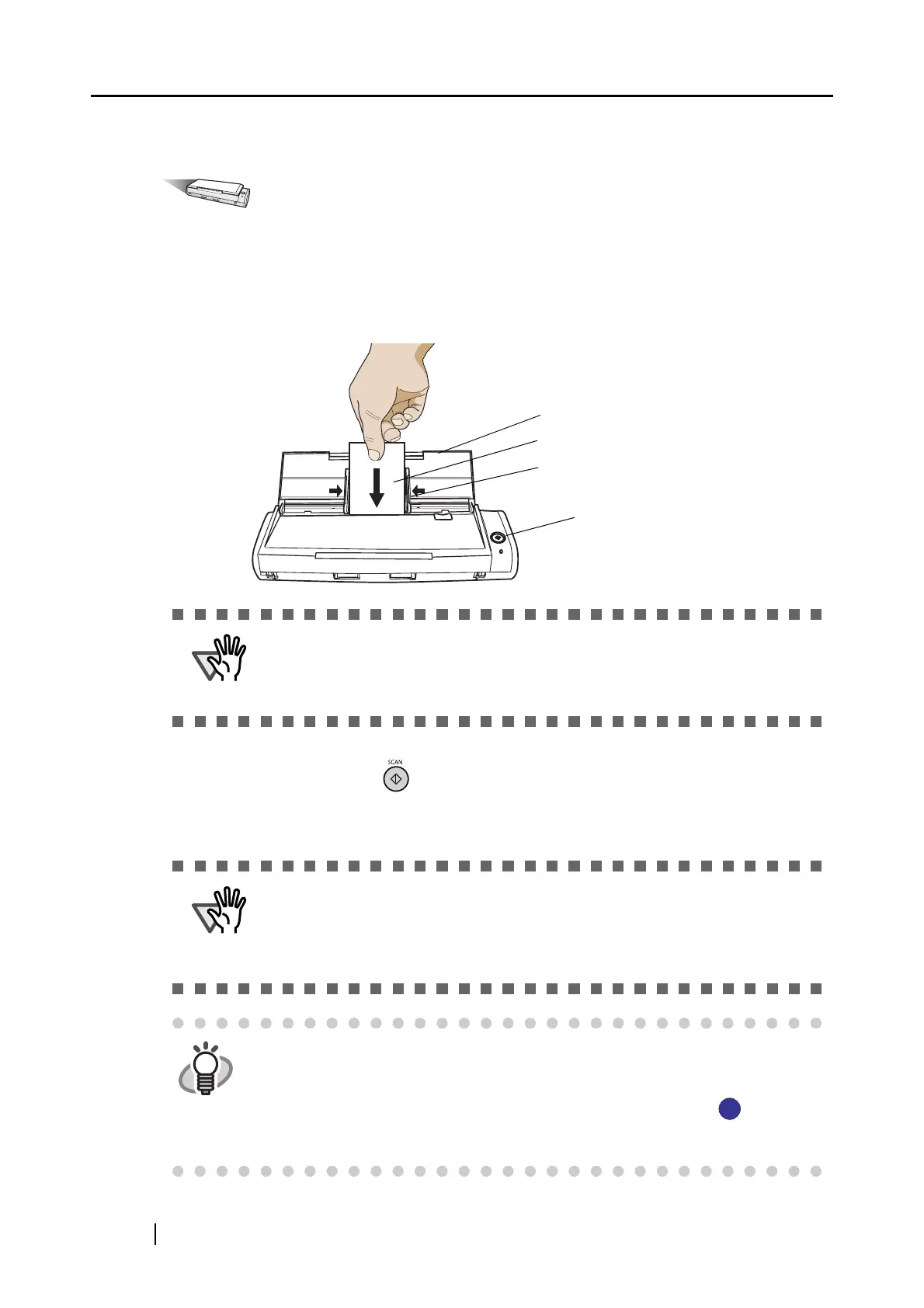160
<Scanning procedure>
Operation
1. Load the business cards onto the ScanSnap.
• Load the business cards face down.
• When you scan more than one business card, set them together.
• Adjust the side guides so that they are touching the business card edges. When moving the
side guides, hold the section with raised dots on each side.
2. Press the [SCAN] button on the ScanSnap.
⇒ Scanning will be started. After the scanning has finished, the CardMinder screen is
displayed.
ATTENTION
Set the card with its face up and its bottom margin towards the scanning
direction when you configure the settings as follows:
In the [ScanSnap Manager - Scan and Save Setting] dialog box, select the
[Scanning] tab
D [Option] D [Set the document with its face up].
ATTENTION
• Do not connect or disconnect other USB devices during the scanning
operation.
• Do not close the paper chute or press the [SCAN] button on the ScanSnap
during the scanning operation.
• Do not switch the user to log in during the scanning operation.
HINT
• As the default setting, documents are scanned at Duplex mode when you
press the [SCAN] button. Using ScanSnap Manager, you can set the
ScanSnap to scan documents in Simplex mode by pressing [SCAN] button.
• You can also start scanning with the ScanSnap Manager icon on the
taskbar.
*For details, refer to "4.2 Changing Scanning Settings" (on page 47).
Paper chute
Business card
Side guide
[SCAN] button
S
S
