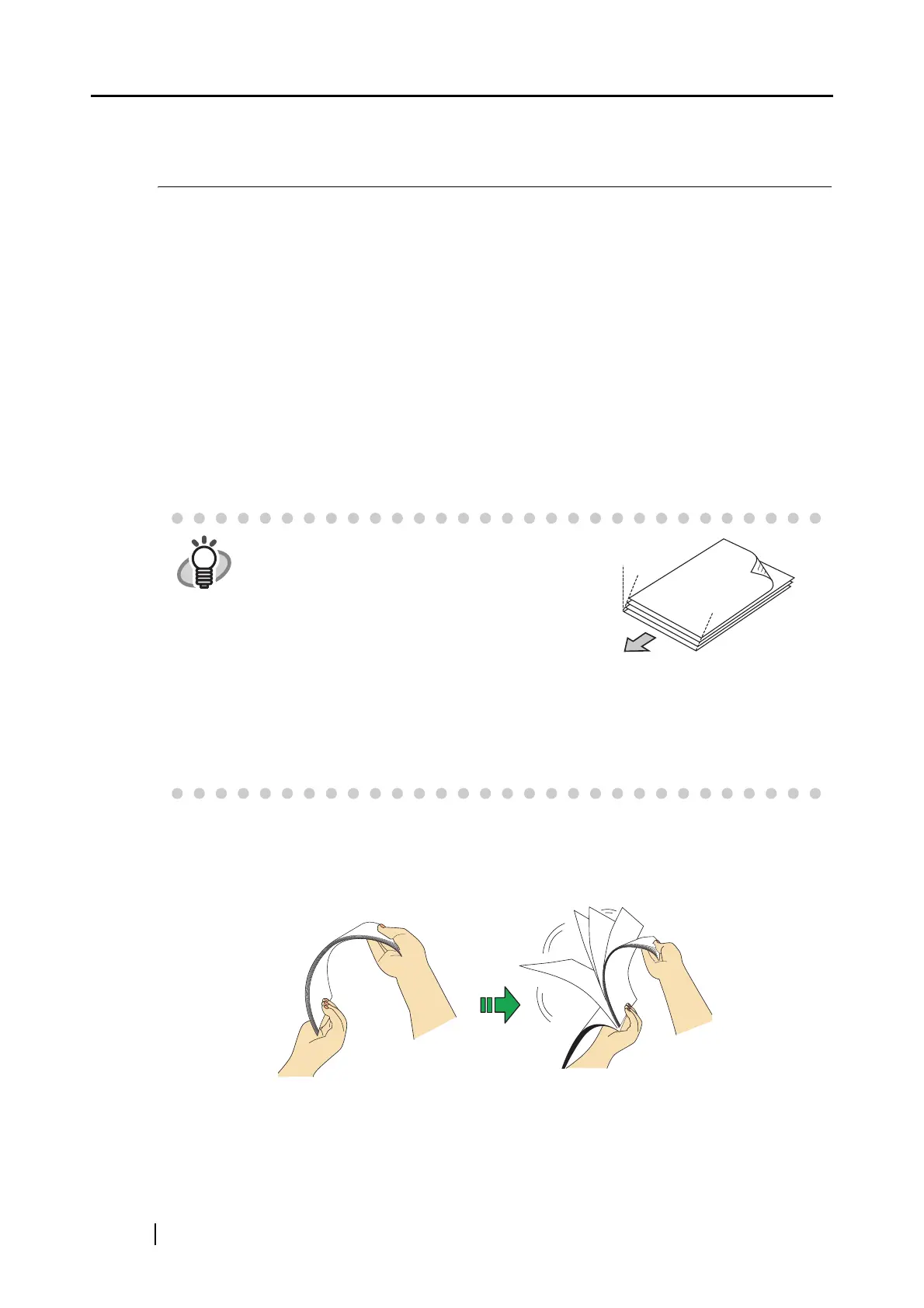40
3.3 Loading Documents
This section describes how to load documents onto the ScanSnap.
■ How to load documents
1. Align the edges of the document.
Align the edges of the document as follows:
1) Straighten the edges of the document.
Straighten both edges of the document stack for scanning it correctly.
2) Check the number of sheets in the document stack.
The maximum number of sheets that can be loaded on the ScanSnap is as follows:
For A4 or letter-size paper or smaller, a document stack of 1 mm or less (10 sheets
at 64 g/m
2
or at 17 lb).
To prevent paper jams, fan the document as follows:
1) Select a stack of documents 1 mm or less high.
2) Hold the document with both hands and fan it out as shown in the figure below.
3) Turn the document by 90 degrees, and then fan it in the different orientation again.
HINT
Scanning accuracy increases when the
document is loaded onto the ScanSnap so
that the leading edges of the paper form a
step-like pattern as shown in the figure.
In the [ScanSnap Manager - Scan and Save Settings] dialog box, select the
[Scanning] tab, and then click the [Option] button. In the [Read mode option]
dialog box displayed, check whether the [Set the documents with its face up]
checkbox is marked. If marked, load the document its face up and the bottom
edge into ADF.
Back
Scanning direction
Step-like
