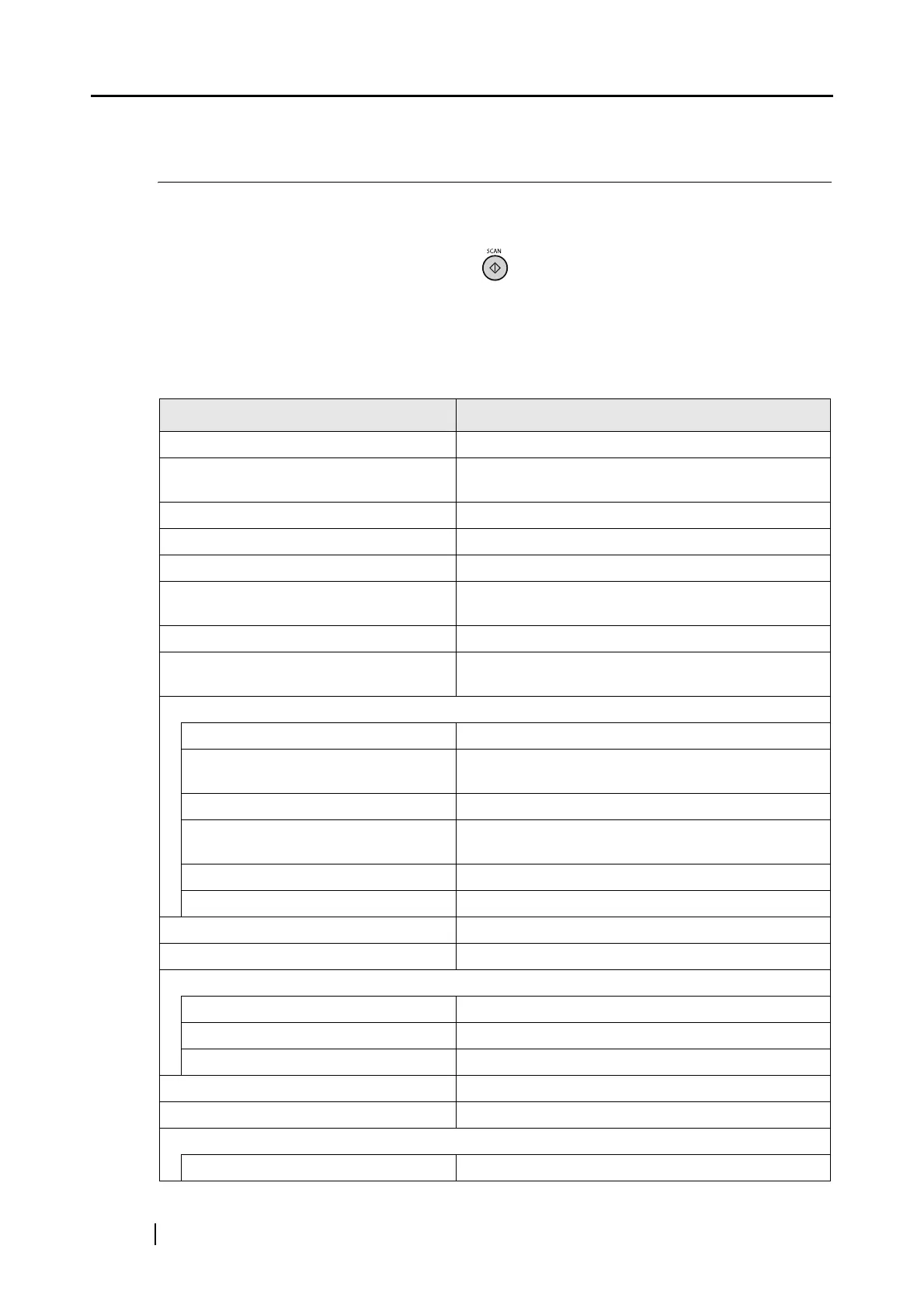130
6.1 Using ScanSnap Manager
In order for you to use the ScanSnap immediately after opening the package, factory default
settings are optimized.
All you need to do is press the [SCAN] button to scan documents.
You can also configure the settings as necessary.
This section describes how to scan documents using various settings and how to process scanned
images.
Default Settings of ScanSnap Manager <Quick Menu Mode>
Scan and Save Settings Default
Application To be specified after scanning
Image saving folder [My Pictures] folder under [My Documents] ([Pictures]
folder in Windows Vista)
File name format Date and time (Use operating system setting)
Rename file after scanning Not available
Image quality Normal (Fastest)
Color mode Auto Color Detection (automatically determines whether
the document is [color] or [black and white])
Scanning side Duplex Scan
Continue scanning after current scan is
finished
Disabled
Scanning Option
Brightness Normal
Setting for text only document (in Color
mode only)
Disabled
Allow automatic blank page removal Enabled
Correct skewed character strings
automatically
Disabled
Allow automatic image rotation Enabled
Set the documents with its face up Depends on the setting at installation
File format PDF (*.pdf) only
Searchable PDF (via OCRs) Disabled
File format Option
PDF File Option Multipage PDF (whole batch in one PDF)
Set a password for PDF file Not available
Use a fixed password Not available
Paper size Automatic detection
Scan mixed paper size Disabled
Compression
Compression rate 3
