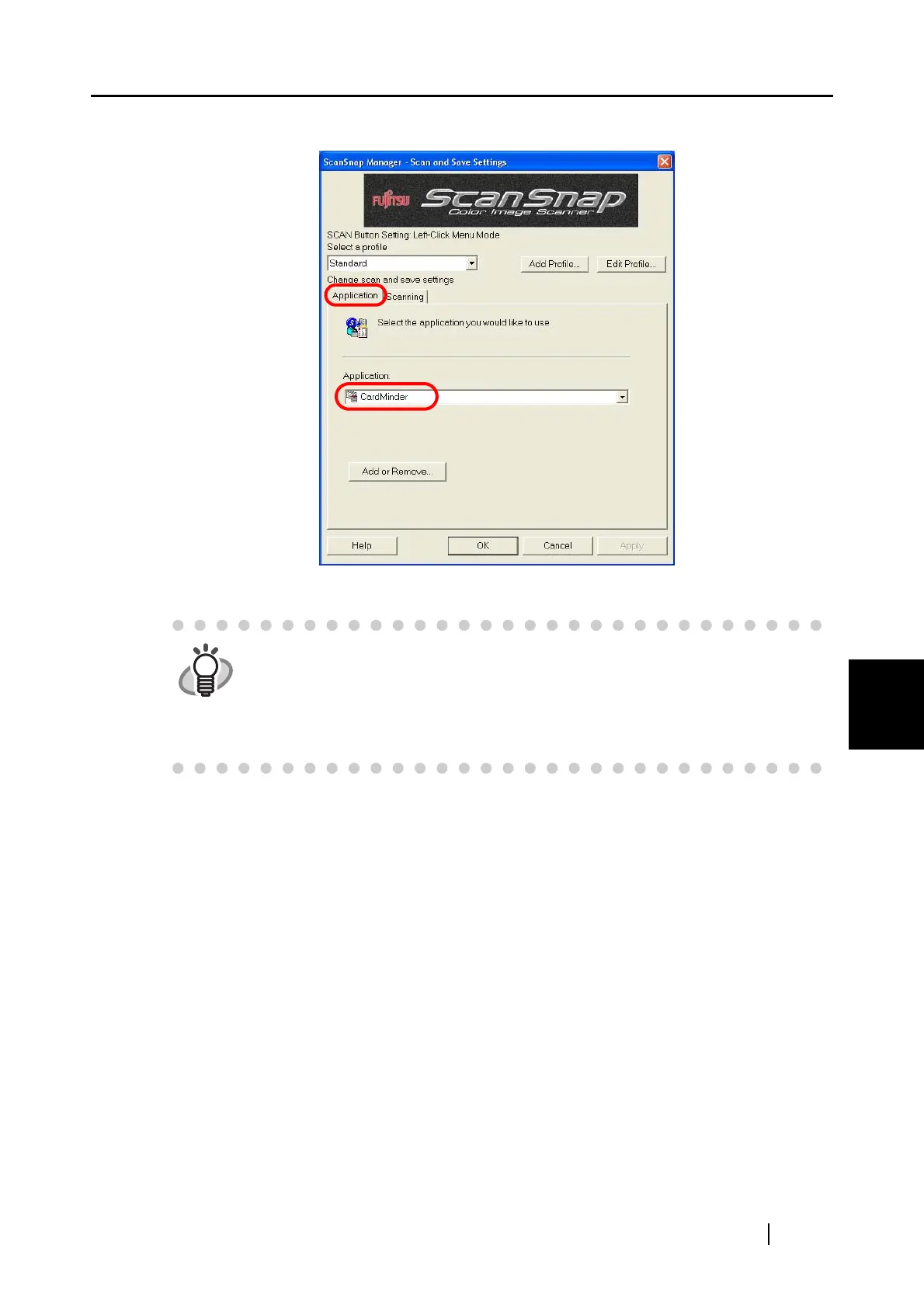6.2 Scanning Business Cards
ScanSnap S300 Operator's Guide 159
Using the ScanSnap in Various Ways
6
2. Select [CardMinder] from the [Application] drop-down list on the [Application] tab.
⇒ Two tabs, the [Application] and [Scanning] tabs, will be displayed.
3. Click the [OK] button.
⇒ This closes the [ScanSnap Manager - Scan and Save Settings] dialog box.
HINT
[Image quality] and [Color mode] can be changed on the [Scanning] tab. (Refer
to "[Scanning] tab" on page 57.)
The defaults are [Best] and [Color] for the scan mode. (In this section, business
cards are scanned using these default settings.)
When CardMinder is selected from the [Application:] drop-down list, the option
[Excellent] in the [Image quality] field on the [Scanning] tab is not available.
