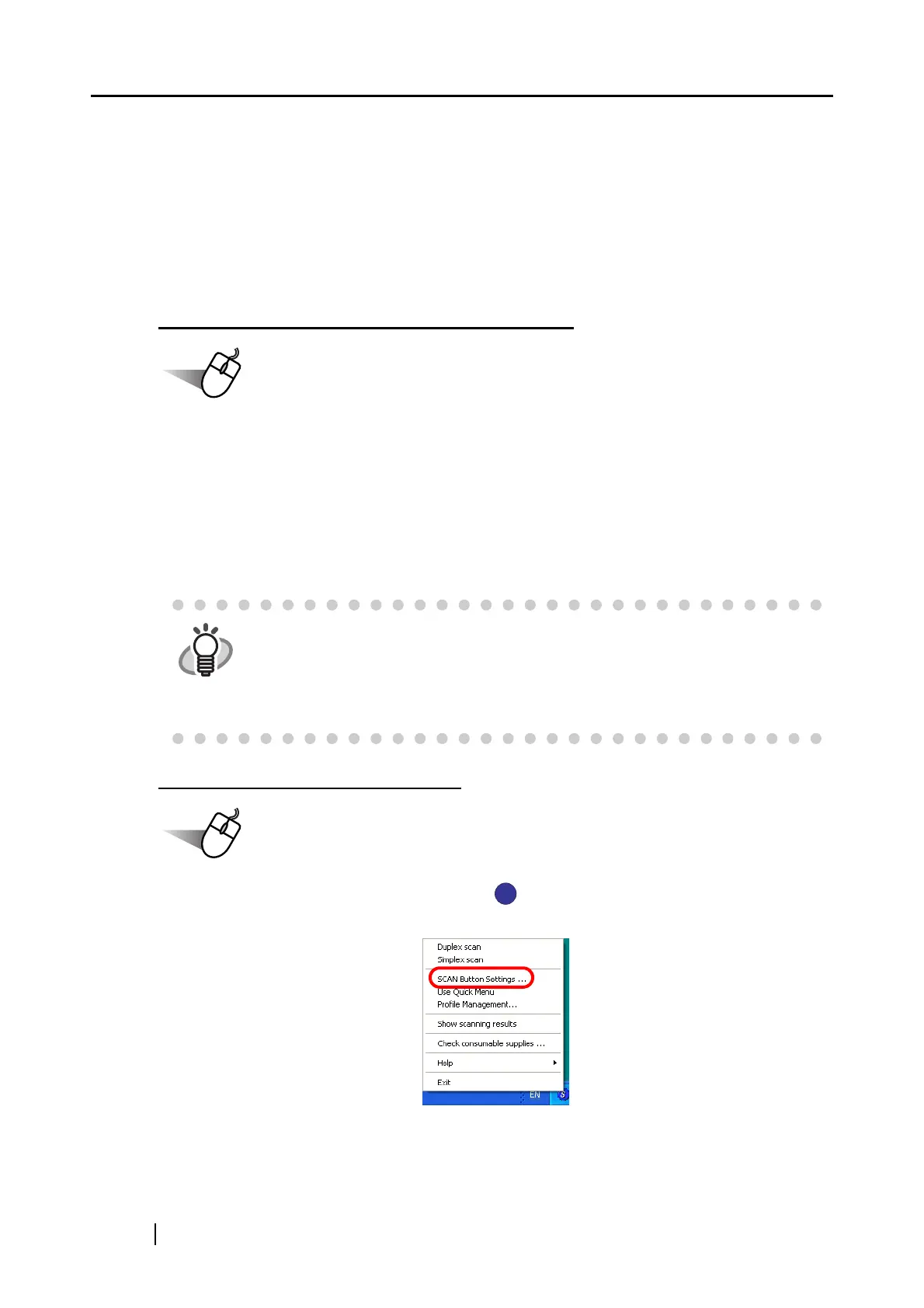158
<Preparations>
Preparations are different depending on which mode (Quick Menu Mode or Left-Click Menu
Mode) the ScanSnap is in.
In Quick Menu Mode, start CardMinder and scan documents using the Automatic Interaction
function.
In Left-Click Menu Mode, start CardMinder and scan documents using the Automatic Interaction
function or after selecting [CardMinder] in the [Application] drop-down list.
Scanning through Automatic Interaction
Operation
1. From the [Start] menu, select [All Programs] D [CardMinder V3.2] D [CardMinder
V3.2].
⇒ CardMinder starts up.
2. Select [CardMinder] from the [Application] drop-down list on the [Application] tab to
make it active.
⇒ The ScanSnap automatically interacts with CardMinder.
Selecting another application
Operation
1. Right-click the ScanSnap Manager icon on the taskbar, and select [SCAN Button
Settings] from the menu that is displayed.
⇒ The [ScanSnap Manager - Scan and Save Settings] dialog box is displayed.
HINT
When another application is selected (becomes active), the ScanSnap no
longer interacts with CardMinder.
Depending on the setting you select, the application interacts with the Scan-
Snap differently. For details, refer to "4.5 About Automatic Interaction with
Applications" (page 84).
S
S
