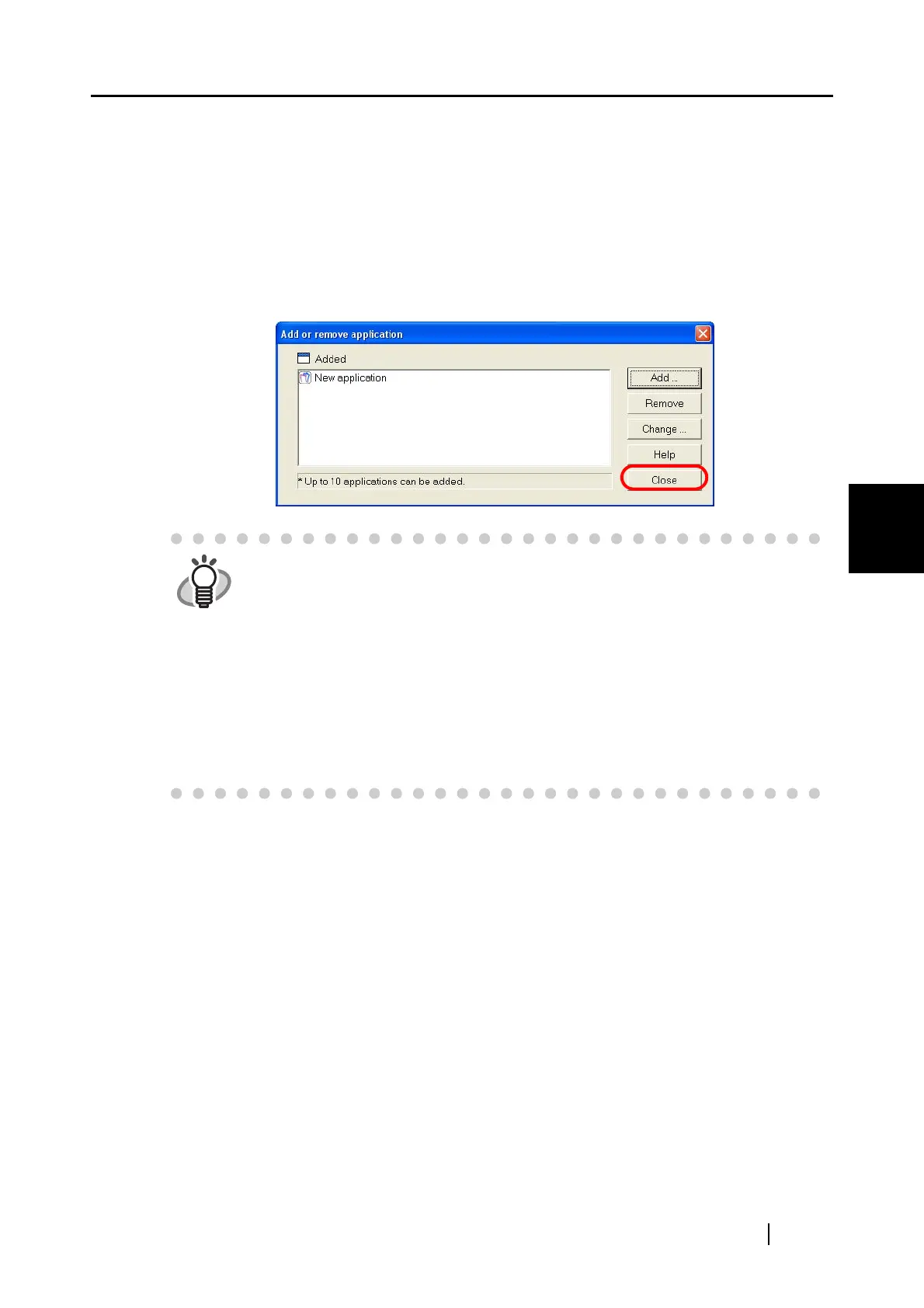4.2 Changing Scanning Settings
ScanSnap S300 Operator's Guide 53
Setting the ScanSnap
4
• Click the [Browse] button to select an executable file (.exe) or a shortcut file
(.lnk).
⇒ The path to the selected application is displayed in the [Application Path] field.
• Type in a name for the newly selected application.
⇒ The application name is displayed in the [Application] drop-down list.
3) When you have finished the procedure, click the [OK] button.
4) In the dialog box below, the new application appears in the list. Click the [Close]
button to close the window.
<To remove an application>
1) Select an application you want to remove in the [Add or remove application]
window, and then click the [Remove] button.
2) The confirmation message appears. Click the [Yes] button to remove the
application.
3) Make sure that the application is removed, and then click the [Close] button.
<To change settings>
1) Select an application you want to change settings (path/name) for in the [Add or
remove application] window, and then click the [Change] button.
2) The [Application Settings] dialog box appears. Change the desired items.
3) After you make changes, click the [OK] button.
4) In the [Add or remove application] window, the application appears with a new
name if you change the name. Click the [Close] button to close the window.
HINT
You must select an application that supports JPEG (*.jpg) and/or PDF (*.pdf)
file format.
Depending on applications, password-protected or text-recognized (processed
through OCR) PDF files may not open.
You can verify that the selected application supports the above file formats by
doing the following:
Example: To check that the selected application supports JPEG file format:
1. Create a shortcut to the application you want to add.
2. Drag a file in JPEG format (*.jpg) onto the shortcut (drag-and-drop action).
⇒ If the application starts up and the file opens, then the application
supports JPEG file format.
