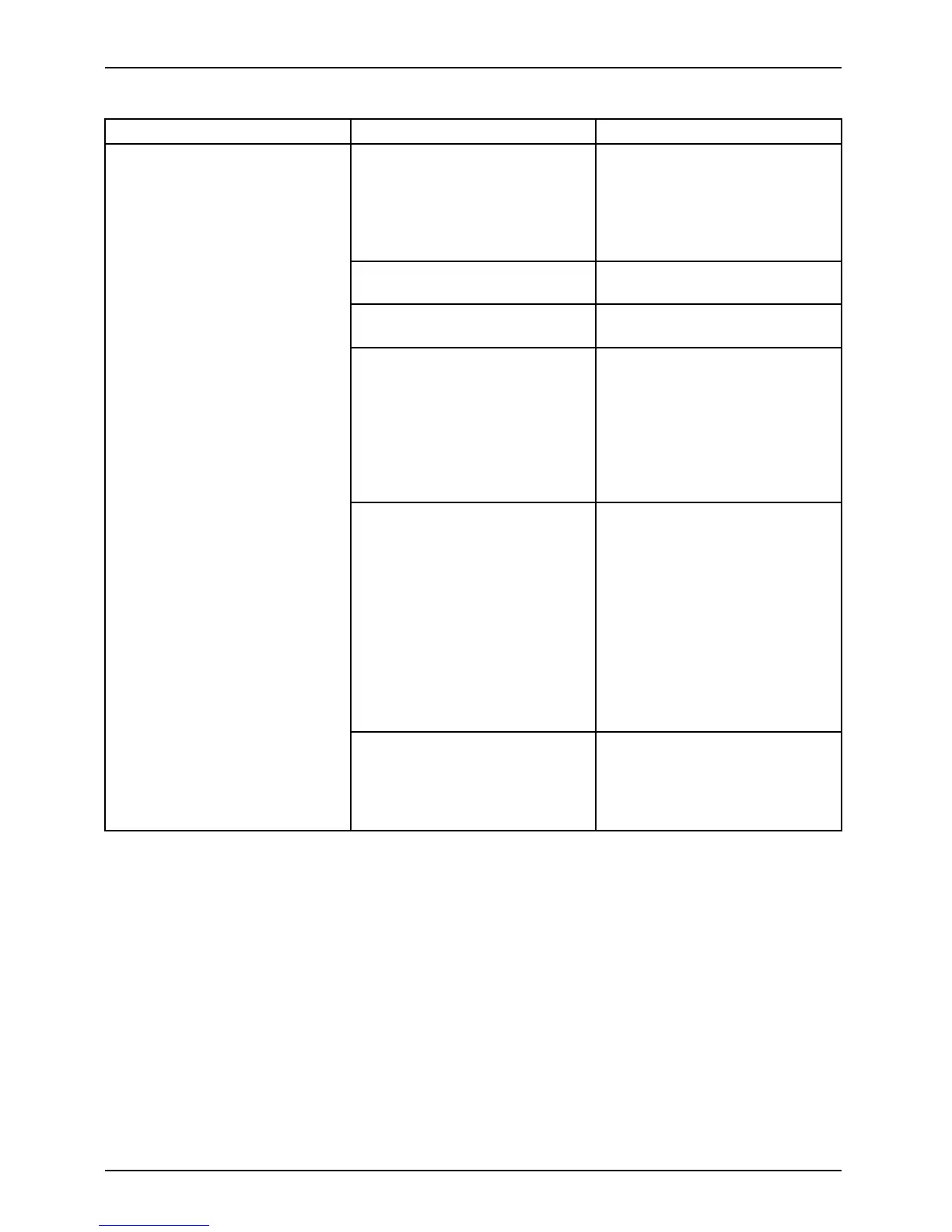Appendix
Problem Possible Cause Possible Solution
The WLAN device was
deactivated or is d isabled
Check if the wireless switch
is turned On. Go to Start >
Control Panel, and doubleclic
k
on Windows Mobility Center.If
the wireless network is off, c
lick
the Turn wireless on button.
The comput er to b e connect
ed
is turned off
Check if the comput er to be
connected is turned ON.
Incorrectly configured network
settings
Recheck the con figuration of
your network settings.
RF interference from Ac
cess
Points or other wireles
s
networks
The use of identical or
overlapping RF channel
scan
cause interference wi
th the
operation of the WLAN d
evice.
Change the channel o
f your
Access Point to a cha
nnel
that does not overla
p with the
interfering devic
e.
Wireless network
authentication
has failed
Re-check your Net
work
Authentication,
Encryption,
and Secur ity sett
ings.
Incorrectly con
figured
security setti
ngs such as
an incorrectly
typed W EP
key, a mis-con
figured LEAP
username, or a
nincorrectly
chosen au then
tication method
will cause th
eLANdeviceto
associate bu
t not authenticate
to the wirele
ss network.
Unavailable network connection
(continued)
Incorrect I
P address
configurat
ion
This only ap
plies to networks
using s tat
ic IP addresses.
Please con
tact your network
administ
rator for the correct
settings
.
Image Backup and Recovery P rocedures
The following i nstructions cover separate Backup and Recovery Procedures for Windows®
7 and Backup and Recovery Procedures for Windows 10. Please follow instructions
that are applicable to your system’s operating system.
Windows® 7 Procedures
It is very important that you create DVD copies of your Recovery Image and
Bootable Disc before beginning to use your system.
118 Fujitsu
