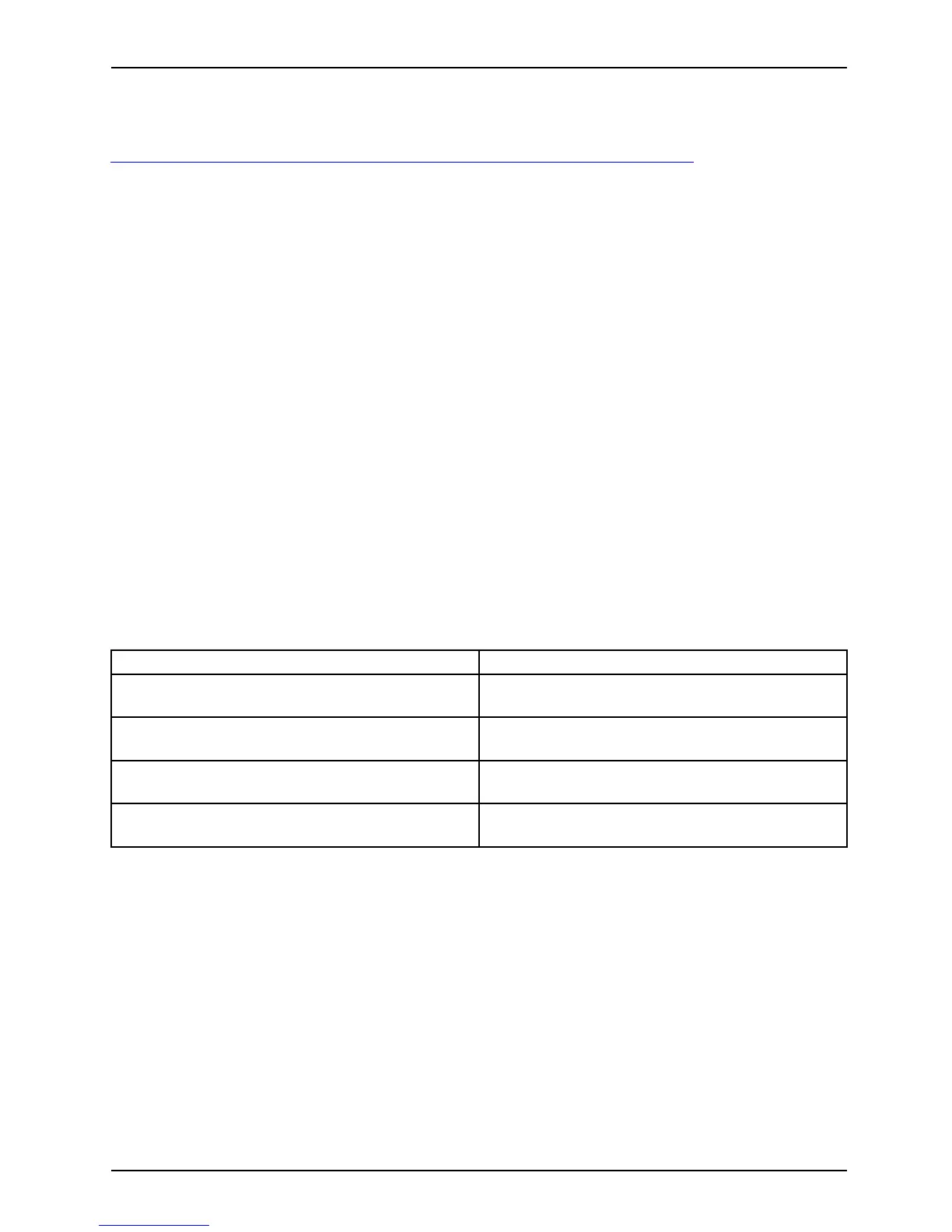Appendix
Note: Most of the information below comes from the Microsoft® page
"
http://windo ws.microsoft.com/e n-us/wi ndows-10/windows-10-recovery-options" .
Please refer to it for more details.
Create a Reco very Drive
A recovery drive can help you troubleshoot and fix problems with your PC, even if it won’t
start. To create one, all you need is a USB flash drive. Windows will inform you of t he
size the USB flash drive must be able to hold the required data.
1. From the taskbar, search for Create a recovery drive and then select it. You might be
asked to enter an admin password or confirm your choice.
2. When the tool opens, mak
esureBackup system files to the recovery drive
is selected and then sel
ect N ext.
3. Connect a USB drive to yo ur PC, select it, and th e n select Next - Cre ate.Alotoffiles
need to be copied to the recovery drive, so this might t ake a while.
4. When it’s done, sele
ct Finish.
Note:
If you chose not to back up the system files wh en you created your recovery drive on
Windows 10, you wo n’t be able to use it to reinstall Windows.
Recovery options in Windows 10
If your PC isn’t run ning as quickly or reliably as i t used to, try one of these recovery
options. The following table can help you decide which one to use.
Problem Try this
You r PC isn’t working well and you recently
installed an app, driver, or update.
Restore from a system restore point
Your PC isn’t
working well an d it’s been a while
since you in
stalled anything new.
Reset your PC
Your PC won’t start and you’ve create d a
recovery drive.
Use a recov
ery drive to reinstall Windows
Your PC won’t start and you haven’t created a
recovery drive.
Use installation media to reinstall W indows
Restore from a system restore point
This o ption takes your PC back to an earlier point in time, called a system restore point. Restore
points are generated when you install a new app, driver, or Windows update, and when you
create a restore point manually. Restoring won’t affect your personal files, b ut it will remove
apps, drivers, and updates installed after the restore point was made.
1. Right-click (or press and hold) the S tart button, and then select Control Panel.
2. Search Control Panel for Recovery.
3. Select Recovery -Open System Restore - Next.
4. Choose the rest ore point related to the problematic app, driver, or update,
and then select Next -F inish.
Fujitsu 125
