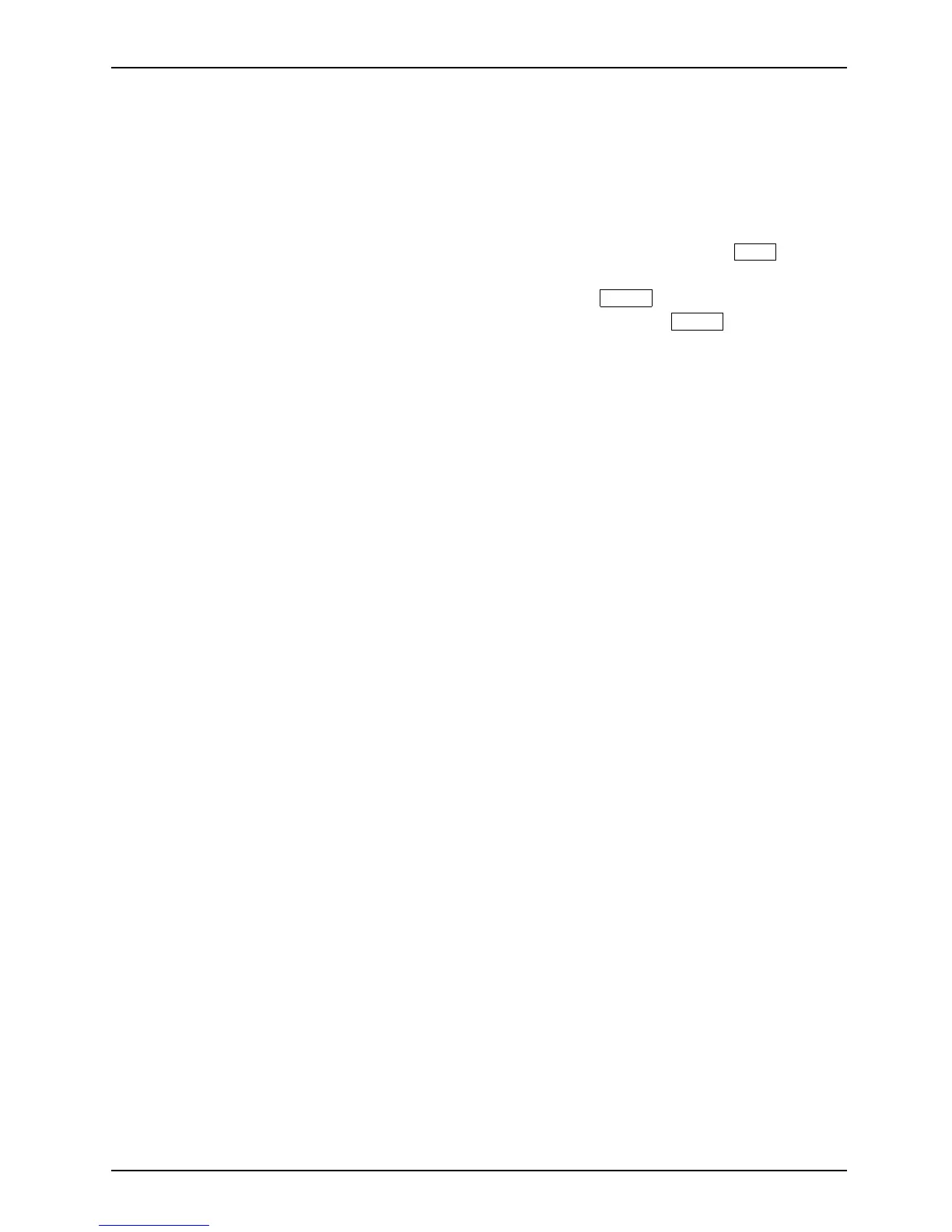Appendix
Recovering Your Recovery Image Using Recovery and Utility
(for new hard drive or non-boot
able hard drive)
If you have installed a new hard drive or your hard drive is not boo table , perform the following steps.
Note: You will need the B oota ble disc and Recovery Image disc set for this recovery.
1. Power on your system. When the Fujitsu logo appears on the screen, press the
F12
key.
2. Insert the bootable disc i
n y our DVD drive, then click OK .
3. Highlight the CD/DV D option from the Boot Menu and press
Enter
.
4. Select CD/DVD boo t mode:
Select UEFI Mode , if applicable and press
Enter
.
While the files are being l
oaded from the disc, t he Fujitsu logo screen appears
followed by a progress b
ar at the bottom of the screen.
5. Choose your language, if necessary.
6. Three tool options app
ear: Diagnostics, Recovery and Utility. Select Re covery.
• Select Restoring the Factory Image (f ull hard drive recovery).
7. Click Next to confirm
full hard drive restoration. All data on t he hard disk drive will be deleted.
8. Agree to the EULA by selecting the Agree option and clicking Next.
9. Click Next on the Re
covery Disc. Check screen to verify that the bootable
disc has been inser
ted into the optical drive.
10. The Checking fo r Recovery Disc screen appears followed by the prompt to insert the
first disc. Click OK to continue. R epeat this step for all discs. After all recovery discs
have been che cked and the check has been completed, click Next.
11. Follow the prom
pt to reinsert the first recovery disc an d click Next.
12. Click OK when you receive the final warning informing you that all data on hard
diskdrive C will be lost. This starts the recovery process.
13. Follow the pro
mpts to insert the next recovery discs and click OK.
14. After the copying of the image to the hard disk drive completes the restore
process is complete, click Finish to restart the system. The c omputer will restart
automatically an d then go through the firstbootprocess.
Fujitsu 123
