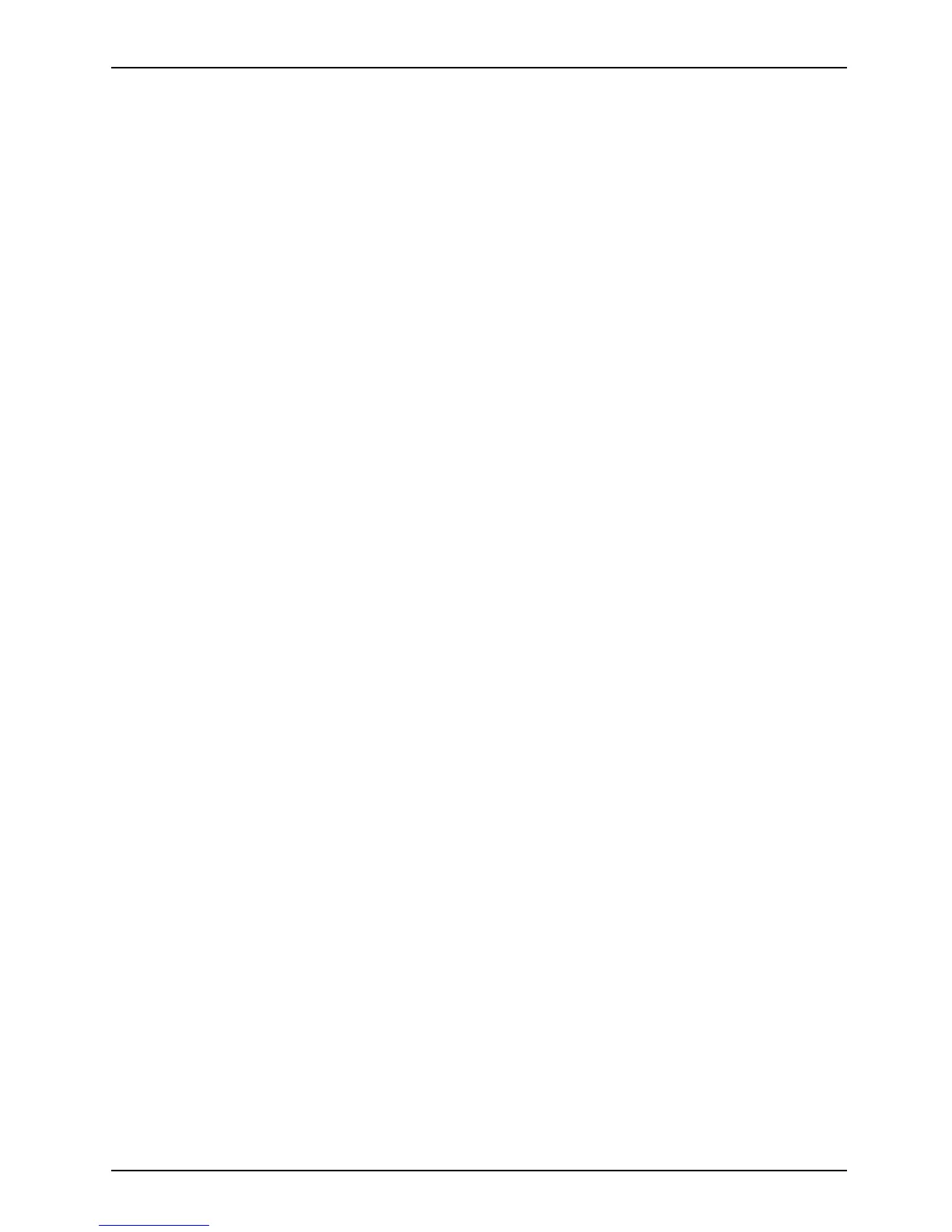Working with the Tab let PC
The screen resolution of your Tablet PC’s touchscree n is optimally set at the factory.
Current production technology canno t guarantee an absolutely fault-free screen display. A few
isolated constantly lit or unlit pixels may be present. T he maximum permitted n umber of such
faulty pixels is specified in the international standard ISO 9241-307 (Class II).
Example:
A screen with an HD resolution of 1280 x 1024 has 1366 x 768 = 1,310,720 pixels. Each
pixel consists of three subpixels (red, green and blue), so there are alm ost 3.9 million
subpixels in total. According to ISO 9241-307 (class II), a maximum of 3 light and 3
dark pixels and, in addition, 7 light or 13 dark subpixels or an equivalent mix (1 light
subpixel counts as 2 dark subpixels) are allowed to be defective.
Pixel
A pixel consists of 3 sub p
ixels, normally red, green and
blue. A pixel is the s mall
est element that ca n be generated
by complete functional
ity of the display.
Subpixel
A subpixel is a separat
ely addressable internal structure
within a pixel that en
hances the pixel function.
Cluster A cluster contains two or more defective pixels or
subpixels in a 5 x 5 pixel block.
Background lighti
ng
LCD screens are op
erated with background lighting. The luminosity of the background
lighting can decr
ease over the period of use o f the Tablet PC. However, you
cansetthebrigh
tness of your screen yourself.
Ambient light s
ensor
If your Tablet
PC was shipped with the Windows operating system, the screen brightness is
regulated by m
eans o f the amb ient light sensor and d epending on the respective light conditions.
This results i
n optimum readability and longer battery life at the same time.
If your Table
t PC was shipped with Windows 10, the adaptive brightness setting is activated. To
change the am
bient light senso r settings, select Contro l Panel - System and Security - Power Options -
Change plan
settings - Change advanced p ower setting s - Display - Activate adaptive brightness setting..
Synchroni
zing the display on the to uch screen and an external monito r
In Windows
7, you can switch between touchscreen and external mon itor, if you open
Control P
anel - Win dows Mobility Center, s ection External Di spla y.
In Window
s 10 you can proceed as follows to set the output type:
► Wipe your finger over the screen starting from the right-hand edge.
► Select All settings.
► Look for the keyword "project".
► Select the required function.
Fujitsu 29
