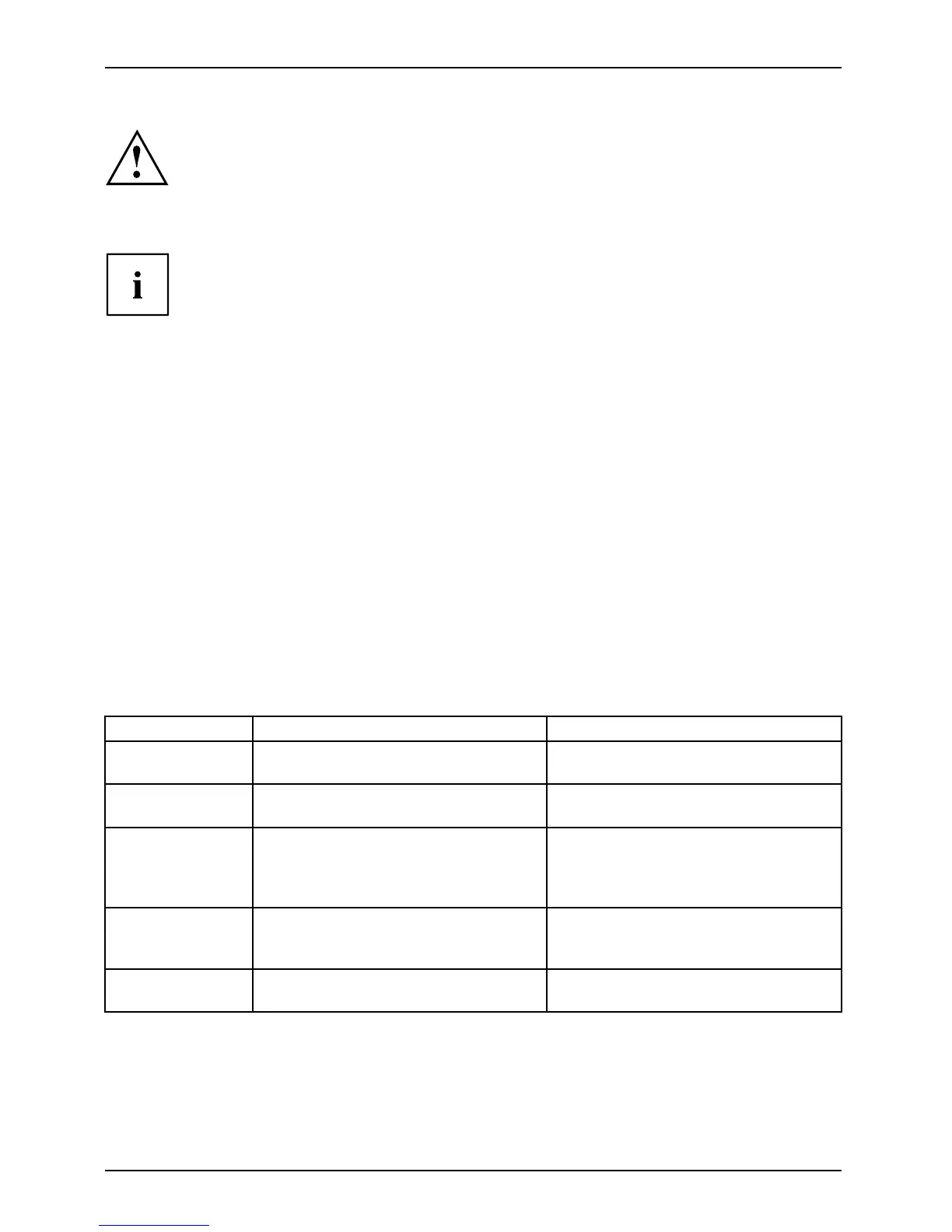Working with the Tablet PC
Use only the stylus that was provided with your Tablet PC. Do not use any other pointed
object as a substitute, that was n ot specially designed for your Tablet PC . Replace
the stylus tip if it is worn. The warranty does not cover a scratched screen.
While writing, take care that you do not scratch the surface of the
display ( e.g. with a wristwatch or bracelet).
The stylus of the Tablet PC is
an electronic instrument that can be damaged
if used improperly. Handl
e the stylus with care.
Our recommendations for p
roper handling of the stylus are as fo llows:
• Do not gesture with the st
ylus.
• Do not use the stylus as a pointer.
• Do not use the stylus on s
urfaces other than t he scre en of the Tablet PC.
• Do not try to turn the grip of the stylus. The grip is used to put the
stylus into its slot or to take it out of its slot.
• Never store the styl
us with its weight on the tip (e.g. with the tip down in a stylus
container). If the s
tylus is stored with the tip pointing down, this may have an
adverse effect on th
e s tylus mechanism (particularly in high temperatures). In this
case, the sty lus ti
p may react as though it is constantly being pressed down. To
avoid damage, the s
tylus should be stored in the slot when not in use.
The stylus can be influenced by electromagnetic fields (cursor quivers or
jumps). There may be a few areas on the screen whe re the cursor quivers
slightly in spite of pressing the stylus down firmly.
The screen responds to entries made with the tip of the finger or the stylus when the
tip of the finger or the stylus directly touches the screen.
You can use the stylus to perform almost all functions for which you w ould othe rwise use a mouse.
Delete functions are not supported by the stylus.
Action Mouse
Stylus
Selecting menu
items
Click with th e left mouse button. Tap on the menu entry with the tip of
the stylus.
Starting programs Double-click with the left mouse
button.
Tap on the program symbol twice in
rapid succession using the stylus tip.
Moving an object
or window
Drag with the left mouse button
pressed.
Place the stylus tip dire ctly on the
object or w indo w. Keep the stylus tip
held against the screen. Drag the
desired object o r window.
Opening a context
menu
Click with the right m ouse button.
Tap on the desired element with the
stylus and keep the stylus pressed
against the screen.
Moving the cursor Move the mouse
Place t he tip of the stylus directly on
the screen.
32 Fujitsu
