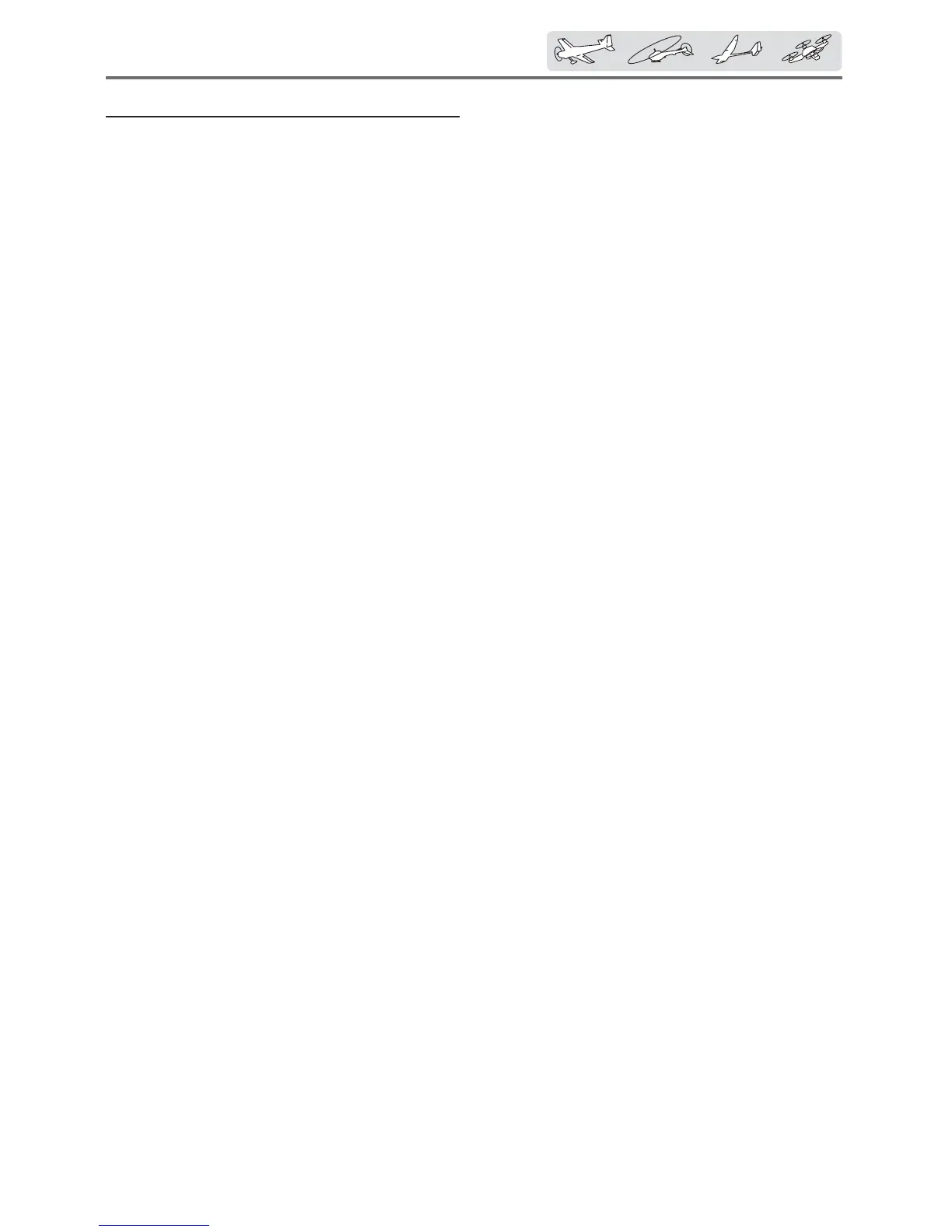125
< Modelmenu(CommonFunctions) >
6HWWLQJPHWKRGV
ŏGroup/single mode selection
Activating functions for only the selected
conditions:
1. Tap the [Gr] button and switch to the [Sngl ]
mode.
*Each time the button is tapped, it toggles between the Gr
and Sngl modes.
ŏMixing mode selection
Using the offset mode:
1. Tap the Mode button and switch to the
Offset mode.
*Each time the button is tapped, it toggles between the
Mixing and Offset modes.
ŏMixing setup screen selection
1. Tap the button of the mixing you want to
set. The mixing setup screen is displayed.
Activate the function.
2. Activate the function by tapping the [INH]
button.
*Each time this button is tapped, it toggles between [INH]
and [ON/OFF].
ŏMixing ON/OFF switch setting and ON/OFF
direction switching
*An ON/OFF switch is not set even when the function is
activated.
1. When you want to turn mixing ON/OFF by
switch, tap the [--] button to call the <Switch>
screen and then select the switch and its ON
direction.
*For a description of the selection method, see [Switch
setting method] at the back of this manual.
ŏMaster channel setting (except offset type
mixing)
1. Tap the Master button to call the Function
menu and select the master channel.
2. To link this mixing with other mixing, tap the
"Link" button.
*Each time the button is tapped, it toggles between mixing
direction + and - and "OFF" (no link).
*Master channel control can be set to stick, VR, and other
simple travels which do not include End point, AFR, D/R,
mixing setting, etc. In this case, display the <Function,H/
W> screen by tapping the [Stick, Switch, Dial] button and
then select master channel side control.
ŏSlave channel setting
1. Tap the Slave button to call the Function
menu and select the slave channel.
2. To link this mixing with other mixing, tap the
"Link" button.
*Each time the button is pressed, it toggles between mixing
direction + and - and "OFF" (no link).
ŏTrim mode ON/OFF setting
1. To turn the trim mode ON/OFF, tap the Trim
button on the screen.
*When mixing includes master side trim, set the Trim button
to [ON]. When mixing does not include master side trim, set
the Trim button to [OFF].
*Each time this button is pressed, it toggles between [ON]
and [OFF].
*This is effective when the master channel is set by Function.
ŏMixing curve type selection
1. Tap the curve type selection button of the
curve type you want to use to display the
selection screen. Then, select the curve you
want to use.
*For a description of the curve setting method, see the
description at the back of this manual.
ŏFine tuning trim setting
1. When using the curve fine tuning function,
tap the [--] button of the Fine Tuning item to
call the <Switch> screen and then select the
lever, VR, etc. you want to use.
)RUDGHVFULSWLRQRIWKH¿QHWXQLQJWULPVHWWLQJPHWKRGVHH
the description at the back of this manual.
ŏServo speed setting
1. When setting the servo speed, tap the speed
button. The Servo speed setup screen is
displayed.
*For a description of the servo speed setting method, see the
description at the back of this manual.
*Offset mixing changes the speed. Use the Speed In and
Speed Out buttons to readjust the speed.
The mixing switch can set a delay with a different rate at
starting and stopping.
*This function is inactive when a mixing switch is not set.
