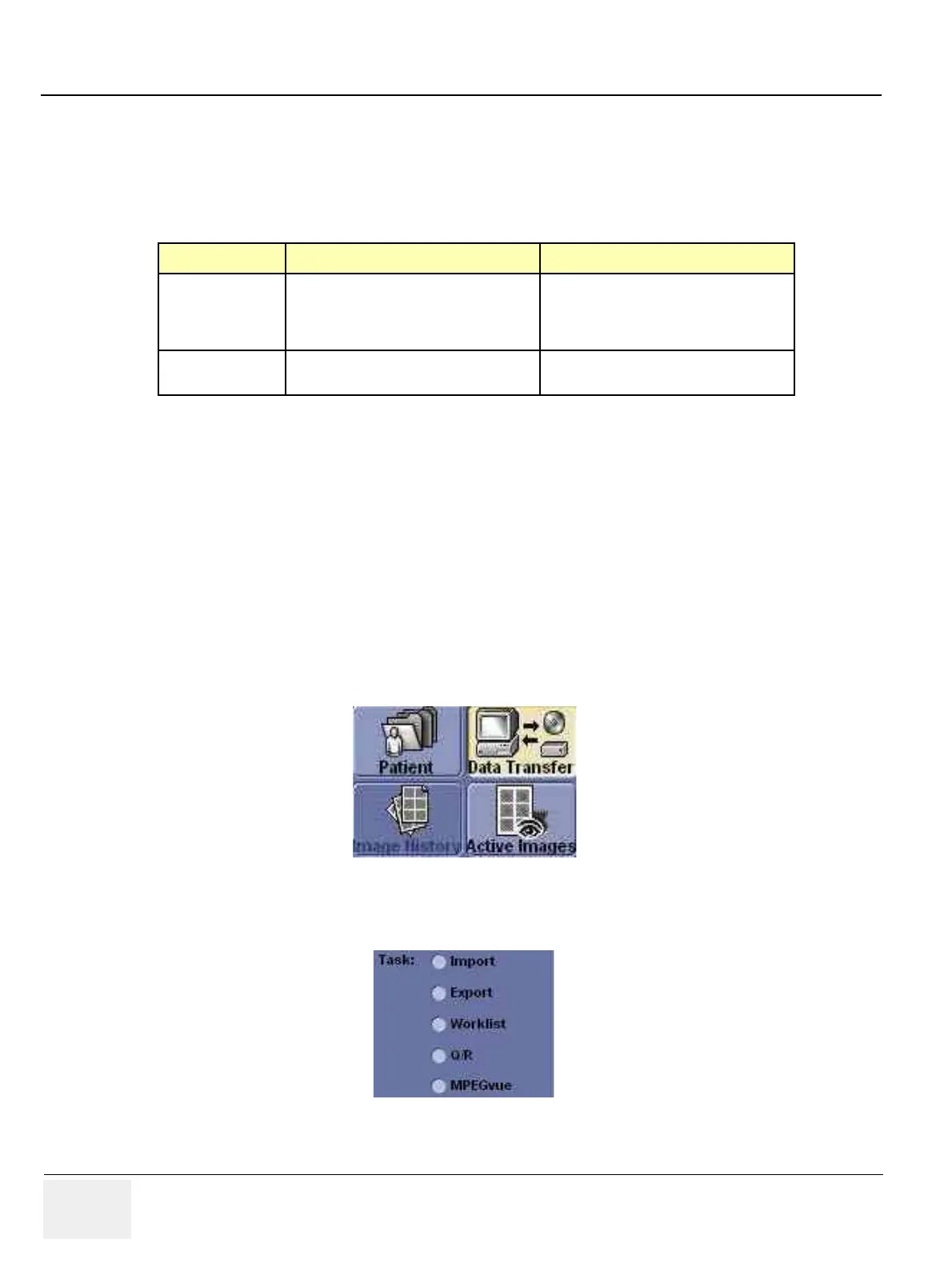GE MEDICAL SYSTEMS
DIRECTION 2300000, REVISION 2 LOGIQ™5 SERVICE MANUAL
8-174 Section 8-10 - Software Loading Procedure
8-10-5-5 Image Management Guide (cont’d)
Storing Images with More Resolution
To store images with more resolution than is available with the JPEG selection, select Save As and
select AVI as the Save As Type. You can save single images as .avi files.
Export/Import (Moving Data Between Ultrasound Systems)
To move exams from one Ultrasound system to another, you need to export/import exam information.
NOTE: Both database information and images are exported. No data is deleted from the local archive
when exporting data.
Exporting Data
To export an exam(s) to a compatible Ultrasound system:
1.) Format the removable media (MOD or CD-ROM). Label the removable media. Answer Yes/OK
to the messages.Press Patient. Deselect any selected patient(s) in the search portion of the
Patient screen. Press Exam Data Transfer (located at the upper, left-hand corner of the Patient
menu).
2.) Select Export task Button.
Table 8-58 Higher Resolution Store Options
Image Type Store as Image Only Store as Secondary Capture
CINE Loop
Gives you a loop of just the image (no title
bar and scan information).
Gives you a single image of the video area.
DO NOT DO THIS BECAUSE YOU DO
NOT KNOW WHICH IMAGE FROM THE
LOOP THAT YOU ARE GETTING.
Still Image
Gives you a single image (no title bar and
scan information).
Gives you a single image of the video area.
Figure 8-206 Exam Data Transfer
Figure 8-207 Task button
