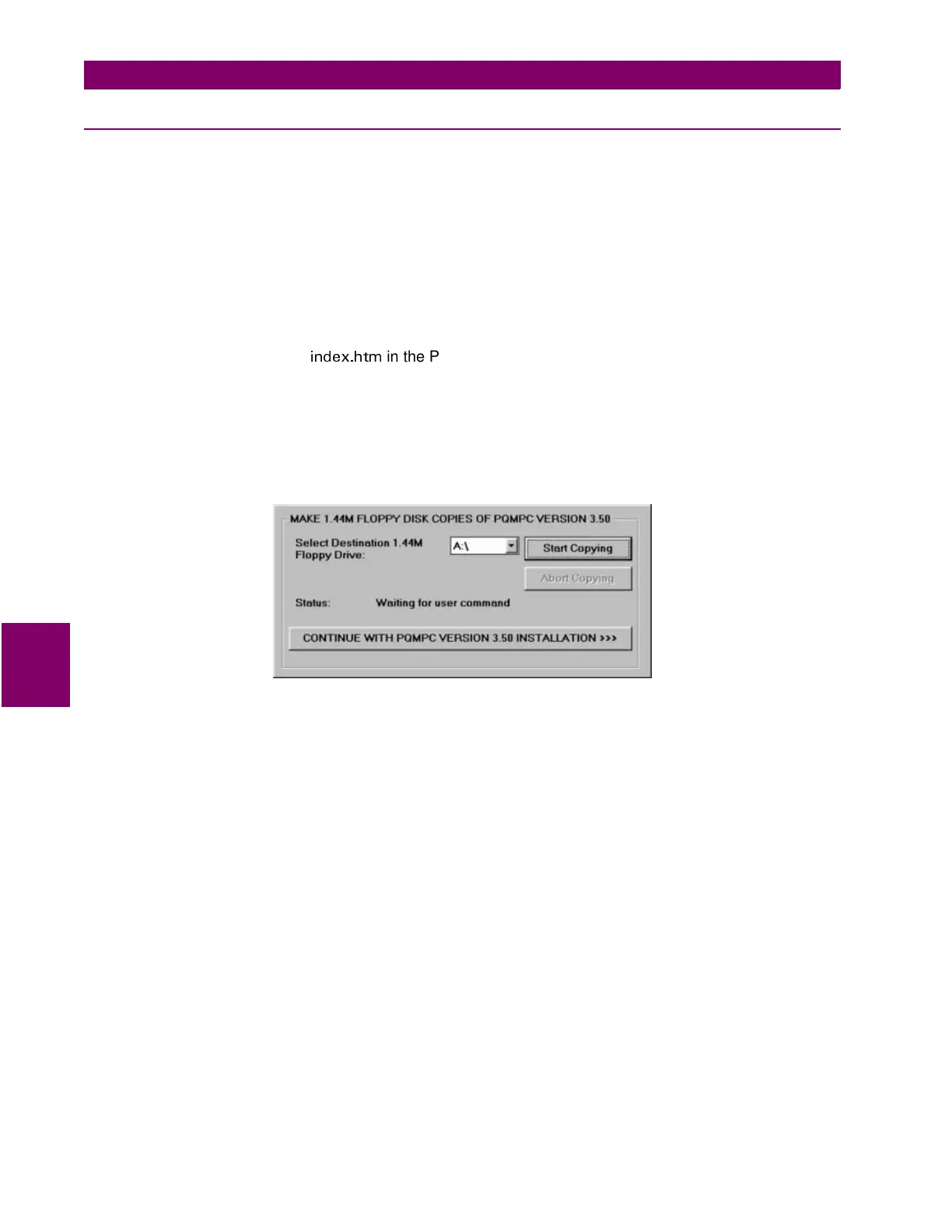6-4 PQM Power Quality Meter GE Power Management
6.2 PQMPC INSTALLATION 6 SOFTWARE
6
6.2.2 INSTALLING/UPGRADING PQMPC
The following minimum requirements must be met for PQMPC to operate on your computer.
• 486 PC with at least 8MB RAM, more recommended
•Windows
TM
3.1 or higher is installed and running
• Minimum of 10MB hard disk space
If PQMPC is being upgraded, then note the exact path and directory name of the current installation as it will
be required during the new installation process. Follow the procedure below to install PQMPC.
1. With windows running, insert the GE Power Management Products CD into the local CD-ROM drive
or
go
to the GE Power Management website at www.ge.com/indsys.pm. If the CD does not autostart, use your
web browser to open the file
KPFGZJVO
in the Products CD root directory.
2. Select the “Software” link and choose “PQM Power Quality Meter” from the list of products.
3. Click on “PQMPC Version 3.xx” and save the installation program to the local PC.
4. Start the PQMPC installation program by double-clicking its icon. The installation program will request
whether or not you wish to create a 3.5” floppy disk set as shown below. If so, click on the
Start Copying
but-
ton and follow the instructions; if not, click on
CONTINUE WITH PQMPC VERSION 3.50 INSTALLATION
.
5. Enter the complete path including the new directory name indicating where PQMPC program is to be
installed (see below).
If an earlier version of PQMPC has been installed and is to be upgraded, enter the complete path and
directory name of its current location on the local PC. The installation program will automatically update the
older files.
6. Click on
Next
to begin the installation. The files will be installed in the directory indicated and the installation
program will automatically create icons and add PQMPC to the Windows start menu. Click
Finish
to end
the installation.
