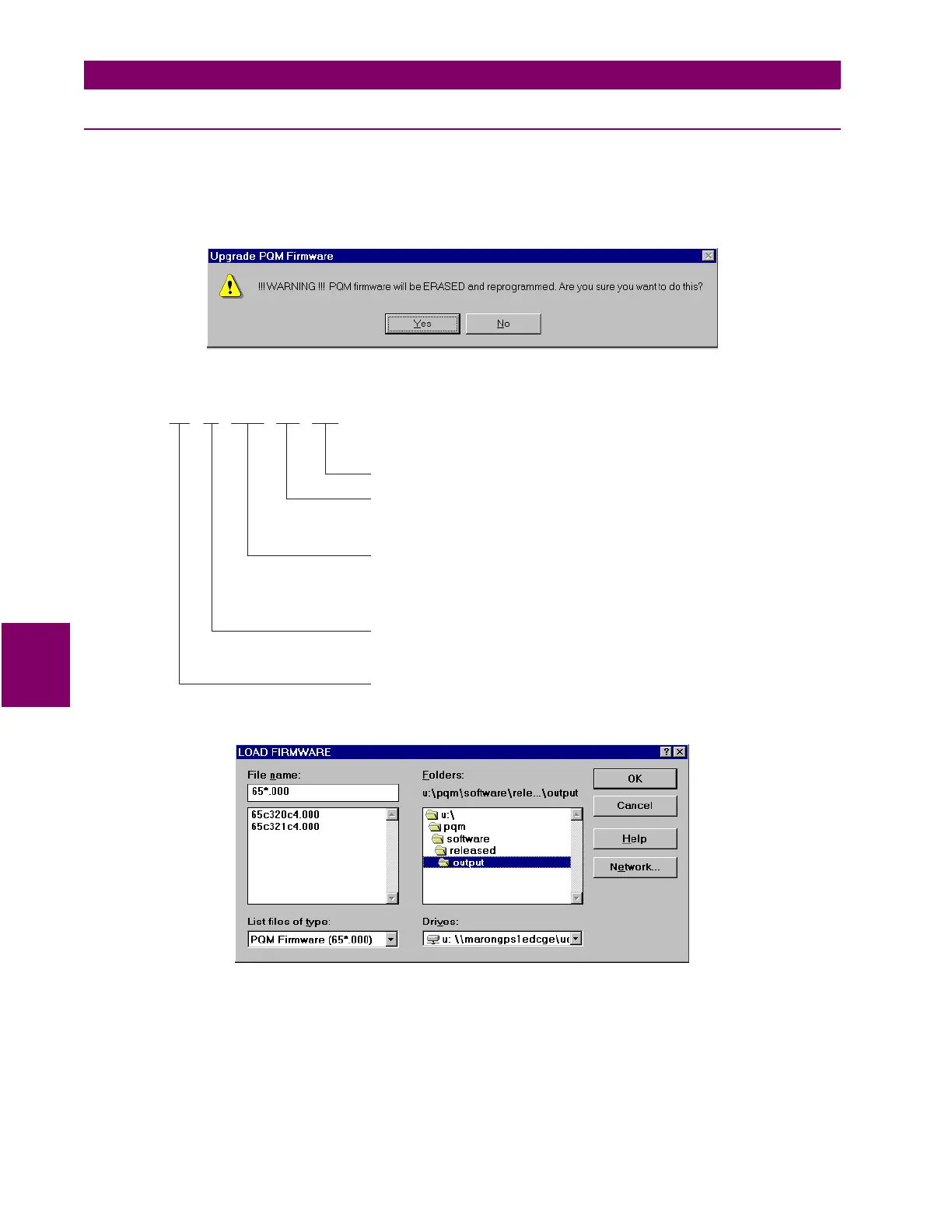6-8 PQM Power Quality Meter GE Power Management
6.4 UPGRADING FIRMWARE 6 SOFTWARE
6
6.4.3 LOADING NEW FIRMWARE INTO THE PQM
1. Select the
Communication > Upgrade Firmware
menu item.
2. A warning window will appear. Select
Yes
to proceed or
No
the abort the process. Do not proceed unless
you have saved the current setpoints as shown in Section 6.4.2: SAVE/PRINT PQM SETPOINTS TO A
FILE above.
3. Locate the file to load into the PQM. The firmware filename has the following format:
4. Select the required file and click on
OK
to proceed or
Cancel
to abort the firmware upgrade.
65 C 350 C4 . 000
Modification number (000 = none)
For GE Power Management use only
Product firmware revision (e.g. 350 = 3.50). This number
must be larger than the current number of the PQM. This
number is found in actual values page A4 under SOFTWAR
VERSIONS \ MAIN PROGRAM VERSION.
Required product hardware revision. This letter must match
the first character of the serial number located on the PQM
product label (on the back of the unit)
Product Name (65 = PQM)
