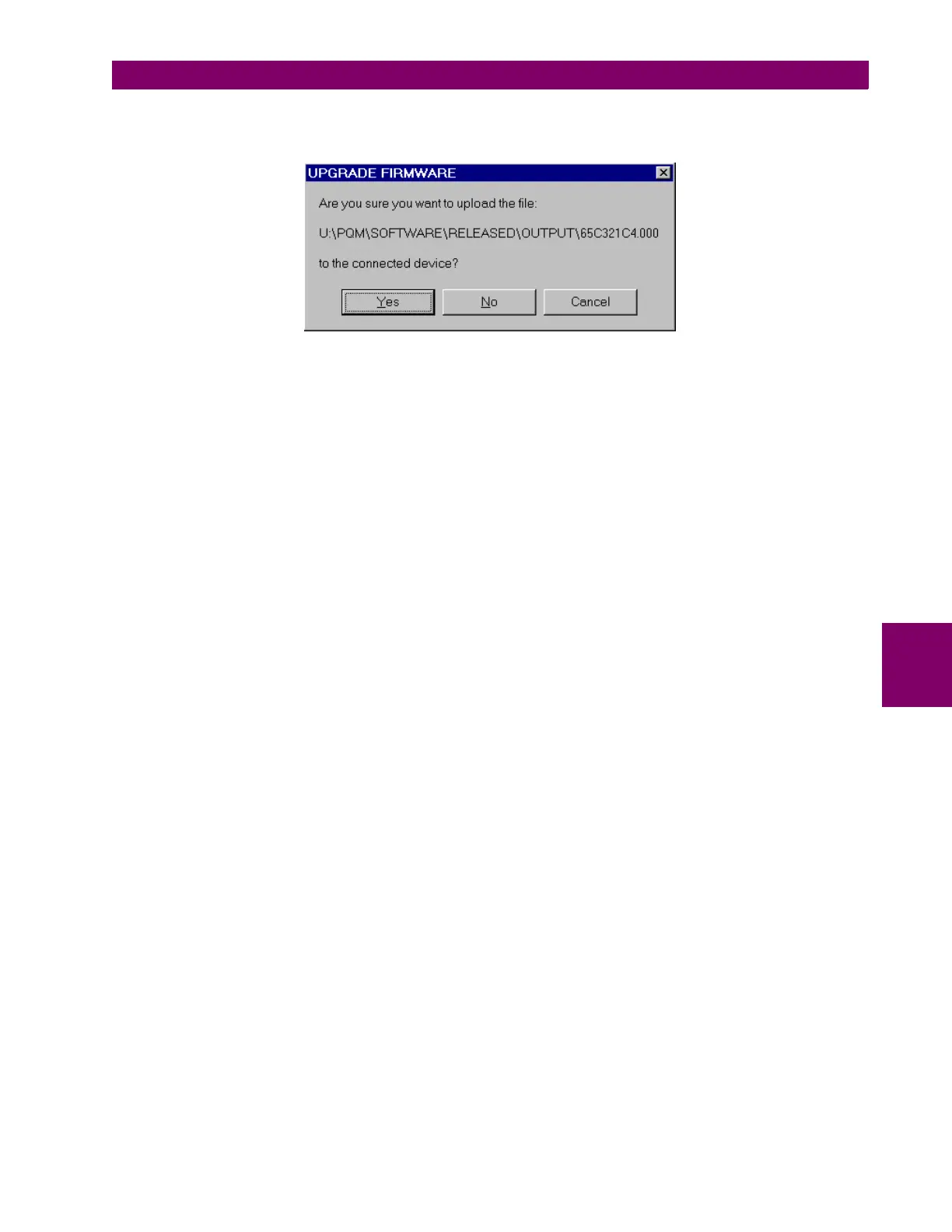GE Power Management PQM Power Quality Meter 6-9
6 SOFTWARE 6.4 UPGRADING FIRMWARE
6
5. The final warning shown below will appear. This will be the last chance to abort the firmware upgrade.
Select
Yes
to proceed,
No
to load a different file, or
Cancel
to abort the process.
6. PQMPC now prepares the PQM to receive the new firmware file. The PQM will display a message indicat-
ing that it is in
UPLOAD MODE
. While the file is being loaded into the PQM, a status box appears showing
how much of the new firmware file has been transferred and how much is remaining. The entire transfer
process takes approximately five minutes.
7. PQMPC will notify the user when the PQM has finished loading the file. Carefully read any notes and click
OK
to return the main screen.
8. If the PQM does not communicate with the PQMPC software, ensure that the following PQM setpoints cor-
respond with the PQMPC settings:
• MODBUS COMMUNICATION ADDRESS
•BAUD RATE
•
PARITY
(if applicable)
Also, ensure that the correct COM port is being used
