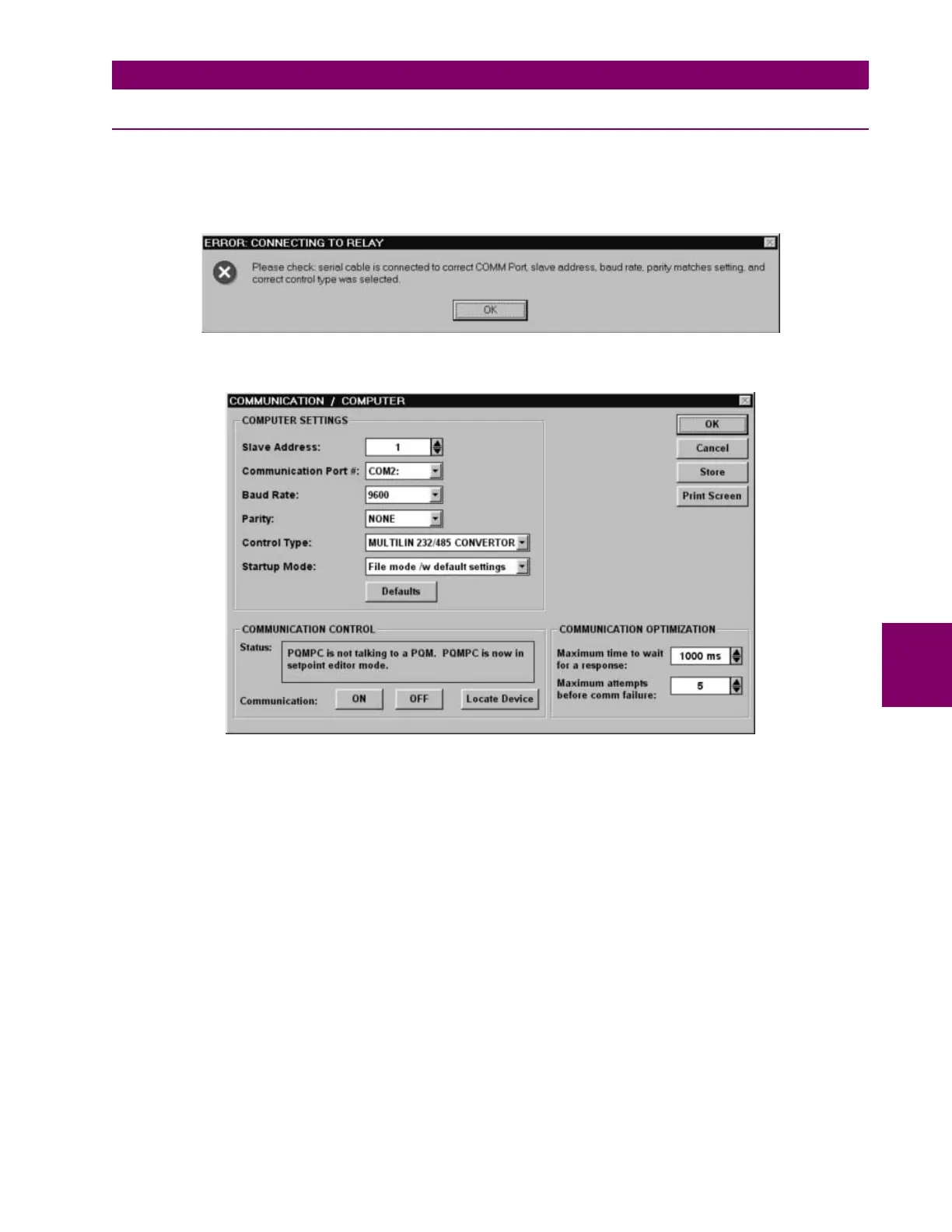GE Power Management PQM Power Quality Meter 6-5
6 SOFTWARE 6.2 PQMPC INSTALLATION
6
6.2.3 CONFIGURING PQMPC COMMUNICATIONS
1. Start PQMPC. Once the program starts to execute, it will attempt communications with the PQM. If com-
munication is established, the screen will display the same information displayed on the PQM display.
2. If PQMPC cannot establish communications with the PQM, the following message is displayed:
3. Click
OK
to edit the communications settings. PQMPC opens the COMMUNICATION/COMPUTER window
shown below:
4. Set
Slave Address
to match the PQM address setpoint.
5. Set
Communication Port #
to the COM port number (on the local PC) where the PQM is connected.
6. Set
Baud Rate
to match the PQM
BAUD RATE
setpoint.
7. Set
Parity
to match the PQM
PARITY
setpoint.
8. Select the
Control Type
being used for communication.
9. Set
Startup Mode
to
Communicate with Relay
.
10. Click the
ON
button to communicate with the PQM. The PQMPC software will notify when it has estab-
lished a communication link with the PQM. If communication does not succeed, check the following:
• Review the settings above to ensure they match the PQM settings
• Ensure the
Communication Port #
setting matches the COM port being used
• Ensure the hardware connection is correct – refer to the connection diagrams in Section 6.1.2: HARD-
WARE CONFIGURATION on page 6–1
• If using RS485 communications, ensure that the wire’s polarity is correct and it is connected to the cor-
rect PQM terminals
11. Once communication has been established, click
OK
to return to the main screen.
