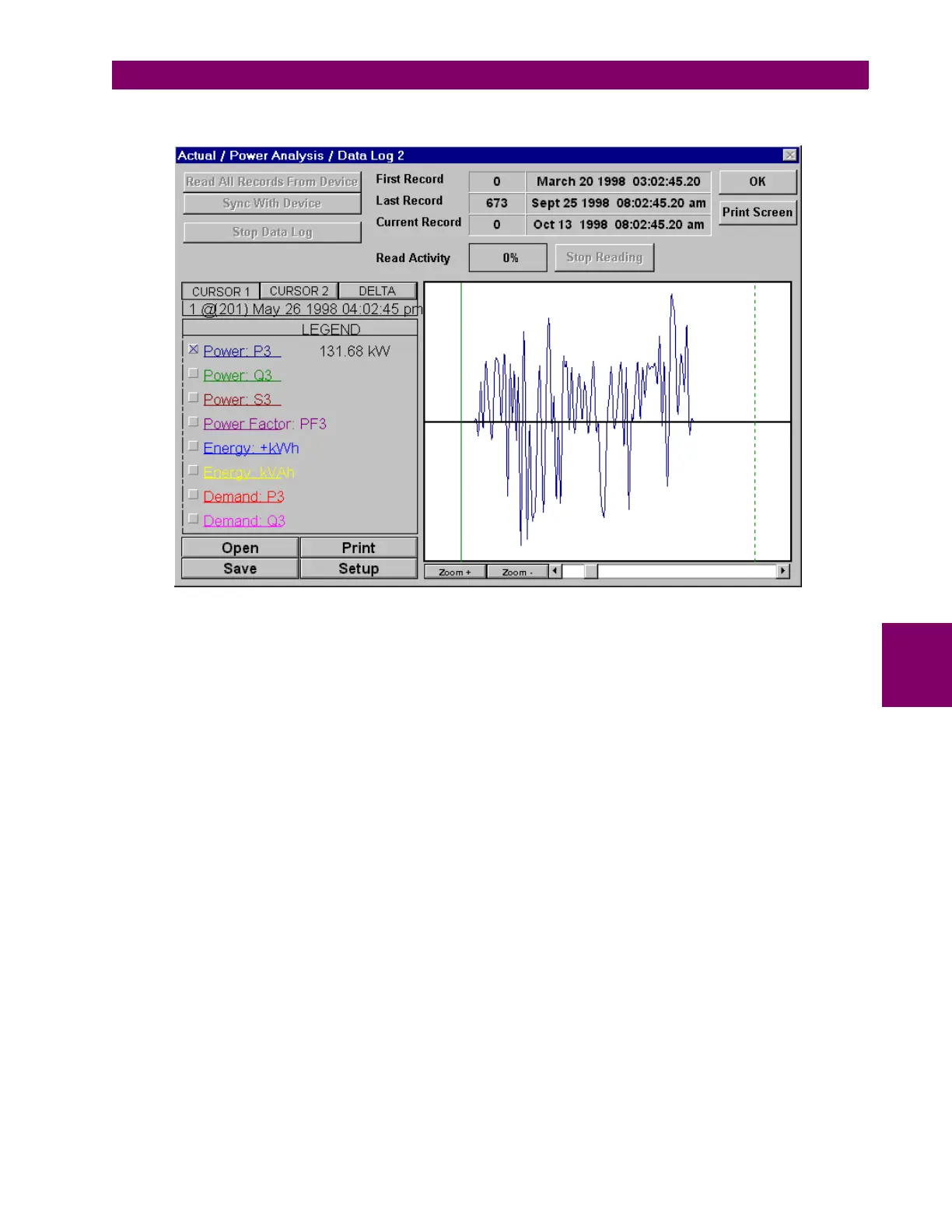GE Power Management PQM Power Quality Meter 6-19
6 SOFTWARE 6.6 POWER ANALYSIS
6
2. Select the
Actual > Power Analysis > Data Logger > Log 1
(or
Log 2
) item to view the respective data logger.
The Data Log 1/2 dialog box displays the record numbers, data log start time, the current time, and param-
eter values for the current cursor line position.
The
Read All Records from Device
button views all previously acquired data up to the present time.
The
Sync With Device
button retrieves all data from the PQM as it is acquired.
The
Stop Data Log
button de-activates the PQM data log.
The
Stop Reading
button stops the data acquisition from the PQM, but the log continues to acquire values.
Open
loads previously saved logs for viewing,
Save
saves captured log values to a file,
Print
prints the cur-
rently displayed log values, and
Setup
allows for the configuration of the graph display parameters.
