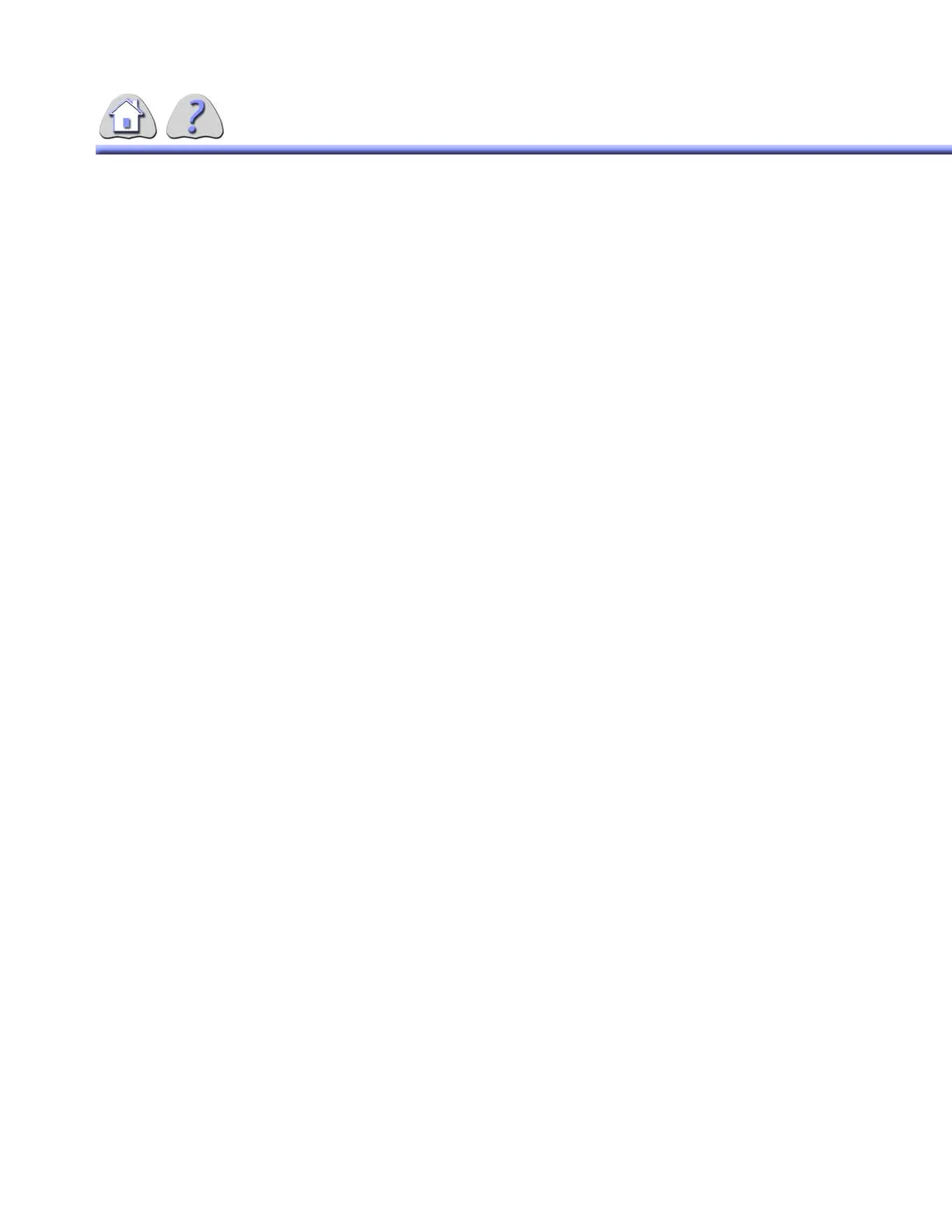om 5184516-100 Rev. 5 6-30
5. Drag the cursor to the other edge of the vessel. As you move the cursor a line
is shown on the screen.
6. Release the mouse when the line shown on the screen accurately spans the
width of the vessel. The Edge Detection Profile – Reference menu will
appear over the image.
7. The size of the vessel, based on the calibration performed earlier, is given
both on the image and in the Reference window. If necessary, you can
change theboundaries of the item by selecting either of the small squares on
the vertical lines shown in the graph. These lines represent the end points for
the vessel as drawn in step 5.
8. Select the OK button to close this window. The measurement value and line
will remain on the screen.
18-4Occlusion
This option allows you to quickly establish the size of an occluded vessel. This will
be used as the value for the stenotic region of the vessel when calculating the per-
cent stenosis values.
1. Select the Occlusion button from the menu portion of the screen.
2. Use the pointing device to position the cursor at the edge of the occlusion you
want to measure.
3. Click and hold the left button on the pointing device.
4. Drag the cursor to the other edge of the occluded vessel. As you move the
cursor a line is shown on the screen.
5. Release the pointing device button when the line shown on the screen spans
the width of the vessel. The Edge Detection Profile – Occlusion menu will
appear over the image.
6. The size of the occlusion, based on the calibration performed earlier, is given
both on the image and in the Occlusion window. If necessary, you can change
the boundaries of the item by selecting either of the small squares on the ver-
tical lines shown in the graph. These lines represent the end points for the
occluded vessel.
7. Select the OK button to close this window. The measurement value and line
will remain on the screen.
• Select the Print feature button if you want to print a report for the mea-
surements you have just made (available only if the Thermal Laser Printer
option has been installed with your system).
FOR TRAINING PURPOSES ONLY!
NOTE: Once downloaded, this document is UNCONTROLLED, and therefore may not be the latest revision. Always confirm revision status against a validated source (ie CDL).
