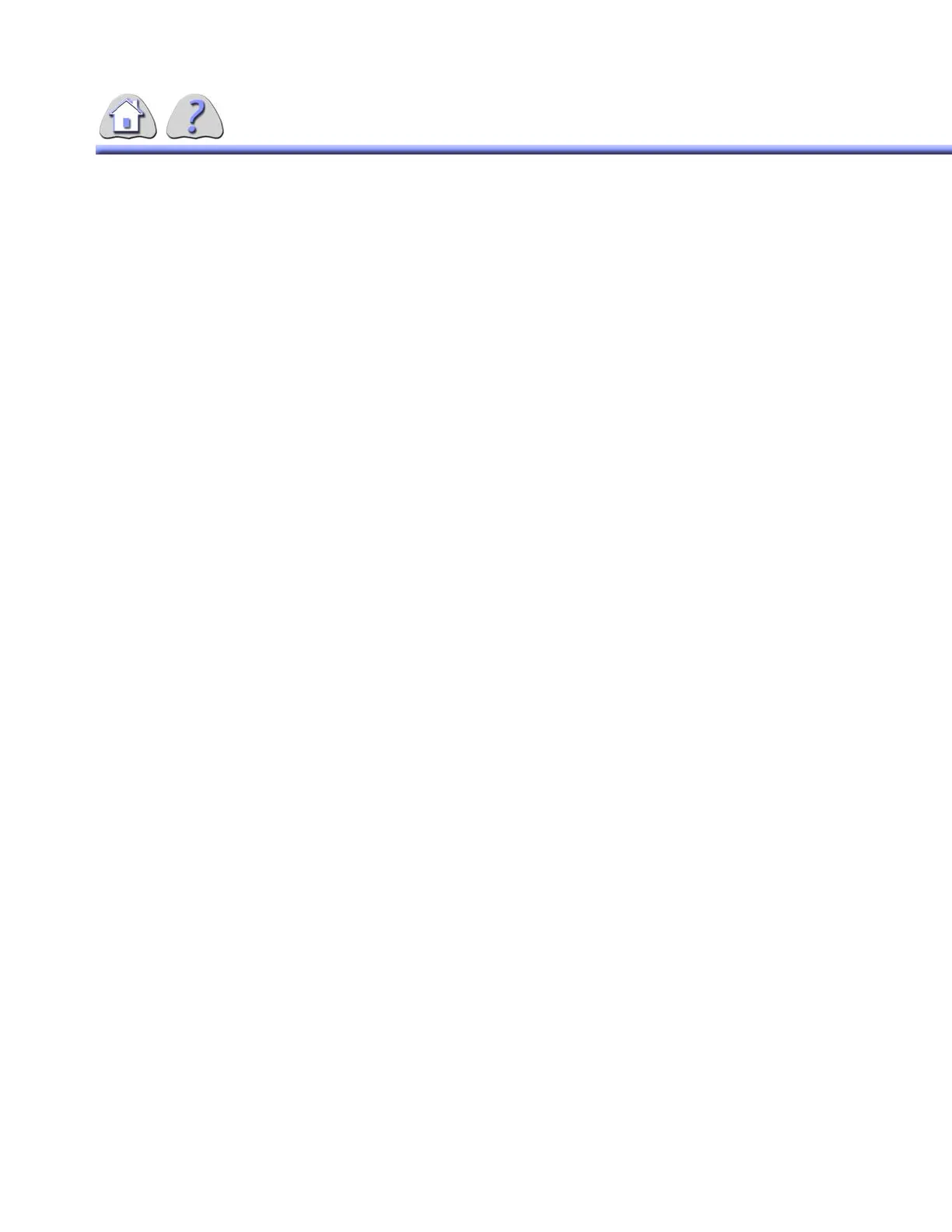om 5184516-100 Rev. 5 6-31
18-5Manual Boundary
This option allows you to trace the edges of the entire vessel lesion area of inter-
est. The system then uses these boundaries to calculate the percent and actual
measurements (if calibrated) of the region of interest.
NOTE: The system should be calibrated prior to performing measurements.
1. Select the Manual Boundary button. If it is not shown on the screen, select
the Stenosis option from the cursor pull–down list (bottom right corner of
image display).
2. To begin the trace of the first edge of the vessel move the cursor to the posi-
tion you would like to begin with.
3. Click and hold the left button on the pointing device. This sets the starting
point for the trace.
4. Drag the center of the cursor along the vessel outline. If you want you can
click the pointing device button to set fixed points along the vessel’s edge, but
it is not necessary. As you move the cursor a line will extend from the last
point set to the position of the cursor.
•To change any portion of the manual boundary as you have just
drawn it, click the right button on the pointing device. This will remove a
section of the trace back to either the last set point, or to the current posi-
tion of the cursor.
5. Double click the pointing device button when you have completed tracing the
first vessel edge. The vessel trace and the cursor remain on the screen.
6. Repeat steps 2– 5 to trace the opposite edge of the vessel. When you dou-
ble–click the pointing device button to set the last point, the Stenosis Mea-
surement Results window will appear (see ILLUSTRATION 6-21).
•The stenosis indicator (a circle with a line) based on the minimum diame-
ter region as computed by the digital is shown on the image.
FOR TRAINING PURPOSES ONLY!
NOTE: Once downloaded, this document is UNCONTROLLED, and therefore may not be the latest revision. Always confirm revision status against a validated source (ie CDL).
