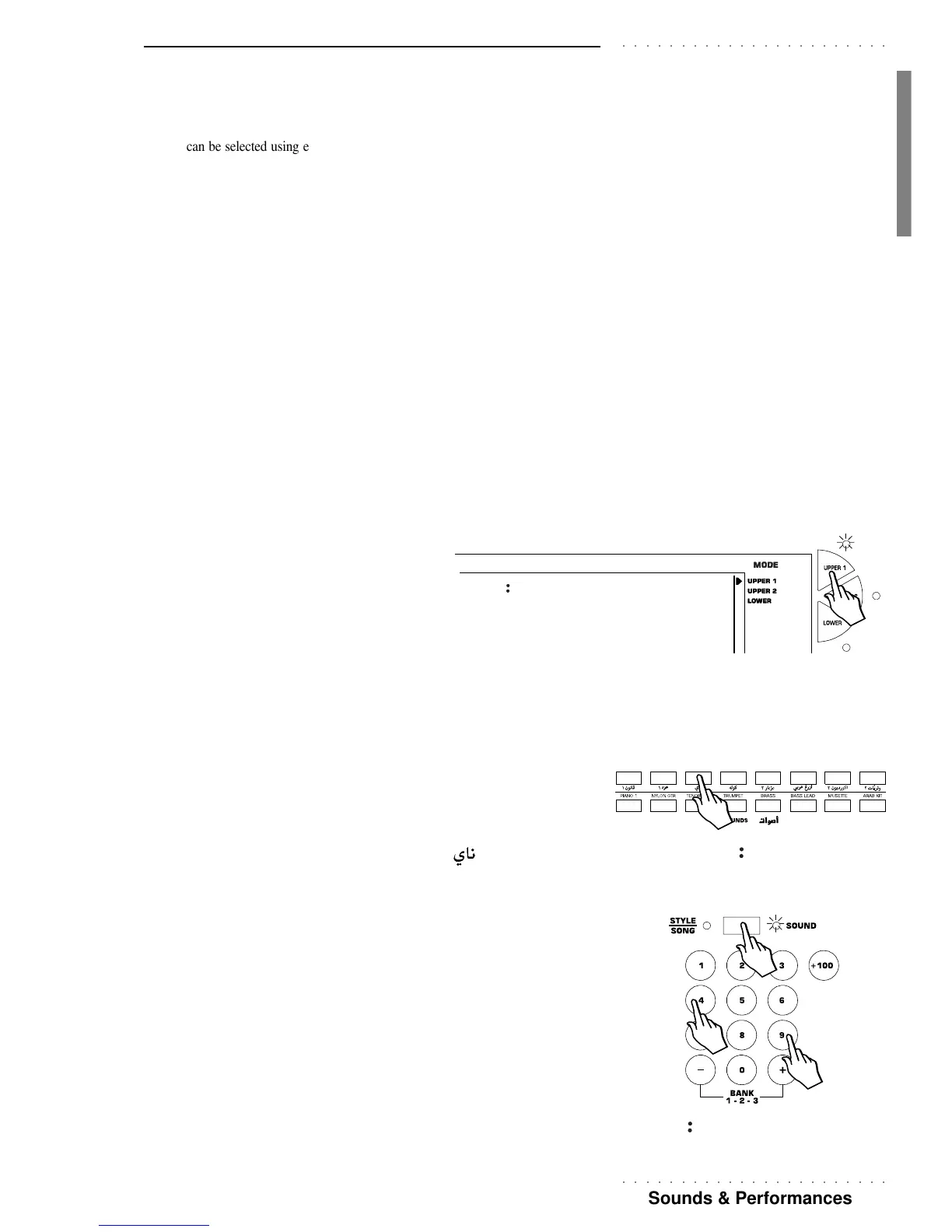○○○○○○○○○○○○○○○○○○○○○○○
Sounds & Performances 29
○○○○○○○○○○○○○○○○○○○○○○○
Selecting Sounds
Sounds can be selected using either the SOUNDS section or the numeric keypad acti-
vated for Sound selection (SOUND LED on).
The SOUNDS section is a direct selection zone where each button recalls one sound only
according to the markings near the buttons. The top row of buttons recall Oriental sounds
while those of the bottom row provide a variety of most commonly used timbres.
There are three ways of changing Sound:
• By assigning a Sound to a real time keyboard section (Upper 1, Upper 2, Lower) or
an accompaniment track (Drums, Bass, Acc 1, 2, 3);
• By selecting a Performance containing a sound combination as well as other per-
formance parameters.
• By recalling a Single Touch Play setting using the 9 function buttons (F1 … F9)
while SINGLE TOUCH PLAY is active (display indicator on).
TO SELECT KEYBOARD SOUNDS
To assign a Sound to a Keyboard section (Upper 1, Upper 2 or Lower), you must first
select the section using either the relative activators (Upper 1, Upper 2, Lower) or the
corresponding function buttons (F9, F8, F7).
Only one section at a time can be in an enabled state.
1. Press one of the section selectors (Upper 1, Upper 2,
Lower) to the right of the display, or use the corre-
sponding Function buttons (F7…F9).
The arrowhead to the right of the display shows which section is selected and the
display shows the assigned sound.
Now use either the SOUNDS direct section, or the selection keypad (activated for
Sound selection), according to your requirements. Use the keypad if the Sound you
require is not among those silkscreened near the buttons of the SOUNDS section
(also to select sounds of Banks 2 and 3).
A. Direct method
2A. Press the button corresponding to the sound required in the SOUNDS section.
The selected Sound will be assigned to the active keyboard section.
The example opposite shows the Oriental sound NAY ( ) selected.
B. Keypad method
2B. First check that the SOUND button above the keypad is selected (LED ON). If not, press the button to
activate the keypad for Sound selection.
The LED of the SOUND button will turn on.
3B. Specify the corresponding Sound number (Program Change) on the selection keypad, using the Sound
list above the display.
For numbers 00-09, always specify ‘0’ first, then follow with the second number.
For numbers 10-99, simply specify the two numbers one after the other.
The example opposite shows how to select the sound Slow Strings.
KANOUN1
00
NAY
106
SL STRIN
49
