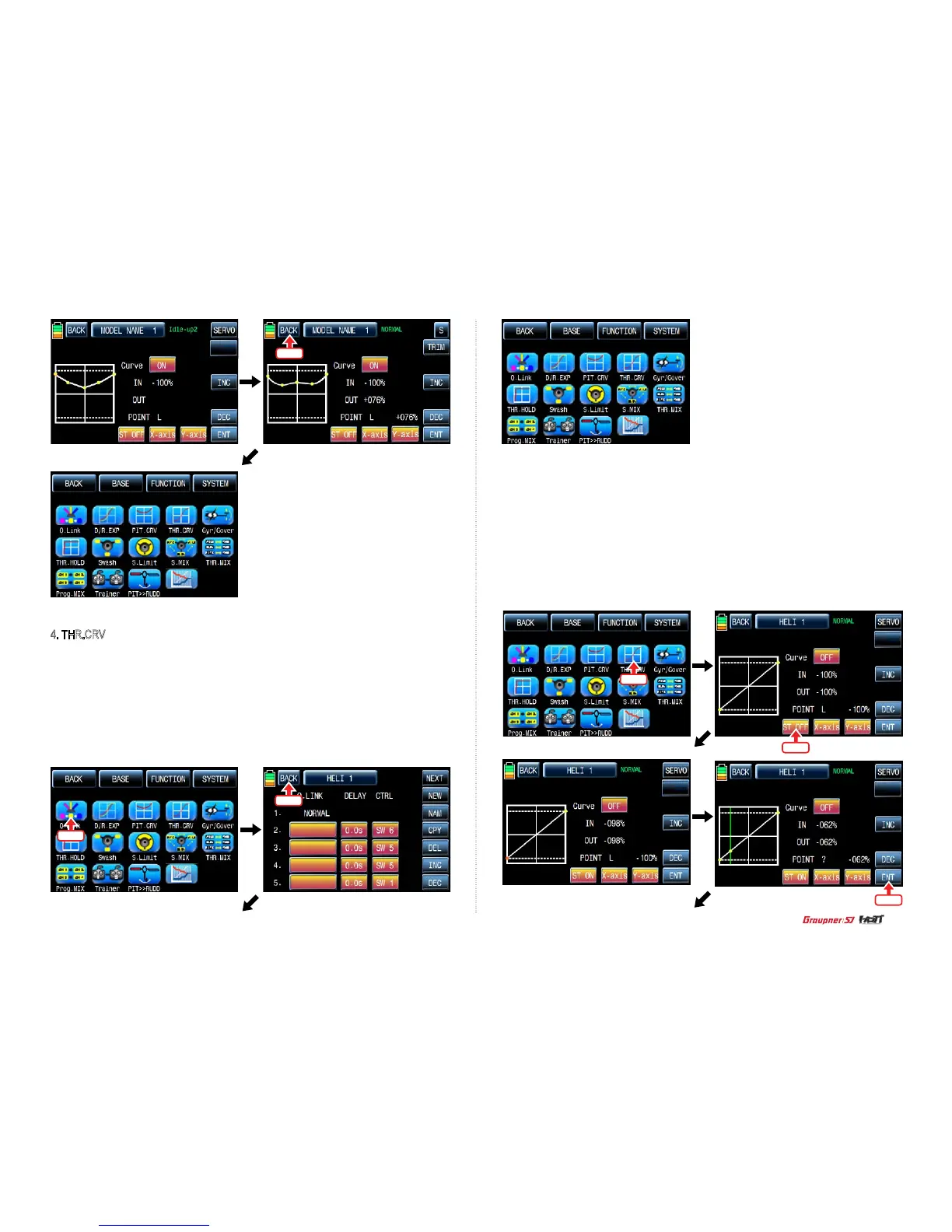+076%
+076%
TRIM
Hold
ldle-up1
ldle-up2
ldle-up3
Telemetry
Telemetry
Telemetry
4. THR.CRV
This function supports adjustment of the throttle curve driven by the throttle stick position for
each Q.LINK condition
Since the throttle curve is closely related with Q.LINK setup, Q.LINK setup should precede
THR.CRV setup.
Access Q.LINK setup page and check Q.LINK setup is completed correctly and touch “BACK”
icon to return FUNCTION page. (Refer to the manual on Q.LINK setup)
TRIM
TRIM
TRIM
Telemetry
In FUNCTION page, touch “THR.CRV” icon to call THR.CRV setup page. You need to mark the
point on graph rst and then adjust the operation curve with “DEC”, “INC”, X-axis and Y-axis but-
tons. Touch “ST OFF” to switch to “ST ON” then the throttle position line appears on graph. Move
throttle stick and place the line at the desired position between point “L” and “H” then touch “ENT”
icon on the bottom right. Now the new point is marked in graph. You can mark ve points between
point “L” and “H” in the same way. Touch ST ON” to switch to “ST OFF” and complete the point
setup. Now touch “DEC” or “INC” button to select point and touch X-axis or Y-axis to activate and
then touch DEC” or “INC” button to adjust the operation curve. Turn on the preset Q.LINK switch
then you may adjust the operation curve of every Q.LINK as well.
Touch
Touch
Touch
Touch
Touch
Touch
37
